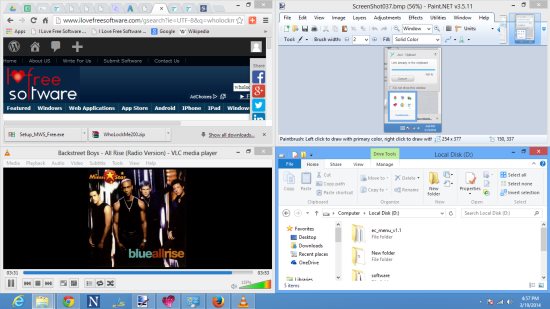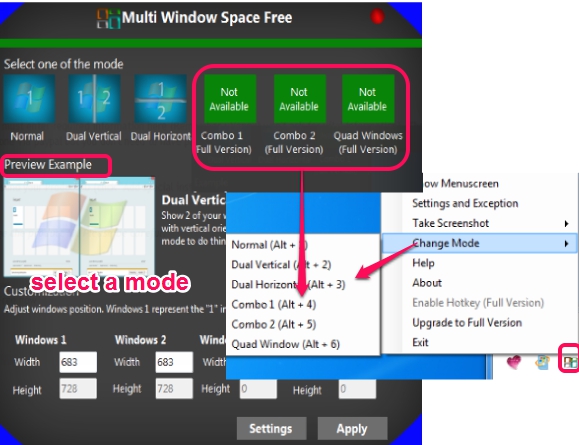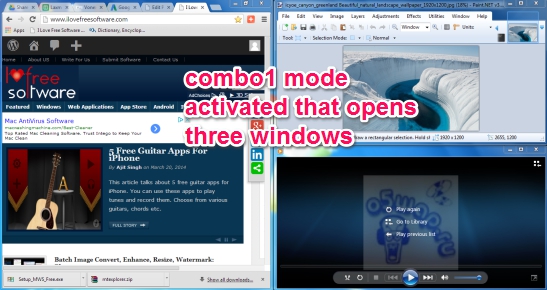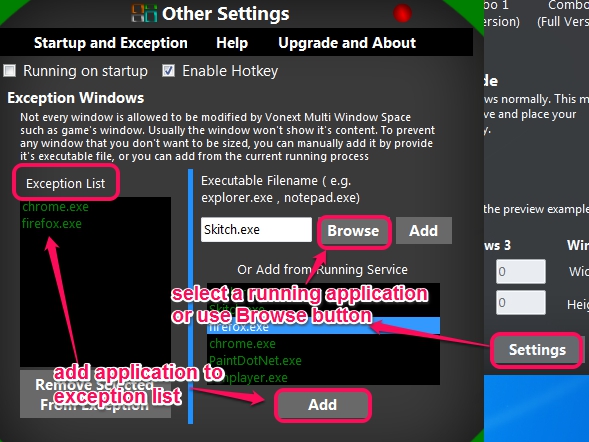Multi Window Space is a free software that helps to work with multiple opened windows together on your desktop screen. It simply groups opened windows, so that you can use any of the visible window, without using Windows taskbar. It comes with different modes (dual vertical, dual horizontal, combo1, combo2, and quad windows) and you can choose any mode accordingly. For example, if you have selected quad window, then four different windows can be viewed together, like visible in screenshot below, without any need to resize them.
Multi Window Space is useful if you have to watch movie, edit an image, browse Internet, create notes etc. at the same time.
Screenshot below shows how opened windows will look if quad mode is selected. Windows size is set by default, but if you want, you can set height & width for each window manually as well.
Similar Software that helps to group open Windows: TaskSpace, Expi Desktop Manager, and WindowBox.
Note: Paid version is also available that can take windows screenshots and enable hotkey for automatically enabling a particular mode.
How To Work With Multiple Opened Windows Together With This Freeware?
Setup file of its free version is 1.34 MB in size. Installation is very simple so you won’t find any trouble. After completing the installation, interface of Multi Window Space will open up where you can select any available mode. Dual Vertical and Dual Horizontal modes are quite simple and will open each individual window on half of your desktop screen.
Combo1, Combo2, and Quad Windows mode were available in paid version first, but now free version also contains these modes. But you can’t activate any of these modes from its interface. If you have to choose any of those modes, use tray icon of Multi Window Space. This correction should be done as soon as possible, so that combo and quad mode can also be activated using its interface.
Immediately after selecting a mode, it will be activated. And whenever you will restore any opened window, that will automatically fit on available free space on your desktop screen. See the screenshot below:
If you have to disable any mode, just switch back to normal mode using its interface and everything will come back to normal stage.
Each selected mode remains activated for all opened windows. But if want to add some applications to exclude list, to work with those applications on normal mode, then it is also possible using settings window.
After adding applications to exception list, you can choose any mode, and only excluded items will work on normal mode after that.
Conclusion:
Multi Window Space is handy whenever you need to work on multiple windows together. Just few mouse clicks are required to select a view mode and you can work with multiple applications simultaneously on a single desktop screen.
You might want to try these 4 free virtual software that helps to have multiple desktop screens on a single PC.