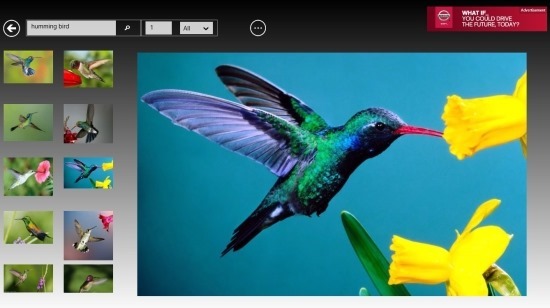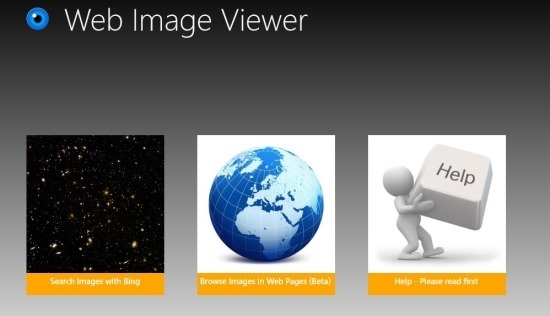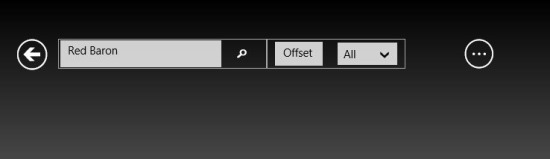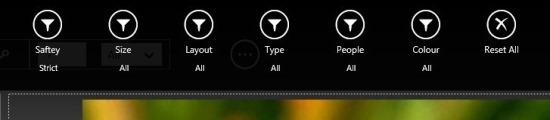Web Image Viewer is free image searcher app for Windows 8 that enables you to search and view images from the web; plus you can also stream these images to other devices using the built-in DLNA feature. This app uses the Bing image search for getting required images. The app displays them in an easy to view and browse interface.
The more interesting feature of the app is that you can save the images, filter the results, view the source links, show slideshows, see images on other devices via DLNA.
Web Image Viewer for Windows 8 is a free and simple solution to search for images in an intuitive and simple to use interface for your windows 8 PC.
To start with this app all you need to do is download the Web Image Viewer for Windows 8 by clicking on the link provided at the end of the post. The link will re-direct you to the Windows Store from where you can download and install is free image viewer app for Windows 8. After installation just run the app from your start screen and you will have the interface in front of you as seen below.
The start window of Web Image Viewer for Windows 8 shows you three options: one tile takes you to the search image option, the other allows you to view all the images on web pages, and the last one is help.
To search for images, just click on the first tile as seen in the above window and you will have the interface in front of you as shown below in the screenshot. Now to search for an image all you have to do is enter the name for which you are searching in the provided text box and then you have to hit the search button or just press the enter button and the search results will be laid in front of you as shown in the first screenshot of the post.
The thumbnails are displayed on the left hand of the screen and the selected images are previewed on the right hand side of the screen. The search controls will remain on the screen while you are looking at the results, to search for other things just enter the name in the text box of the image on the text box and click on the search button.
Web Image Viewer for Windows 8 provides you with lots of options as mentioned in the beginning of the post. To use these option you will need to bring up the option menu. To do so, just right-click on the empty part of the screen. The options show up on the top and bottom part of the screen. First we are going to deal with top option menu. This option menu will look as seen below in the screenshot and this option menu deals with the filtering of your results according to size, layout, type, color etc.
While the lower option menu presents you with ability like start the slideshow, send images to other devices via DLNA, get the source link, save the images, upload to Skydrive, share the images etc.
If you want a simple and easy to use image searcher app for Windows 8 that lets you search and download images off the web with complete ease, then try out Web Image Viewer for Windows 8.
To install Web Image Viewer for Windows 8 just click on this link. Also try out these best photo effects app for Windows 8.