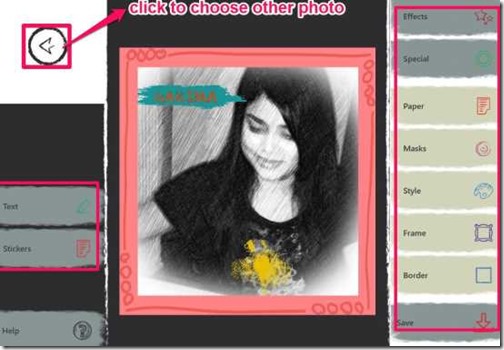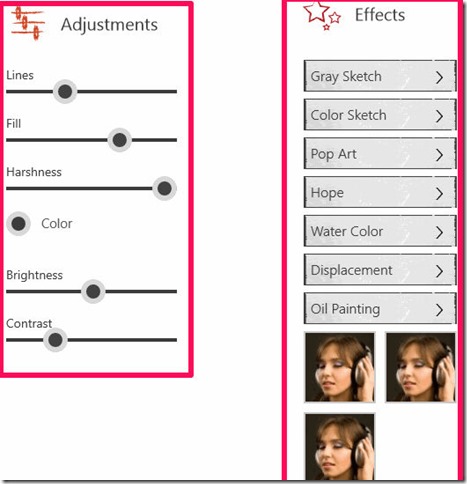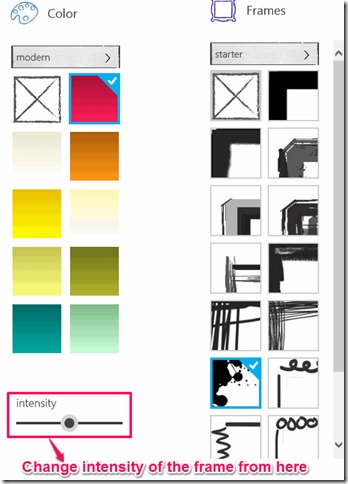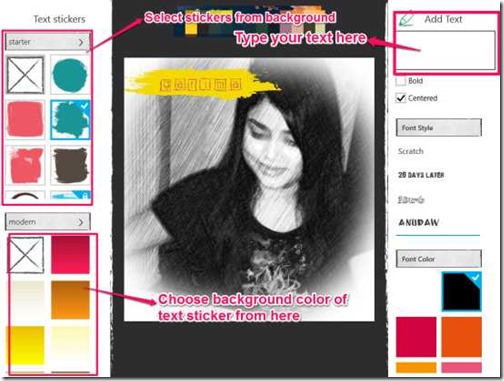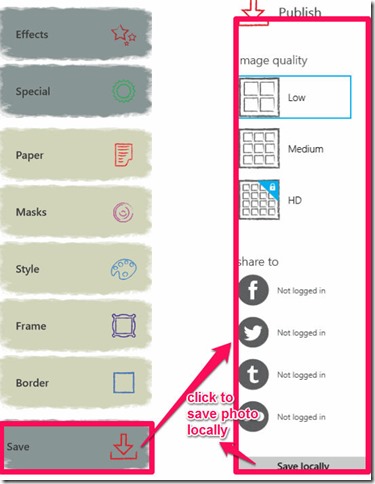PicSketch is a free photo sketching app for Windows 8 which lets you convert your photos into realistic pencil sketch drawings. This app provides a wide range of effects which can be adjusted as per your choice by using sliders. It contains different effects, like: Grey Sketch, Color Sketch, Pop Art, Hope, Water color, Oil Painting, etc..
This app also provides some special effects to add extra pop to your photo. It has special effects like: Hand (to add sketching hand in your photo), Tornpaper, Masks, etc.. It also provides a wide range of different papers to set as background of your photo. You can even set any color as background paper from provided options. It lets you add different styles, frames, and Borders in your photo.
It also lets you add text in your photo. You can select different style and font color from provided options. As if all this was not enough, PicSketch provides a wide range of stickers as well!
You can also share your photos on Facebook, Tumblr, Twitter, and Flickr directly from the app. The image can be saved locally in two formats: JPG, and PNG.
Also check out other software to convert photos to sketch.
Key Features of PicSketch Photo To Sketch Converter App for Windows 8:
- Converts photo into realistic pencil sketch.
- Contains a wide range of effects like Grey Sketch, Color Sketch, Oil Painting, etc..
- Provides special effects like Tornpaper, Add Hand, etc..
- Set any background color/paper from provided options.
- Also provides different Styles, Frames, and Borders.
- Add text and stickers in your photos.
- Share photos with your preferred social network: Facebook, Tumblr, Twitter, and Flickr.
How to Insert Photos In PicSketch Photo Sketching App?
You can get PicSketch free from Windows store or by clicking on the link given at the end of this review.
After launching the app, you will find two options on the home screen: Library and Camera.
Library: This option lets you insert image from your local Windows 8 PC. You can directly browse for any photo on your PC through this option.
Camera: You can capture photo from your system’s camera with this option.
Different options available in PicSketch to convert your photo in sketch:
After inserting the photo, your photo will automatically convert into basic sketch photo. You can then add Effects, Special (a type of effect), Paper, Masks, Style, Frames, Borders, Text, and Stickers from the right side of the screen.
You can also adjust the Effects, Brightness, Intensity, and Contrast after using any tool from the left side of the screen.
Effects: This tool lets you add effects to your photo. You can choose any effects from a wide range of provided options. Most of the effects are free while some are paid. Effects provide following options:
- Grey Sketch.
- Color Sketch.
- Pop Art.
- Hope.
- Water Color.
- Displacement.
- Oil Painting.
Special: Special tool adds extra effect to your photo. For example, you can use hand option on a particular part of the photo. This tool provides following options to enhance the effect of the photo:
- Hand
- Tornpaper
- Frames
- Masks
- MasksandPapers
Paper: You can choose any background paper as well as background color. You can choose lined paper, plain sheet, or any colored paper from provided options. This tool provides following different options to choose from:
- Starter
- Colors
- Pro (all the sheets in pro are paid)
Masks: This tool lets you show any particular part of photo in its original color. It provides different shapes to show any particular area in its original color. Masks provides following options:
- Starter
- Hardsketch
- Softsketch
- Softfade
- Halftone
- Fancy
Style: Style tool lets you sketch your photo in a particular pattern. It provides following options:
- Starter
- Blocks
- and few other paid options as well, like: Water color, Pencil, etc..
Frames: This tool lets you add a frame in your photo. Choose any frame and then select any color for that frame. This tool provides more than 15 frames. To add any frame in photo, click on frames option and then choose any pattern of your frame from the right side of the screen. After choosing frame, click on any color available at the left side of the screen. You can also set the intensity of the frame.
Border: If you don’t like frames, then you can add borders to the photo. You can add borders of different colors. You can also adjust border size as per your choice by using the slider.
Text: This tool lets you add text in you photo. To add text, click on text option and type your text in the provided box. You can even choose any Text stickers to set it as background of the text. You can change the font color of the text as well as its style.
Stickers: This app also provides a wide range of stickers. To add a sticker in the photo, click on stickers and then choose any sticker from provided options.
Another Windows 8 photo to sketch app we covered earlier is PhotoSketch.
Save and Share your Photo in a single click:
PicSketch also lets you share your photos directly from the app. You can use any network from provided four options to share your photo online: Facebook, Tumblr, Flickr, and Twitter. To share your photos, click on save options at the bottom right corner of the screen, and then choose your preferred network.
You can save your photo to your Windows 8 PC as well. It lets you save the photo in two different formats: JPG and PNG.
You can even choose the quality of the image from provided three options: Low, Medium, and HD (HD is paid while others are free)
Conclusion:
PicSketch is one of my favorite app to convert photos into sketch in a very easy way. The different effects and the colorful frames, borders, and stickers make the app interesting. Its interface is designed in very simple way so that you can efficiently use the app without doing much. So if you are searching for an app to convert photos to sketch, then you should try it.