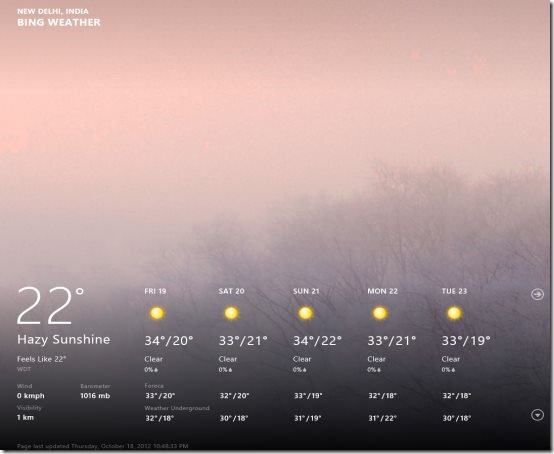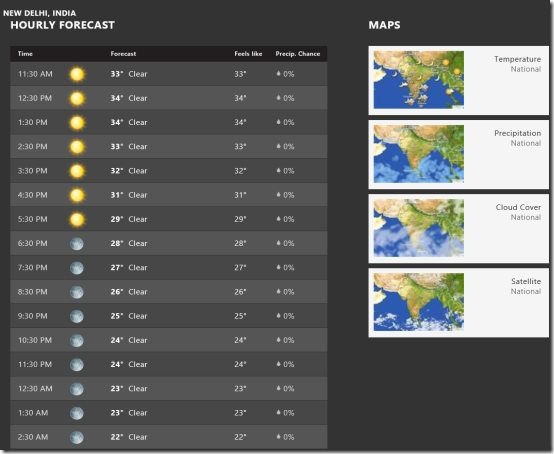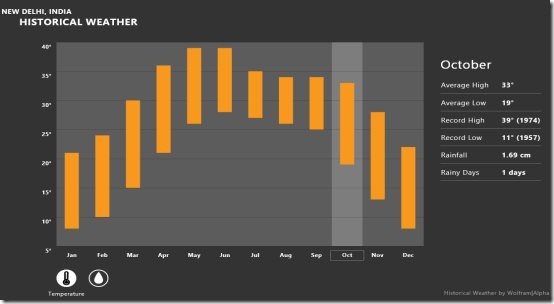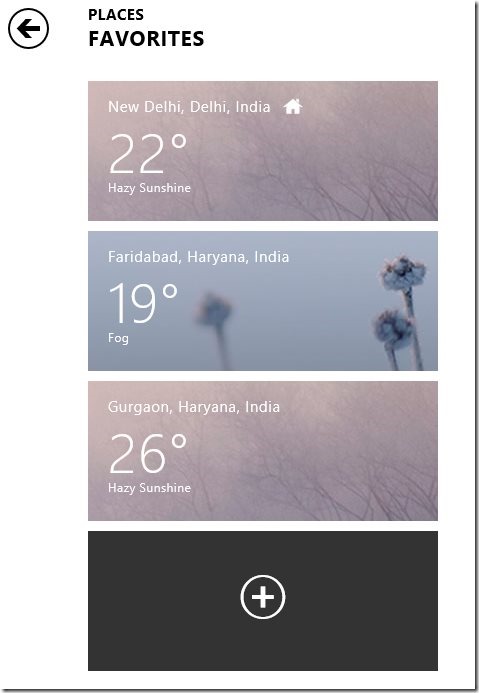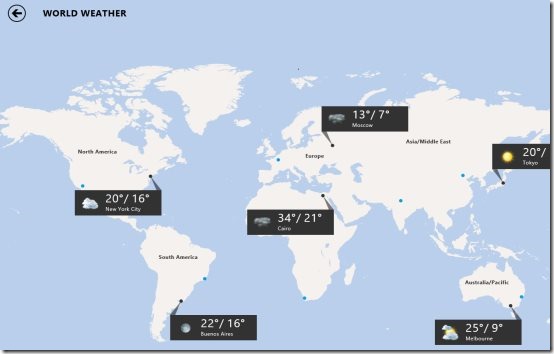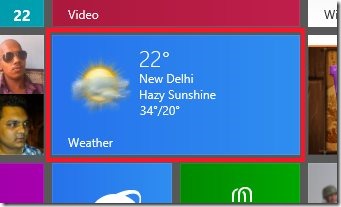Weather is a free Windows 8 weather app pre-installed on your Windows 8 system placed in the start menu screen. This weather app for Windows 8 lets you track weather reports of all the countries around the world including your current location.
The weather Windows 8 app keeps you informed about the current temperature of a specific city, weather throughout the year, hourly forecast of the day, along with a ‘Refresh’ button.
It’s a very useful weather app where you can easily get all the weather details, right on your system, without switching on News on that so-called idiot box or the browser.
You can change the temperature unit from Celsius to Fahrenheit or vice-versa. Also, there is an option to pin to start a particular location’s weather reports, or add to ‘Favorite Places’ category. The weather app for Windows 8 lets you ‘Set as Default’ a specific location’s weather reports.
What I Liked About This Windows 8 Weather App:
What I really liked about Weather app is its beautiful column-based interface. As you open the app, you will find a screen where you can see a city’s current weather reports including Wind, Visibility, Humidity, Barometer, etc. To view more details, you need to scroll towards the right, using the horizontal bar or the mouse wheel. As you start scrolling, you will find ‘Hourly Forecast’ that lets you check each hour’s weather forecast of the entire day. Next come is the ‘Maps’ section that brings you short videos playing the National Temperature, National Precipitation, National Cloud Cover, and National Satellite. Make sure that the Map takes the country according the city you have selected.
The next column is the ‘Historical Weather’ that shows the weather throughout the year, in a Bar graph form that makes it easier for the users to understand the fluctuations that happen in the sky throughout the year.
Now, the interesting part here are the parts in which weather has been divided. Yep.. if you see just below the graph, you will find three different icons for Temperature, Rainfall, and Sunshine. You can click on these to get the yearly details. At the right side of the graph, you will find current month’s weather report including Average High, Average Low, Record High, Record Low, Rainfall, Sunshine, etc.
Another thing which I really liked about this Windows 8 weather app is the live tile feature. The live tile keeps on updating the weather summary of a specific location, provided that you have pinned that location to the start screen..
Also, check out our post on similar applications: WeatherBugg iPhone App, 3D digital Weather Clock Android.
How To Track Weather Reports Of Multiple Locations:
This Windows 8 weather app lets you add desired places to your favorites. This shows the temperate of all the added places simultaneously, in tiles form. In order to add a city, just right-click anywhere on the screen → a horizontal panel will open both at the top and the bottom of the screen → click on ‘Places’ given inside the top horizontal panel → this will take you to the screen where you can add a number of places → here on this screen, click on the big ‘+’ button → enter the name of the city → click on ‘Add’ button else click on ‘Close’ button to search for area closed to the entered place. You are done.. if you see the ‘Favorite Places’ section you will find the city added there along with showing the current temperature.
To view world weather details, just click on the ‘World’ option given inside the same top horizontal panel. As you click, it will bring you a beautiful world map highlighting the current temperature of various cities. If you want to know a the temperature of a specific continent, just click on the continent and you will see the temperature of all the counties included in that continent. Similarly, you can look for other places, as well.
How To Remove A Location From Favorites Column:
In order to remove a place from the favorites, just head over to the ‘Favorites’ column → select the place you want to remove by clicking right over it → click on ‘Remove’ option given inside the horizontal bar appeared at the bottom. Its done.
What I did not like in Windows 8 Weather App:
The only thing that disappointed me here in this weather app is the lack of sharing option.. yep, you can not share the weather details with others. Rest everything I found was very interesting. It’s very handy, very easy to access, shows you future temperature, hourly temperature, yearly temperature, just everything.
Do not miss out our post on other Windows 8 apps: Windows 8 Notes app, Music Maker Windows 8.
Key Features Of Weather App For Windows 8:
- Keeps you informed about the weather reports worldwide.
- You can easily view your current location’s live temperature.
- Lets you view expected future temperature.
- Brings you hourly forecast column where you can view the temperature fluctuating each hour throughout the day.
- Lets you switch between Celsius and Fahrenheit.
- Supports viewing weather of multiple locations, pin a particular location’s weather to start.
- It’s very easy and reliable to use.
- It’s a pre-installed Windows 8 app, hence you need not to pay even a single penny. If you have Windows 8 OS, you will automatically have this Windows 8 weather app.
In short, Weather app for Windows 8 is an amazing addition to your daily updates category. Go ahead and start using it right now… no installation id required and its free.