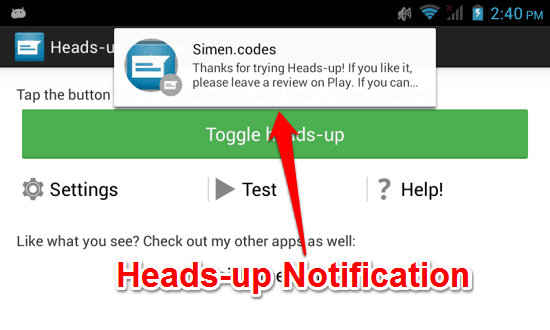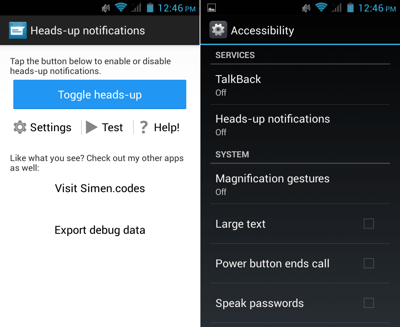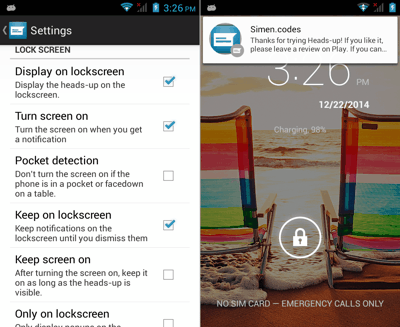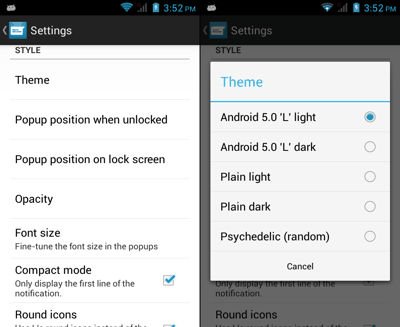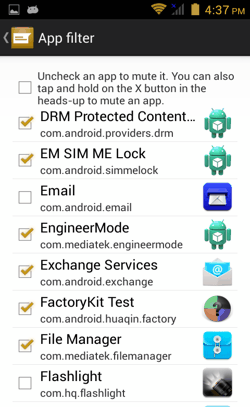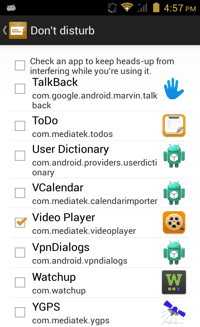Heads-up notifications for Android is a free Android app which does what its name suggests, that is, it enables Customized Heads-up Notifications on your older Android 3.0+ (Android Honeycomb or Newer) device.
Heads-Up feature allows you to see a pop-up just below the status bar (called Heads-up) whenever a new notification arrives on your device. This is similar to the one you might have seen on Android Lollipop. And even though you can’t customize the looks of this system feature on Lollipop, this third-party alternative allows you to customize the notifications pop-up to your liking! You can perform quick actions, change the look of heads-up notifications, get lockscreen notifications, blacklist apps, and much more!
The latest version of Android Lollipop has quite a few enhancements and evolutionary features, but most of them will be available only when you update your phone to the latest and greatest of Google, that is, Android Lollipop. The newer notification features are also quite exciting, to say the least.
If you are running an older version of Android, and your phone provider has not released (or will not release) the Android 5 update, then you can use this app to get the similar (actually better) Heads-Up notification feature on your phone.
Get Android Lollipop Heads-up Notifications on older Android devices
When you install and launch Heads-up Notifications for Android, you will see a big Blue button on this app’s main screen. Tap it, and you will be taken to your System Accessibility settings. You just need to enable Heads-up Notifications by selecting it and then switching it ON. That’s it! You will now have Android L style Heads-up Notifications enabled on your phone! You can tap the Test button on the app’s main screen to check whether it works.
Let’s now get to other features of the app.
Enable Lockscreen Notifications on Android
Yes, you can even enable Lockscreen notifications with this app! While most other locksreen notification apps just add a widget to the lockscreen, this app has a different approach. The notification will still be a heads up, but the customization options can make this comparatively more effective. You can set the app to automatically turn-ON the screen when you have new notifications, along with the heads-up on the lockscreen.
Just tap on Settings option on the app’s main screen. Now scroll down to the ‘Lock Screen’ section (shown in the first screenshot above). There you can see the option to ‘Turn Screen ON’ when you get a notification. Enable it and you’re done! You can also enable the Pocket Detection option which will not turn ON the screen when in pocket (it uses the proximity sensor to determine whether your device is in your pocket or not, so it might have a bit of an impact on battery life).
You can also explore other options to tweak your lockscreen Heads-up notifications. I liked the fact that this app also has a ‘Privacy on Lockscreen’ option which hides the message contents of the notifications on Lockscreen.
Customize the Look and Feel of Heads-up Notifications for Android
You can also customize the look and feel of the Heads-up Notifications that are shown. Yep, even if you are an Android Lollipop user, you can install this app if you want a more streamlined and customizable experience.
On the Settings page itself, within the ‘Style’ subsection, you have the options to Change the theme, Notification Pop-up position, and Font size. There are 5 installed themes which you can obviously choose based on your personal preferences.
You can also go to ‘Behaviour’ section, and choose Display time. Here you can select the time for which the Heads-up Notification pop-up should stay on the screen. You can set a time limit for the pop-up to stay, or even set it to be persistent and disappear only when you dismiss by swiping it away.
Use App Filter to Block Heads-up Notifications from some apps
If you don’t want to see Heads-up notifications from certain apps (like that Game which keeps bugging you with daily achievements and random stuff), you can choose to ignore them altogether by deactivating them in App Filter (pretty much like Blacklisting an app). This option is on top of Heads Up Notifications’ Settings menu. Just open it and you will see all the apps listed with a tick box beside them. If you don’t want to receive Heads-up from an app, just disable it here and you won’t be bugged anymore.
Do Not Disturb Mode in Heads-up Notifications for Android
Suppose you are playing that racing game you just installed and all of a sudden a notification comes as a heads-up, blocking your view partially as you crashed your Ferrari right into a dead turn! Sounds irritating? Ok! This app has your back! Using Do Not Disturb Mode, you can block all heads-up notifications when you are using certain apps. What that means, is that if you choose a game in Don’t Disturb, you won’t get any Heads-up notifications when you are playing that game. But all Heads-up Notifications will start working normally as soon as you exit the game. This can be extremely helpful in Games or Video Players, but you be the judge as to which apps you want to use distraction-free.
Verdict
The heads-up notifications feature on Android Lollipop has had its share of issues. While the developer preview builds of Android L had full-fledged Heads-up notifications, the final implementation in Android Lollipop is only partial and doesn’t display notifications from all apps. This app, however, will give you heads-up even on older versions of Android. Not just that, you can customize the looks and tweak it to your liking as well. I couldn’t find any bugs whatsoever, but one small thing I did notice is that the Lockscreen Notifications were sometimes delayed by a few moments. Other than that, it’s hard to nitpick any shortcomings with this app. The stability is commendable too, and none of the other free apps of this genre impressed me as much as this app did with its interface and usability.