This article covers a simple method to get Android 10 Focus Mode on any Android phone. As you might already know that Android 10 brings a Focus Mode as a part of Digital Wellbeing. That new Focus Mode lets you select the apps that you are addicted and pause them to avoid distraction when enabled. This new feature is available in Android 10 which is currently exclusive to a handful of Android devices i.e., Pixel, Essential Phone, and some other devices running on Android 10 beta.
HelpMeFocus is a free Android that offers similar functionality and available for Android devices running on Android 5.0 or later. This app lets you create profiles where you can list the apps you are addicted to and lock them down out of your reach. All the locked apps stay silent while locked and don’t deliver any notification or alert. You can create a schedule for a profile so it can automatically enable and disable on given times. On top of that, this app also lets you instantly block individual app for up to an hour. By locking down the distracting apps, you can focus on your and be more functional and productive. So, let’s check out this app in details.
Also read: How to Get Pixel 4 Camera App on Older Pixel Phones?
How to Get Android 10 Focus Mode on Any Android Phone?
To get the Android 10 Focus Mode on any Android phone, open the Play Store on your phone and install HelpMeFocus app. If you’re having a hard time finding this app, you can also use the direct link provided at the end of this article.
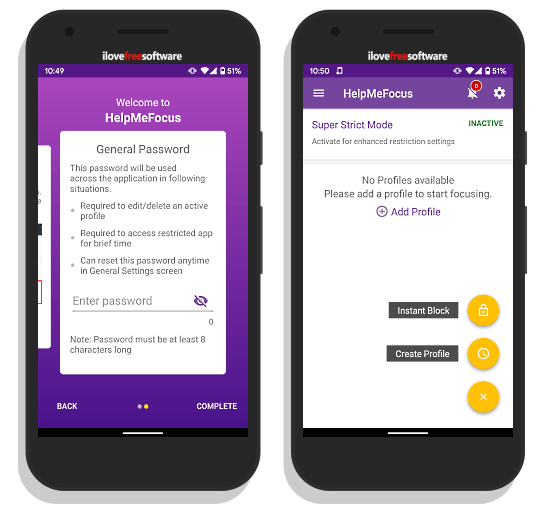
When you open this app for the first time, it asks you to grant Usage Access and Notification permissions. These permissions are necessary for this app to work. After that, it asks you to set a password. This password would be used all along with this app whenever you create, edit, or override a rule.
After this initial setup, you get to the dashboard where you can create new profiles and block apps instantly. The dashboard has a + button at the bottom right corner. Tapping this button lets you create a Profile and Instant Block app.
Focus Mode (Profile)
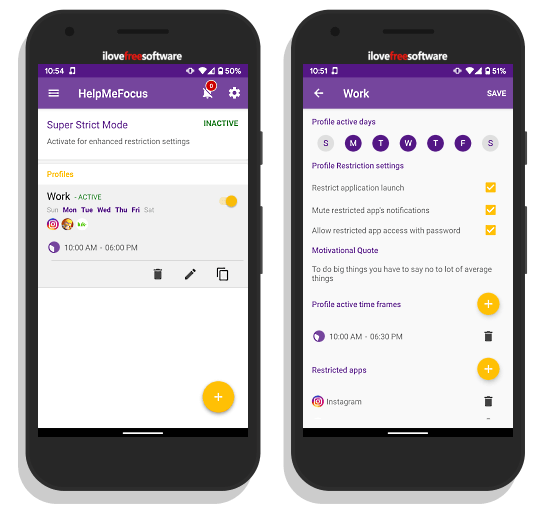
The Profile option is similar to Focus Mode. In a profile, you get a list of apps with an illustration showing the total time you used that app for. From the list, you can select the apps which you want to restrict while the profile is active. Along with the apps, you can name the profile, select the active days, and customize app access options. Along with, you can also pick the time interval which can be used to automatically enable/disable the profile. And, if you need the motivation to avoid apps, you can add a motivational quote which will appear whenever you’ll try to open any of the restricted apps.
Instant Block
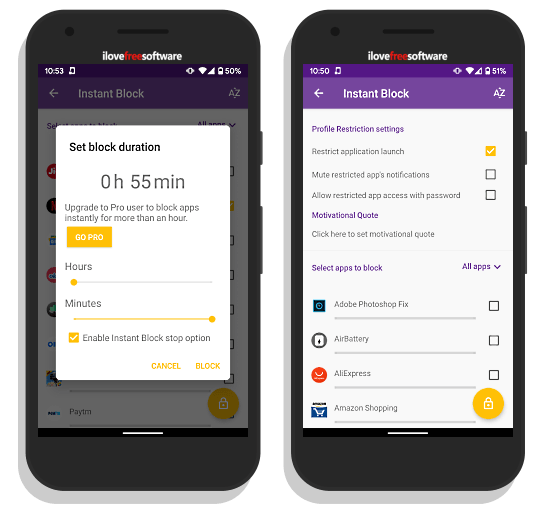
The Instant Block feature is more like a one-time thing. In this mode, you can simply select an app which you want to avoid for some time and set the block duration. The free version of this app lets you block an app for up to 60 minutes. If you want to block for longer period of time, you can either create a new profile or go for the premium-tier of the app.
Get HelpMeFocus app from Play Store here.
Wrap Up
HelpMeFocus is a really handy app that offers Android 10’s Focus Mode like functionality on any Android phone. With this app, you can temporarily lock your apps while working to stay focused on your work. This can also be helpful to break your addiction. Give it a try yourself and let us know your thoughts in the comments.