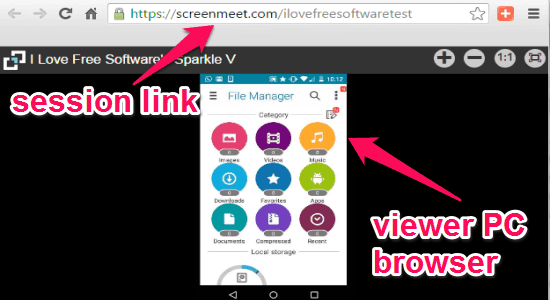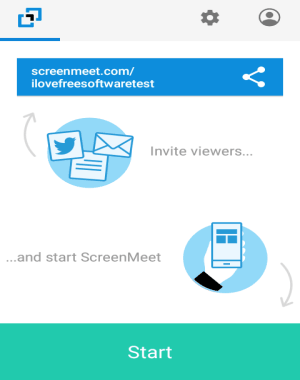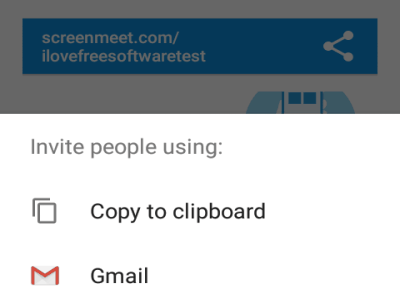ScreenMeet is a free screen sharing app for Android. Similar to the core screen sharing software and online websites, you can easily share your Android phone screen with others through the Internet. When you open the app, a unique URL is automatically created which can be used to invite viewers. The viewers can use the URL to join and view your screen on any Android device or PC without even downloading the app. Whether you’re playing games, browsing photos, using cool apps, or watching any videos, simply use this app to show off your phone activities with your friends in real-time. In the free version, you can invite up to 5 viewers.
The best part of this app is that it lets you secure your room sessions by custom and dynamic passwords. It also lets you personalize the generated session URL before sharing via email, Facebook, Twitter, WhatsApp, etc. You can enable an option named, “Ask for Name”, which makes the viewers enter their name before they can join your room sessions. Another great feature of “ScreenMeet” is that you can easily remove viewers from your sessions using the “Kick Out” feature.
How to Share Screen of Your Android Phone:
Step 1: After opening the app, simply sign up using your Google credentials or email to start sharing your Android phone screen. On the main screen, you will see a “Start” button at the bottom and a unique URL at the top of the screen.
Step 2: In order to share your phone screen, just tap the “Start” button once. After that, the app will start capturing everything that’s displayed on your screen.
Step 3: To invite viewers into your sharing sessions, use the unique URL and share them directly via email or copy the link to share via Facebook, Twitter, WhatsApp, etc.
Step 4: As soon as the viewers click the URL, they will be redirected to the browser. That means the viewers can simply view your screen even if they don’t have the app installed. A window will open up on the viewer side with your phone screen, and options like zoom in/out, toggle ratio and full screen as shown in the first screenshot.
Step 5: The number of viewers who join your room session will be shown on your device. If you wish to remove any viewer, then simply tap the “X” button adjacent to the viewer. A popup will appear with the option of “Kick Out”, tap it and the viewer will be kicked out of the session.
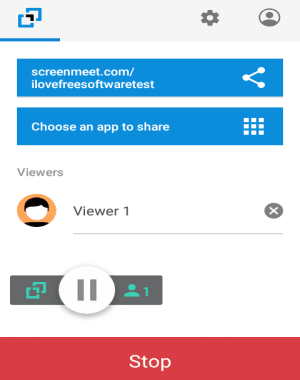
Step 6: Go to the app settings to personalize the sharing URL, enable the option to ask for the name when viewer joins, adjust speed & quality, and create new room password. You can create a custom and dynamic password or keep your room public.
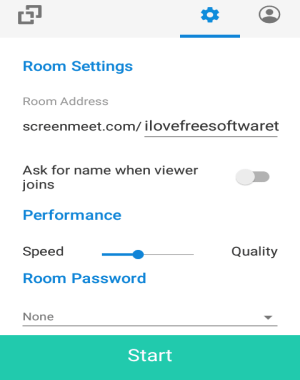
My Final Verdict:
ScreenMeet is a very useful app fo Android that lets you easily share your phone screen with others. Simply start a room session and invite people using the unique URL. IN addition to that, it also lets you customize the URL and protect your session with passwords.