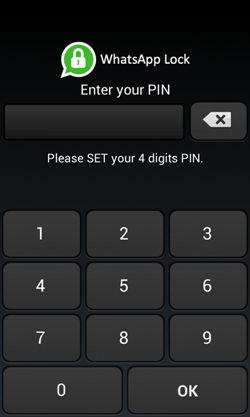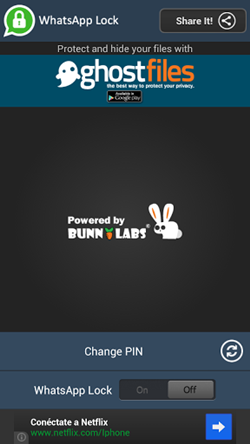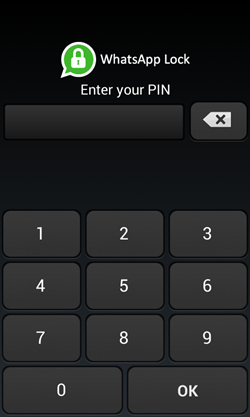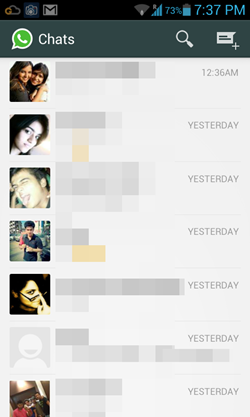WhatsApp Lock is a free Whatsapp Lock app for Android that allows users to lock WhatsApp app on their Android devices with ease. As the name of the app clearly suggests, the app offers an easy way to prevent WhatsApp being opened by unauthorized users on your device, and only those with the pin code can open WhatsApp. The app works perfectly, and has no unwanted annoyances like lags, hangs etc. The app is very well designed and integrates perfectly into the Android OS.
WhatsApp Lock did not lag, crash or hang on my Android device. The app experience was incredulously smooth and I had absolutely no troubles whatsoever in setting up and using the app. WhatsApp lock is available for free via the Google Play Store.
How to Password Protect WhatsApp with WhatsApp Lock:
The app itself is amazingly easy to use. To get started with using the app, head over to the Google Play Store and download it (link available at end of the article). When you have downloaded and installed the app, simply fire it up, and you will be asked to set the pin that you wish to use for locking WhatsApp. The pin setting Window looks like the following screenshot:
As you can see above, you are presented with a numeric keypad with a prompt that asks you to set your pin that you would like to use to unlock your WhatsApp app on your Android device. Simply enter the pin, and you will be ask to re-confirm the pin. Please do note here that the pin can only be 4 numbers long, and there is no option to use alphabets/special characters. Once you have entered your pin, click OK in the bottom-right. You will be taken to confirmation screen. Now, again enter the same pin, and click the OK button in the bottom left. That’s it for setting up the pin. Now, open up WhatsApp Lock app from the app menu.
The WhatsApp lock app, when opened, will look like the following screenshot. (Please do note that when you open up the WhatsApp lock app, you will be asked to enter the PIN code. This PIN Code is the same that you had set up in the earlier step.)
As you can see in the above screenshot, you can change your pin by clicking the Change PIN button near the bottom the screen. You can also set the WhatsApp lock to ON/OFF using the slider at the bottom.
As soon as you set the lock to ON mode through the slider at the bottom, you will get certain options that will allow you to control that after how much time interval you want your WhatsApp application to be locked. Immediate mode locks your WhatsApp as soon as you exit the WhatsApp interface. Similarly, 2 minutes locks WhatsApp after 2 minutes of exiting WhatsApp, 3 minutes locks WhatsApp after 3 minutes of exiting WhatsApp, and so on. All these time intervals can be easily controlled by scroll buttons that appear at the bottom as soon as you set the WhatsApp Lock to ON mode (see below screenshot).
Once you are done with setting up the lock, you can go back to your Android’s homescreen and launch WhatsApp. As soon as you tap on WhatsApp icon, you are asked to enter your PIN. This is how the WhatsApp lock app works. (see below screenshot, to know what happens when I launch WhatsApp with the WhatsApp lock enabled)
When you enter your PIN in the above Window and click the OK button, you will be taken to your WhatsApp interface. (see screenshot below to see that my WhatsApp interface has loaded perfectly after entering the PIN)
Another similar WhatsApp Lock app we covered earlier is here.
My take on this lock app for WhatsApp?
The app is well designed and polished, and is true to its functionality. The app interface is pretty smooth and classy, and hence, the app is worth a download for anyone who is looking for an app to ensure privacy.