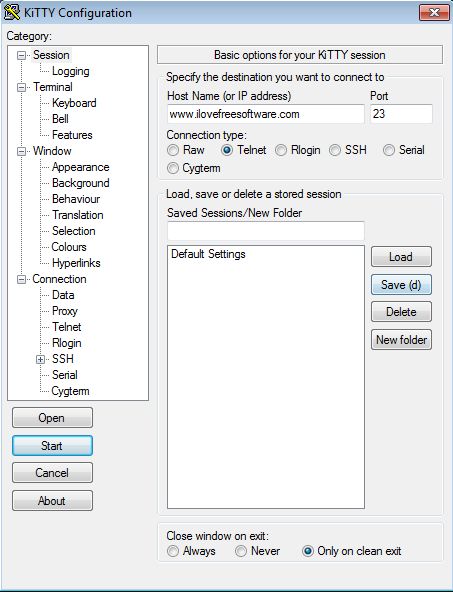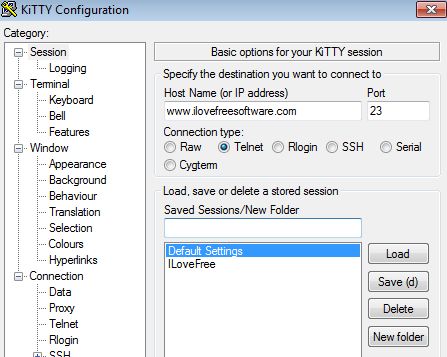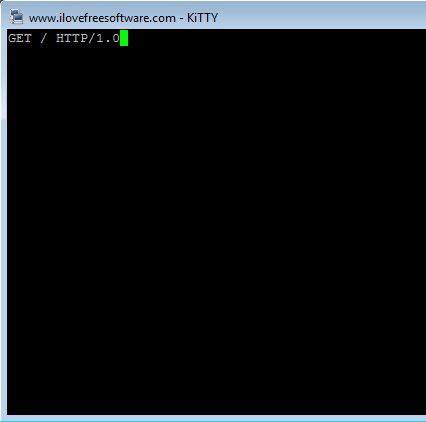Kitty is a free Putty alternative for Windows which comes with several improvements in functionality. Both Kitty and Putty are Telnet/SSH clients, but with several differences. For starters Kitty is portable, but it can also be installed, installer version is also available. Next to having all the same features that Putty has, Kitty also brings things like session filtering, shortcuts for pre-defined commands, automatic logon scripts and more.
Layout of the interface of this Putty alternative is pretty much the same to that of Putty, with the exception that room has been made for all the additional features that were mentioned in the introduction. Various settings for changing Telnet and SSH connections are available in the left sidebar, in the Category sidebar. From there you can change a whole heap of connection settings like proxy config, telnet/SSH tweaks, even the interface can be changed (that would be the Window category).
Whatever setting it is that you would like to tweak, you just need to select it from the left sidebar. Everything that can be tweaked for that setting will open up on the right. The only other thing that you’re gonna see are the 4 buttons for starting setup connection and quitting the application.
Key features of this Putty Alternative are:
- Free and simple to configure: all the settings available right away
- Supports Telnet, SSH, Raw, Serial, Cygterm and Rlogin connections
- Allows you to save and filter sessions: so they’re more easier to find
- Proxies: supports Socks 4, Socks 5, HTTP, Telnet and Local proxy setup
- Customizable interface of both the main app and the telnet window
- Logging: it can log all the activities during connections
- Comes in both portable and installable versions
- Works with all versions of Windows: starting with Windows XP
Also check out Remote Desktop Connection Manager.
There’s hundreds of different settings and tweaks that this free Putty alternative has, which you will have to discover on your own, because it would take to long to mention them all here. One thing that Putty has but Kitty doesn’t is cross platform compatibility. Kitty is only available for Windows.
How to setup SSH and telnet connections with Kitty: free Putty alternative for Windows
Everything that’s important for setting up the connection can be accessed by clicking on the Session option from the Category list on the left.
We’re just gonna stick with the basics, type in the host name in the “Host Name” input field, port number and down below select the type of connection, Telnet, SSH, etc. Of course for changing additional settings like Proxy or SSH connection specific settings you will have to select that option from the left sidebar.
When you’re done setting up everything, click on Start from the bottom left group of buttons (the ones underneath the Category list), will start the connection. The usual telnet window will come up where you can start typing in commands.
Conclusion
Kitty comes with a lot if interesting features. If you like using Putty, but you feel like it’s missing something, then have a look at this free Putty alternative for Windows. It just might have what you need. Completely free.