Here are 5 free Disqus alternatives for WordPress. These commenting system for your WordPress site will be a good option if you want to abandon Disqus for good. These comment platforms offer similar functionality as Disqus gives. These comments systems easily get integrated into your WordPress site with the help of plugins. And then you can configure them. There are numerous features and controls available in these that you can use to manage the interaction of users with your site. With these tools, you can set up a moderation level, individually allow or disallow comments, import previous comments from WordPress or Disqus, use different layouts, allows social signup of the user, and many more. In the article below, I have added some freemium comment systems too that you will find handy when you are about to leave Disqus.
Recently, Disqus announced that it will inject ads in its free version. And its kind of sad news for the long-term users of Disqus who have been using this for many years. If you are okay with the ads, then you can carry on, but if you want to switch to another alternative, then it will be great. And here you will find some handy and free Disqus alternatives and how you can embed them on your website. Some of these tools automatically sync with your WordPress comments and sync those comments with themselves. While in some of them you may not be able to do it. And apart from these comments systems, you can also try some live free website chat services to install on your WordPress site.
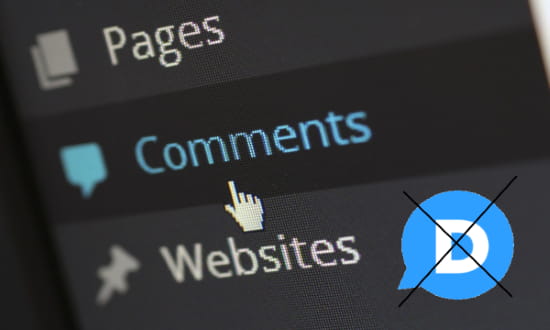
5 Free Disqus Alternatives for WordPress:
Jetpack Comments
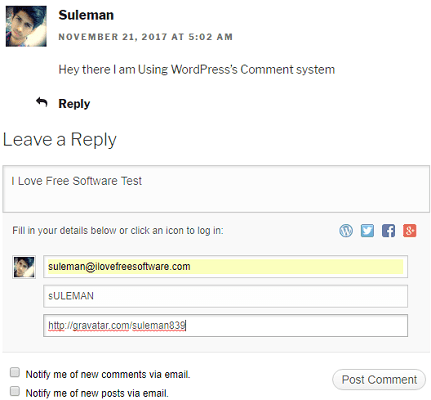
Jetpack Comments is one of the best free alternatives to Disqus comments. It actually enhances the existing WordPress comments and adds certain other useful features, making it suitable for most publishers. It allows the users to sign up via Facebook, Twitter, WordPress, and even Google+. And if some users don’t have any of these accounts, then they can even use their email address to post comments. The moderation process will work in the same way traditional WordPress’s comment system used to work. There are various options in the settings of Jetpack comments that you can configure such as:
- Automatically Close Comments on Old Articles: By opting for this option, you can specify when it should close comments on a certain article. You can specify the number of days here to instruct it when an article becomes that old, the comments will be disabled for that.
- Set Custom Levels for Threaded Comments: While you are using Jetpack Comments on your website, you can specify how many levels deep a thread should go. You can define that in the settings and the thread will not be further expanded.
- Appearing of Comments: You can specify whether an author must approve a comment. Or, you can specify the automatic appearing of comment if the comment author has previous comments.
- Flagging Comments by Keywords: You can specify when a comment should move to the moderation queue. You can define some keywords and if a comment contains any of those words in its content, name, URL, email, or IP, it will be flagged and will move to the moderation automatically.
- Comment Blacklist: You can also specify when a comment should be thrown in the trash. Here you can also specify some keywords that it will detect in the comments. And if it finds those words in the comment, it will delete those comments.
- Avatars for Commentators: In Jetpack Comments, you can opt for custom avatars for the users, in case if they don’t have any avatar.
To install Jetpack Comments, you will have to install a simple plugin and then enable that. After that, you can enable the “Discussion” from its settings and then the comment system will be all yours. See this screenshot.
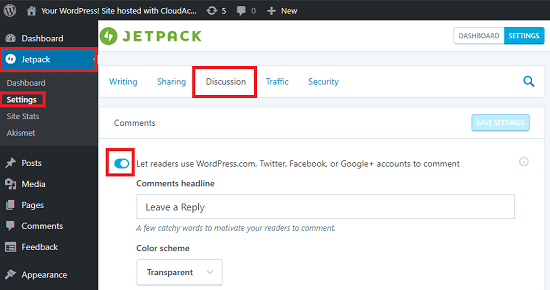
Jetpack is not only offering you a comment system. But, you can also use some of its other features as well. It shows you details of your WordPress site stats on the dashboard too. You can see the number of the visitors on your website and the source from which they are coming to your website.
IntenseDebate
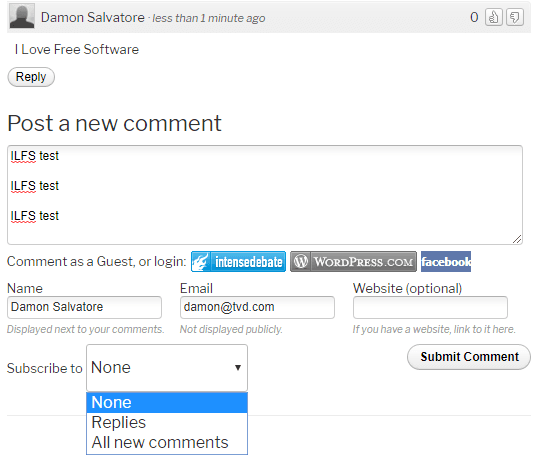
IntenseDebate is the second best free alternative to the Disqus. There are tons of features in it that you will like. It replaces the native WordPress’s comment box and adds its own comment box on each page of your site. The comment box that it adds comes with several themes that you can choose. Also, there is an option to use custom CSS to enhance its look and feel. It allows your users to sign in via IntenseDebate, WordPress, Facebook, Twitter, and guest login (using their email address). In the thread that it creates, you can reply to any comment and up-vote, down-vote a comment. Here are some of the features of IntenseDebate.
- Receive New Comments in WordPress: It doesn’t create a separate section of the admin panel to manage the comment. You can manage and see the comment in the native moderation queue of WordPress.
- Import Previous Comments: When you install this on your WordPress site, you can opt to import the previous comments and integrate them within this. Also, after it is working on your site, it keeps syncing the comments to WordPress’s native comments database.
- Comments Settings: There are some comments setting parameters you can opt for. You can opt for link parsing, allow images in comments, enable the website field, enable email subscription, enable “Report this comment” button, and many other options.
- Powerful Moderation Filter: There is a moderation filter available in this that you can use to filter comments based on words. In the moderation section, you can define the list of words and it will check for those in every new comment. In addition to this, there is an option to block spammers via their IP address and email address. Also, you can opt for automatic deletion if the user comments contain the specified offensive words.
- Manage Comments User wise: IntenseDebate allows you to create a whitelist and blacklist of users separately. The comments of the Whitelist users will be approved by default. And the users you have blacklisted will not be able to post comments on your website in any way.
You will have to sign up for a free account to get IntenseDebate. After that, it will give you the link to its plugin that you can download, install, and activate. After that, you can opt for a certain option like importing the previous comments and set up the moderation rules. Finally, when you have configured the parameters the user will be able to post comments on your website.
GraphComment
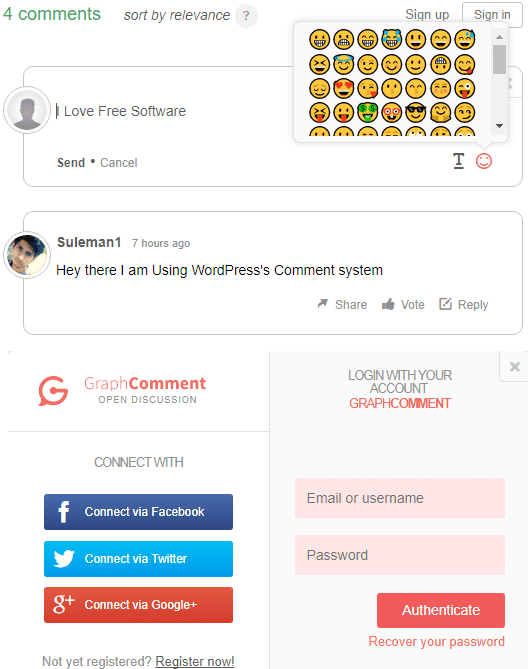
GraphComment is actually a freemium plugin that is suitable for small and medium personal blogs. It offers a reliable free plan in which it offers 1 moderator per website having 1M views per month. It introduces a feature-rich comment box on your website with an option to sign in via Facebook, Twitter, Google+, and GraphComment account. There is an emoji panel too in the comment box that users can use. Also, it adds a new section in the control panel from where you can manage the comments and their moderation. Here are some of the nice features of GraphComment.
- Rich Comment Box: The comment on your website will support text formatting and emoji options. This will make the conversion look awesome. In the text formatting, it supports italics, bold, link, like options.
- Separate Comment Panel: It doesn’t get integrated into the default comments section of the WordPress. It creates a separate section where you can manage the comments. And the best part is that you can import previous comments from your blog. Also, if you plan to remove this from your site, then you can export the existing users’ list and comments back to the WordPress.
- Comments Analytics: It makes a complete report of the comments that are posted on your website so far. You can see the graphical report on the dashboard.
- Different Levels of Moderation: There are three different moderation levels that you can opt for. Pre-Moderation, Post-Moderation, and Smart-Moderation are the three options available. In the Smart Moderation, you can specify the level of spam filtering and it will automatically handle the comments accordingly. And if it fails, then you can manually delete the comments.
- Auto Sync comments with WordPress: There is a very good option in GraphCommkeeps that it keeps syncing the comments with the WordPress database. However, this option is optional. But, if you are using this plugin for a short time, then you can use this option. With this option, you won’t lose your existing comments ever.
To install GraphComments on your website, you will have to register for a free account. Once, you are registered, it will instruct you how to install its plugin on your site. And when you have finally installed its plugin, it will start working. Your comments system is now ready to use. And users can now start commenting and you will start receiving them in the moderation queue. You can approve them or deny them if you want. Also, you can opt for some other options from the settings.
Facebook Comments
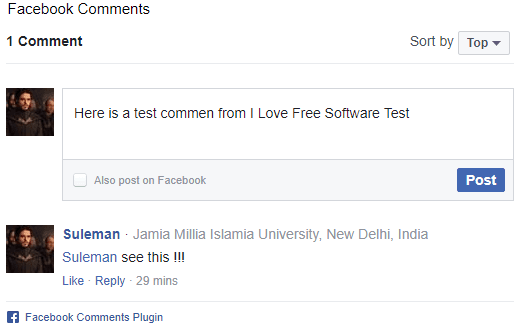
If you think that audience on your website is mostly from Facebook, then you can try embedding Facebook Comments on your blog or website. With Facebook comments, your users will not have to sign up first to comment on your post. Since they are already signed in, they will be able to comment on your posts easily. And that’s what most of the users really want. However, there will be one disadvantage that your previous WordPress comments will not show up. But don’t worry, they are not lost, they are safely stored in the WordPress’ database and you can bring them back after you remove Facebook Comments from the website.
The comment box that it will add to your blog will be identical to the comment box that you see on Facebook. You will get a like button, accurate time stamps, and an option to delete and edit your comment anytime. The comment box supports thread mode and you can reply to any comment you see and same applies to other people.
To install Facebook Comments on your blog, just type “Facebook Comments” in the Plugins section. And when it shows up, simply install it and then activate it from the admin panel. Finally, when it’s all set up, it will appear on your website. It is all ready to use and your audience can comment on your blog posts just like they do on Facebook.
Comments Evolved
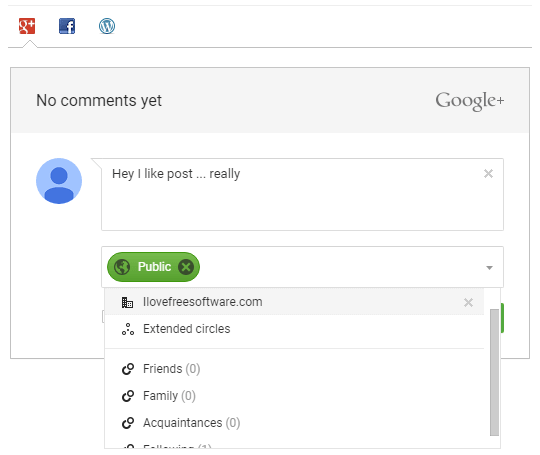
Comments Evolved is the last free Disqus alternative in my list that you can use. It offers simple comment box with an option to sign in via Facebook, WordPress, and Google+. This comment system actually works in a different way. It doesn’t disturb the existing comment system of WordPress nor it stops it. It actually adds a separate tab in the comment box, each corresponding to Facebook, Google Plus, and WordPress. A user can post a comment by signing up with anyone of these and his comment will show up in a separate section based on which service he has used to sign in. If a user uses social login to post comments, then there will be no moderation. But if the user uses the WordPress’s login or guest login via email and username then the comment will go to the moderation queue first.
There is nothing really you have to do extra to install this plugin. And you don’t even have to sign up or register somewhere. Just install the plugin and activate it. It will start working immediately. There are some options that you can use to customize some parameters. You can change the order the tabs that appear in the comment box, custom label for Facebook, Google plus, etc. And there is nothing else to tell about it. This is the simplest plugin in this list.
Closing Words
These are some of the best free alternatives to Disqus that I have listed. All of these will help you set up a free and easily manageable comment system on your website. All the key features and their ability I have mentioned in the context of each comment system and that make them a good replacement for Disqus. So, if you are looking for an alternative to Disqus, then this list will surely come in handy. According to me, the best alternative to Disqus will be Jetpack Comments and IntenseDebate. And if you want to focus more on the social part, then Facebook Comments and GraphComments are good options. So, go through the list and do let me which one of them you think is a good Disqus alternative in the comments down below.