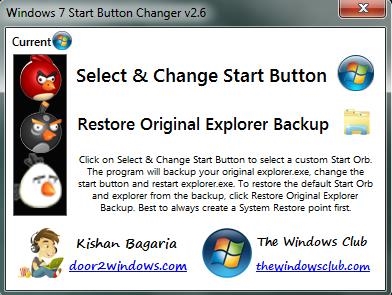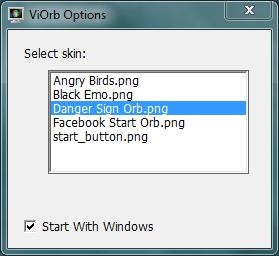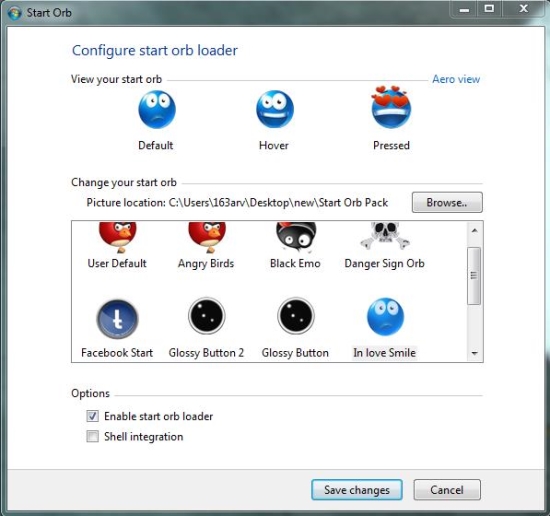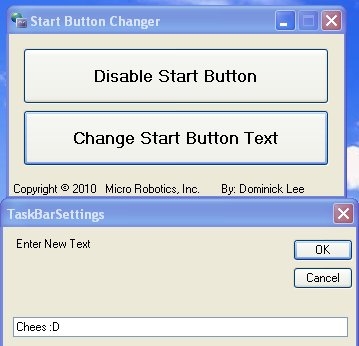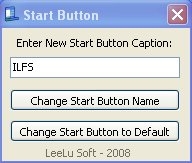Here, is a list of 5 free software to edit Start button.
Bored of the old Windows Start menu button? Want to customize it according to your choice? Check out these exciting free desktop applications that lets you customize the look of your Start menu button by putting a new picture against its icon or changing the text written on it.
If you have ever heard about the Orbs, you might be aware of the fact that Windows allows you to change the Start menu icon by placing a new BMP (or PNG in some cases) image over it, which consist of a combination of three pictures that gets applied on it on mouse hover, key pressed, and by default. These Orbs are available free of cost on the web and can be applied on your Windows Start button using a software that can edit Start button.
So here we are, with a list of 5 free software that can edit Start button and allows you to customize its appearance. Have a look and give them a try!
Windows 7 Start Button Changer:
Windows 7 Start Button Changer is a free desktop app that allows you to change the Windows 7 Start button logo. It’s a handy and lightweight software that lets you easily change the Start button and apply custom images on it. The interface of the program consists of two simple options: one to select a new start button Orb, and other to restore the original backup.
So all you have to do is to select a new picture from your collection of custom Orbs and open it within this free Start menu changer. As soon as you do this, the new logo will be applied to your Start button and a backup of it will be saved on your computer which you can restore any time with a single click. Windows 7 Start Button Changer is the simplest and most efficient way to edit your Start button. Download free and give it a try!
Price: Free
Works With: Windows 7
To Get it: Click here to download Windows 7 Start Button Changer.
ViOrb:
ViOrb is another free application that enables you to modify your Start menu button and apply custom images on it. It’s an easy to use program that runs from your system tray area and allows you to customize your Start menu button. And the best part is that it also works with earlier versions of Windows, including XP and Vista.
ViOrb comes with a default Start menu button logo and accepts any other Orb in PNG format only. In order to add more Orbs to it, you need to add the PNG images to its “Resources” folder. You can find this folder in the directory “C:\Program Files\viOrb\Resources”, and after adding the images you can access ViOrb’s setting through the context menu of its system tray icon.
Now the “Settings” window will display all the Orbs added within ViOrb (as shown in the screenshot above); you can choose the image of your choice and apply it to your start menu button.
Full Review: Click here to read full review.
Price: Free
Works With: Window XP, Windows 2003, Windows Vista Windows 7, Windows Server 2008
To Get it: Click here to download ViOrb.
Win7 Start Orb Loader:
Win7 Start Orb Loader is a free software that lets you easily edit Start menu button. It’s a lightweight and portable tool that allows you to customize your Start menu button and apply the pictures of your choice on it.
Though the interface of the app is user-friendly, its usage is a bit tricky. After you launch the app, you need to click on the “Enable Start Orb Loader” option. This will enable you to browse folder containing Orb bitmaps from your system and select the desired Orb to be applied on the Start button.
Once this is done, you can save changes to this free Windows Start button changer and Log Off Windows. Then when you Log On again, you will get your Start button with the desired Orb. Win7 Start Orb Loader also offers “Shell Integration” option to access the app directly from the context menu of your desktop. Download free and give it a try!
Price: Free
Works With: Window 7
To Get it: Click here to download Win7 Start Orb Loader.
Start Button Changer:
Start Button Changer is a free Windows app that allows you to edit Start button by changing the text written on it. It’s a handy and lightweight tool designed to work for Windows XP. By default, the Start button on Windows XP comes with a “Start” label. You can customize this button and change this text using this simple app.
All you need to do is to install this app in your XP OS and then launch the program. There you will see a “Change Start Button Text” option on the program interface. Just click on that button and write whatever text you want to display on your Start button in the text box of “TaskBarSettings” window that appears. After that press “Ok” and see the changes. You can get back your previous Start button text just by pressing the same button again.
Start Button Changer also gives you an option to Disable Start Button. The program window displays a button with the same text that you can press or toggle to disable or enable back the Start button in your Windows XP.
Price: Free
Works With: Window XP
To Get it: Click here to download Start Button Changer.
Start Button Caption:
Start Button Changer is another free program that works for Windows XP and lets you edit Start button on your desktop. It’s an extremely simple tool that does nothing besides changing the text written on the Start menu button.
You can simply install the app in your system and launch it to edit Start button text. The interface of the program consists of a text box where you can enter the desired Start button caption. After that just press the “Change Start Button Name” button and you are done! To get back your previous settings you can click on the “Change Start Button to Default” button. That’s it!
Download Start Button Caption free and give it a try!
Price: Free
Works With: Window XP
To Get it: Click here to download Start Button Caption.