Here are 3 different ways to sort Chrome bookmarks by date. Only a few mouse clicks are needed to sort Chrome bookmarks by date using these options. These 3 options are actually 3 free Chrome extensions that help you sort bookmarks in Chrome by date.
Each individual extension works in a different way. For example, one extension can sort bookmarks in Chrome by date directly in Bookmark Manager of Chrome. And other extension can show and sort Chrome bookmarks by date in a pop-up. You can check which extension would be best for you.
Let’s see the first extension to sort Chrome bookmarks by date available in this list.
Option 1: Sort Bookmarks of Chrome By Date Using Free Sprucemarks Chrome Extension
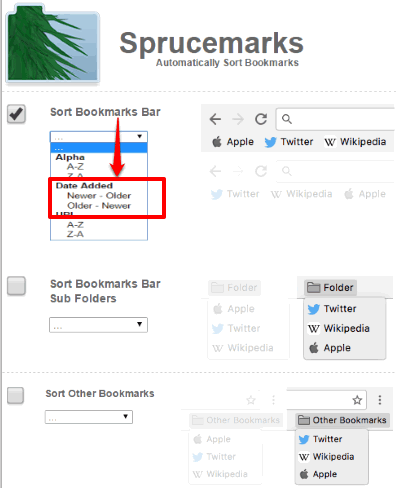
Sprucemarks is my favorite extension to sort Chrome bookmarks by date. The reason is that it gives separate options to sort bookmarks by date. That means you can sort bookmarks by date available in Bookmarks Bar folder, Bookmarks Bar sub-folders, Other Bookmarks folder, Other Bookmarks sub-folders, etc. You have the choice if you want to apply changes to all folders or only a particular folder. For each bookmark folder, it provides a drop down menu in its Options page. Using that menu, you can sort bookmarks by date in two ways: Newer-Older or Older-Newer. The changes are applied directly to Bookmark Manager of Chrome.
Apart from sorting Chrome bookmarks by date, you can sort bookmarks by URLs (A-Z or Z-A) or in alphabetical order. So three different options are available for sorting the bookmarks. By default, it sort bookmarks with a delay of 45 seconds, but Options page helps to change this delay time to 0 seconds, 60, 100 seconds, etc.
So this is a very good extension when you have to sort bookmarks in Chrome by date, alphabetically or by URLs.
Option 2: Sort Chrome Bookmarks By Date Using Recent Bookmarks Extension
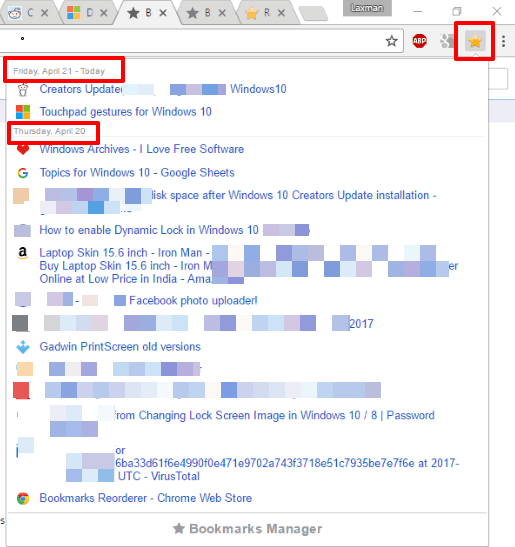
Recent Bookmarks is another interesting extension for sorting Chrome bookmarks by date. Instead of applying changes or sorting bookmarks directly under Bookmark Manager, it shows sorted bookmarks in its pop-up. After installation, you can click its extension and see the list of bookmarks sorted chronologically in descending order. That means bookmarks that you added today will visible on the top and then bookmarks of older dates will be visible. So if you want some extension that can show and sort Chrome bookmarks by date without applying changes to Bookmark Manager, then this extension is definitely helpful.
By default, its pop-up only shows 15 bookmarks. But, you can access options of this extension to show 5, 10, 15, 25, 50, 100, 250, 500, or 1000 bookmarks. I think 1000 is quite a big and sufficient number for displaying the bookmarks. Using its pop-up, you can also delete any bookmark using the Cross icon available for each bookmark. The bookmark is deleted from the original location (Bookmark Manager) and not just pop-up.
I personally like this extension, but the reason I added this extension at #2 is that its pop-up shows the list of bookmarks only. It doesn’t show which bookmark belongs to which bookmark folder. This is the feature that I wanted in this extension. For now, we can only view the list of all bookmarks sorted by date in its pop-up.
Option 3: Sort Bookmarks In Chrome By Date Using Bookmarks Reorderer Extension
Bookmarks Reorderer is a very simple bookmark sorter extension for Google Chrome. It can also sort bookmarks by date, but in a different way. Instead of sorting all the already saved bookmarks, it works for only new bookmarks. That means when you add a new bookmark, this extension automatically adds it on the top, and so-on. This way, bookmarks are sorted by dates. The extension does the opposite of Chrome’s native way of adding the bookmarks.
No matter if you are adding bookmarks in Bookmarks bar folder or some other folder, the new bookmark will automatically be added on the top. The extension also works when you are moving a bookmark from one folder to another. That means bookmark(s) that you are moving from one bookmark folder to another is automatically added on the top of other bookmarks.
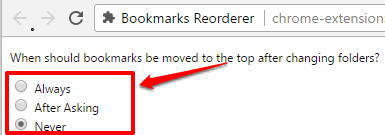
If you want, you can also set option to never move bookmark to top when changing the folder or ask before adding bookmark to top when moving to some other folder. This can be seen clearly in the above screenshot. So if you are looking for some extension that can automatically add new bookmarks on top, then Bookmarks Reorderer extension is a good choice.
You can also check How to Count Bookmarks in Chrome and check dead bookmarks in Chrome.
The Verdict:
So these are some useful extensions that can come in handy to sort Chrome bookmarks by date. My first choice in this list is definitely “Sprucemarks”. It gives choice to sort bookmarks by date of all folders or a specific folder. Also, you can sort bookmarks by URLs and alphabetical order. So it has more options for sorting and therefore I prefer it the most.