This write-up talks about 5 best Twitter client software for Windows 10. If there’s one social networking service that truly rivals (and probably even outdoes) Facebook, it’s certainly Twitter. The 140 character micro-blogging network is used by just about everyone, and is probably the best source of getting real-time updated information on everything that’s happening in the world. However, opening up your browser every ten minutes to check your timeline updates, especially if you’re working on something really important, isn’t really the best way to go, right?
Fret not, as there are a number of great twitter clients out there to help. These not only help you keep yourself updated with the latest happenings on Twitter, but can also be used to post tweets, reply to direct messages, and more. Some of these even support multiple accounts. Ready to get tweeting? Let’s find out more about 5 best Twitter client software for Windows 10.
Sobees
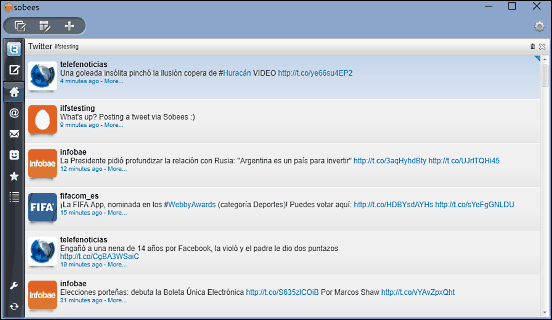
Easy to use yet powerful, Sobees is a rock solid Twitter client for your PC. It’s lightweight, and can be set up in next to no time. Getting started with Sobees is fairly straightforward. All you have to do is add your Twitter account, and authorize to Sobees to access the same. Once this is done, the application will instantly display the tweets on your Twitter feed, along with timestamps and user icons. You can hover over a user icon to quickly access standard actions such as reply, direct message, and retweet. To see conversation history associated with a tweet, simply click on the More text beneath it. Sobees lets you configure the automatic refresh time duration for tweets, replies etc., and you can change layout too. Not only that, it also works with other popular social networks such as Facebook. Click here to find out more.
Tweeki
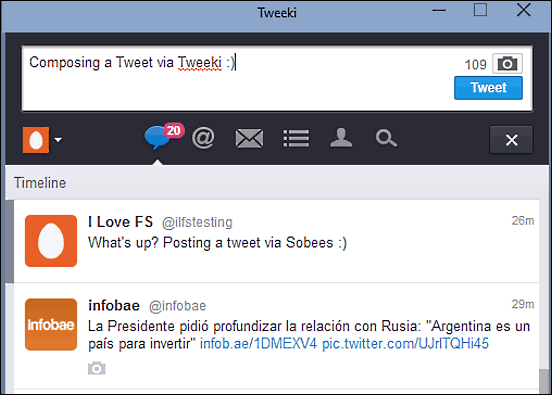
Want a fast and effective way of managing your Twitter account from the comfort of your desktop? Look no further than Tweeki. Essentially a Pokki app, it’s a fully featured Twitter application that you can use to post tweets, view and reply to direct messages, check your Twitter profile, as well as search for users and trending topics. All of the major sub-sections can be conveniently accessed by clicking on their icons on the top bar. Setting up Tweeki is child’s play. Simply add your Twitter account by entering the username and password, and you’re good to go. One of the highlights of Tweeki is that it lets you add multiple Twitter accounts, and switch between them on the fly. You can configure badge and banner notifications for timeline, interactions etc. as well. Read more here.
MetroTwit
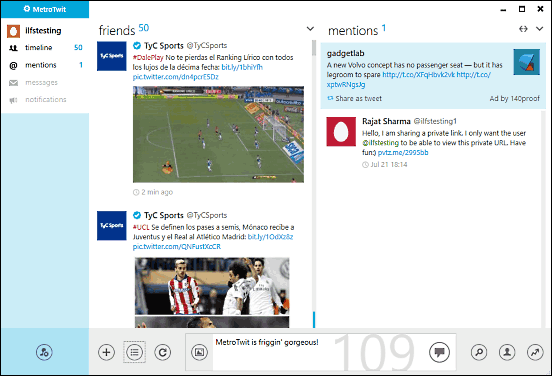
It rarely happens that you come across an application as gorgeous looking as MetroTwit. Fully embracing the Modern (earlier known as Metro, hence the name) design language guidelines by Microsoft, it sports an incredibly stunning UI that alone is a reason for using it. But once you get past that, MetroTwit has all the bells and whistles that make it a fully loaded Twitter client. Simply authorize the application to access your Twitter account, and you’re ready to roll. Front and center, the dual pane UI shows your real-time updating Twitter feed, and your mentions. A sidebar on the left can be used to quickly jump between timeline, notifications, and the like. The bottom horizontal section can be used to compose and post new tweets, check trending topics, add images to tweets, and stuff like that. Click here to find out more.
Tweetz Desktop
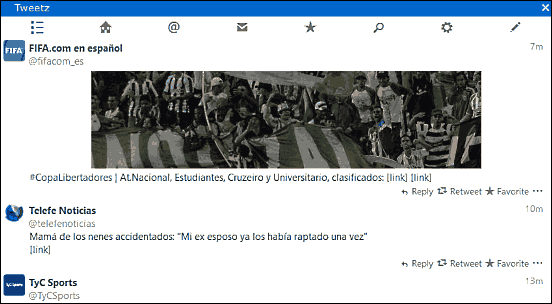
Not really a fan of complex and busy looking interfaces, and would like to have something a bit on the lighter side? Tweetz Desktop might just be what you need. Extremely lightweight and easy to use, Tweetz Desktop makes staying updated with the latest buzz on the 140 character social network a breeze. Tweetz Desktop features an easy to navigate UI, and all major options like timeline, mentions, and direct messages can be quickly accessed via the shortcut icons on the top bar. While composing tweets, you can embed images as well as hyperlinks. Tweetz Desktop is fairly customizable too, and you can configure settings like audible notifications, inline media display, spell check, and things like that. To know more, click here.
Celensoft Instant

Finishing things off is Celensoft Instant, which is more of a social aggregator than just a Twitter client. This essentially means that you can use Celensoft Instant to not only keep tabs on Twitter, but also stay updated with latest on Facebook and Google+, and catch up on your email notifications in the process too. Getting Celensoft Instant up and running is easy, and requires the standard procedure of adding your Twitter account. Although before doing that, you do have to create a free account with the service itself, to keep everything in sync. Once things are set up, you can post tweets, view your timeline, reply to direct messages, and do pretty much everything that you’d do via a regular Twitter client. Celensoft Instant auto-refreshes periodically too, saving you the trouble. All in all, Celensoft Instant does what it’s supposed to do, and does it pretty good.
Wrap Up
The above discussed applications should work just fine in helping you get your daily fill of Twitter. Try them out, and let me know what you think in the comments below.