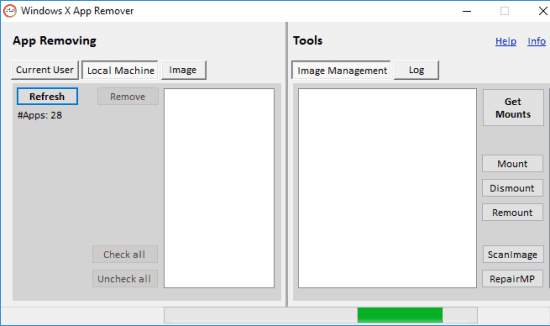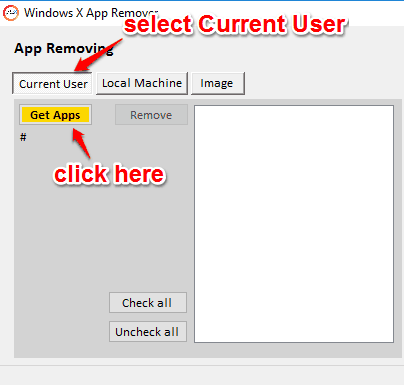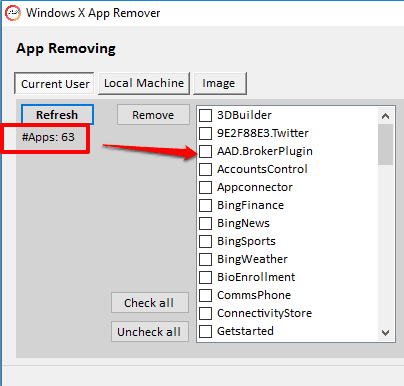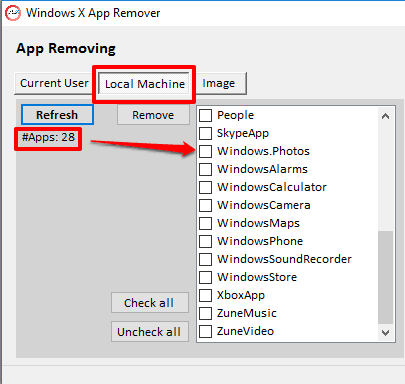This tutorial explains how to bulk uninstall built-in apps from Windows 10 PC.
Although, we can use Windows 10 PowerShell to remove modern apps, but you need to execute separate commands to remove the apps. So, if you are looking for some way to bulk uninstall built-in modern apps from Windows 10, this tutorial will help you.
This tutorial uses a free software, named Windows X App Remover. Using this software, you can remove modern apps from Current User profile and/or from the Local Machine. I have also explained the difference and use of both the methods in this tutorial.
Above you can see the interface of this software.
Note: The software also includes Image Management feature to mount and edit *.wim and *.vhd Windows image. However, I did not test out this feature of the software. You can try it if you need to mount and edit Windows image.
This software works very well to remove built-in apps, like Bing News, Xbox, Zune, and more. However, there are some other applications that can’t be removed, such as: Microsoft Edge (click here to remove Edge from Windows 10), Windows Feedback, etc.
Let’s start with the first option.
Bulk Uninstall Built-In Apps from Current User Profile In Windows 10:
Once you have uninstalled the built-in apps from Current User profile, you can’t get them back or use them until you create a new user profile or use some other profile already available on your Windows 10 PC. So, remove only those apps that you never want to use in the current profile.
Grab the zip file which contains the portable application of this software. Launch that application and follow the steps mentioned below:
Step 1: Click on Current User button. After this, you need to tap on Get Apps button.
Step 2: The list of the installed and modern apps on Current User profile will visible.
Step 3: Select the apps that you want to uninstall and tap on Remove button. A warning and confirmation pop-up will open, like you can see in the screenshot below.
Confirm your action and selected apps will be removed from the Current User in Windows 10.
Remove Built-in Apps from Local Machine In Windows 10:
When you remove built-in apps from Local Machine (Windows installation) in Windows 10, it won’t affect Current User or other existing users. However, after removing the apps using Local Machine option, you can’t install them in new users. You need to reinstall Windows 10 to make this possible.
Step 1: Click on Local Machine button and then Get Apps button. It will generate the list of built-in apps available in Local Machine.
Step 2: Select the apps and use Remove button.
That’s it! After that, when you will create a new user and try to install those apps in that user, it can’t be done.
Conclusion:
This is indeed a useful software to easily uninstall multiple built-in apps from Windows 10. You have two options to choose from: Current User and Local Machine. Use any option as per your need.