This is a quick tutorial to explain how to always open Google Sheets in default Google account. There is a very simple trick to open a public Google Sheet in default account by simply manipulating its URL. And I will mention how to do that here with ease.
If you have multiple Google accounts logged in then one common problem is that a public Google Sheet will most of the time open in non default Google account. I personally find this very annoying and it mostly happens with the public Google Sheets.
To deal with, I only found 1 simple solution which is mentioned below. You just manipulate the URL and then save it as a bookmark. Or whenever you open a Google Sheet in wrong account then you can simply switch to the correct Google Account by editing the URL in the address bar.
How to Always Open Google Sheets in Default Google Account?
A typical Google Sheet URL looks like as shown below. Look closely as the public URL of a sheet is same irrespective of a Google account ID.
https://docs.google.com/spreadsheets/d/12o_kW_zwmGYCdMSBceA/edit
In order to open this URL in the default logged in Google account, you must add /u/0/ in the address bar just before /d/ and then you are done. See this is highlighted below
https://docs.google.com/spreadsheets/u/0/d/12o_kW_zwmGYCdMSBceA/edit
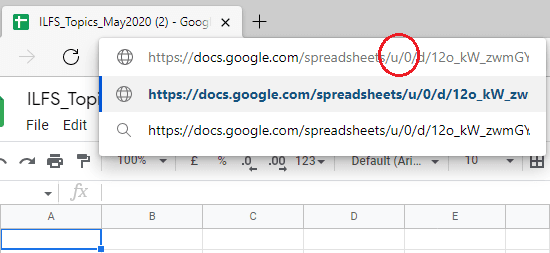
Now, whenever you open the Google Sheet with the new modified URL, then it will open through the default Google account always. Or for simplicity, you can bookmark this URL. And while bookmarking, you have to make sure that in the bookmark manager, you save the URL with the user specification parameters(/u/0).
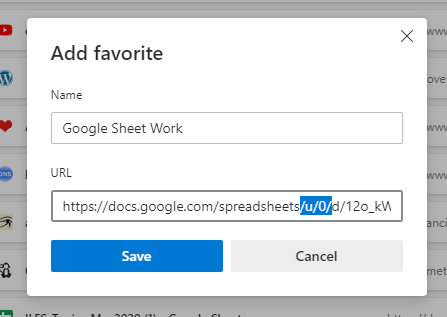
In case you want to open the Google Sheets with some other Google account then you just have to replace X in in /u/X/ to any of the following.
- 0 = Default user
- 1 = Second user
- 2 = Third user
- .
- .
- .
- …. and so on.
The number is basically the order of the Google account in the account switcher. You can quickly see this by clicking on your profile picture on Google account on the new tab page of Chrome.
If you use the Google Sheet this way, then you will always open it in the default Google account. If you want then you can use this simple trick with other Google services such as Docs or Cloud.
Final thoughts:
If you often experience this behavior of Google of opening Sheets in different account then this tutorial will be of some help. I really hope that one day Google fixes this problem at their end so the users will not have to look for a work around.