This tutorial explains how to change background color of Notepad++. Changing background color of notepad++ is what many of us want and I want to tell you that it’s pretty easy. There are two ways to change the background color of Notepad++. The first one is simple native method and second includes changing entire theme of the interface to set your favorite background.
Notepad++ is no doubt one of the best code editor and popular software among developers and testers. Due to being extensible, it offers many features like code highlighting, syntax highlighting and support for some pretty good plugins. But a little bit customization can be added to Notepad++, like, changing its background color. That’s what my tutorial is all about.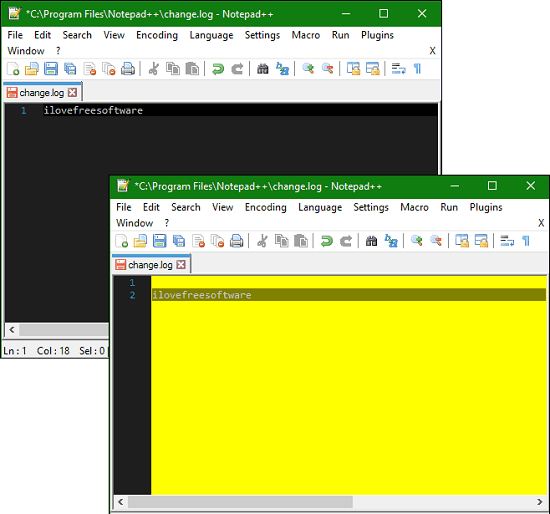
How to change background Color of Notepad++
Here we will talk about two different methods to change the background color of Notepad++. The first method is native one in which we just need to change some settings of Notepad++. The following steps will guide you how you can change background color.
Step 1: Open Notepad++ and under Settings menu click Style Configurator. Immediately a Window will pop-up similar to the following snapshot.
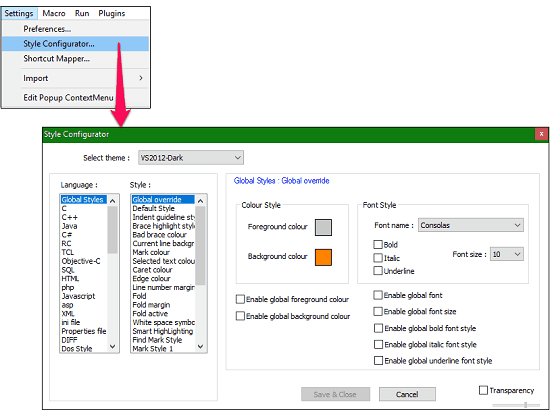
Step 2: In Style Configurator you will find a lot of customization options for appearance of the interface. Navigate to the Style’s list box and click Default Style option in it. You will see two colors will be highlighted in the Colour Style section one is foreground and second is background. Now, click on background color icon and choose whatever color you want to replace it with.
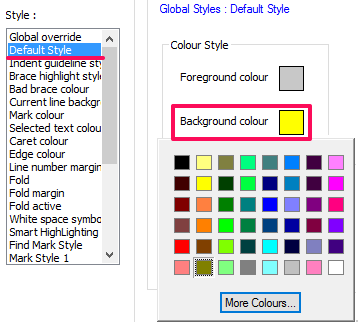
Finally hit the Save & close button and you are done.
It was one method to change the background color of Notepad ++. But there is another method, that is by adding a new theme of your favorite color. There are many themes you will find on the internet, with your favorite background color. You can download these themes and apply in your Notepad++. Basically these themes are nothing but small XML files that you need to copy in installation folder of Notepad++.
Let’s see how you can do it.
Step 1: Download any theme of Notepad++ from wherever you like, in my case I downloaded them from trimtrott’s website.
Step 2: Create a folder in the installation directory of Notepad++ and name it ‘themes’. Paste your theme file (XML) there, and restart Notepad++, if it’s open.
Step 3: Now open Style Configurator form the Settings menu and open drop down of Select theme. You will see your newly added theme in its list. You can select and apply it.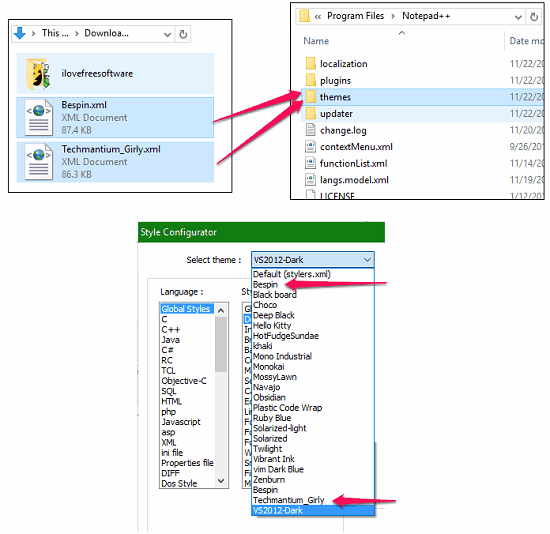
Closing Words
If you are a customization enthusiast and looking for methods to change the background color of the Notepad++, then you have come to the right place. After following the steps in this tutorial, you will be able to able to change the background color of Notepad ++ running on Windows operating system.