This tutorial explains how to create, take typing test in Google Sheets. Flippity is an add-on for Google Spreadsheets and offers some nice tools that you can use. And one of those tools is typing test. The typing test is like any other typing test, but the difference here is that you can create a typing test according to you. You can design your own test by specifying a piece of text template that you want to type in the final typing test. And it lets you do that. It generates the link where you can go and start the test. You can even share that link with anyone to take the test and the results will be emailed to the person whose email address you specify. In the result, it shows the time, typing speed, accuracy, and adjusted speed.
Flippity is simple add-on for Google Sheets that you can use. You can create multiple typing test templates and take the test. In the sheet, you just have to specify the text that the website will assign for anyone who takes that. Also, in the sheets, it lets you specify an email address where it will send the typing test result.
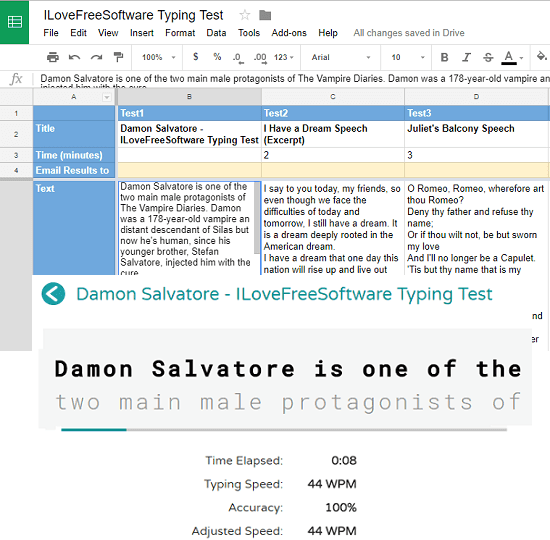
How to Create, Take Typing Test in Google Sheets?
The typing test that Flippity add-on offers is useful and the best part is that you can design it in any way you want. In other typing tests, there is fixed text that you have to type again and again. But here you can create your own content to take the test.
Here are the steps to create, take the typing test in Google Sheets.
Step 1: Open Google Sheets and then from the Add-on menu, select “Get add-ons” option. After that, search for “Flippity” and then simply install it.
Step 2: After add-on has been installed, its time to build a template. So, first of all, go to the Add-ons menu and from the Flippity section choose “Pick A Template”. Next, it will show many templates and for typing test, choose “Flippity Typing Test”. As soon as you choose it a sample template will be added to the sheet.
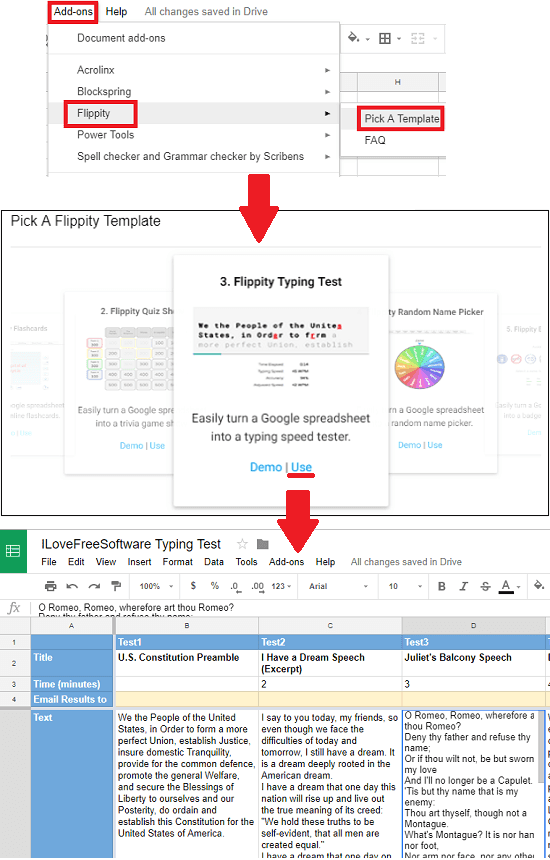
Step 3: You can edit the template in any way you want. You can change the title and replace it with yours. Next, add the corresponding text that you want it to show when you are taking the typing test. And after editing the template, simply publish the sheet. For that go to the File menu of the sheet and choose “Publish to the web” option.
Step 4: Now, it’s time to take the typing test. Go to the Add-ons > Flippity > Flippity.net URL option. After that, it will show you a link that you can click. The link will take you the test and you can start it. You can choose the desired template to take the typing test. And it will keep calculating the typing speed, time and accuracy rate in real-time. And when the test is done, you can see the result. Also, it will email you then copy the result.
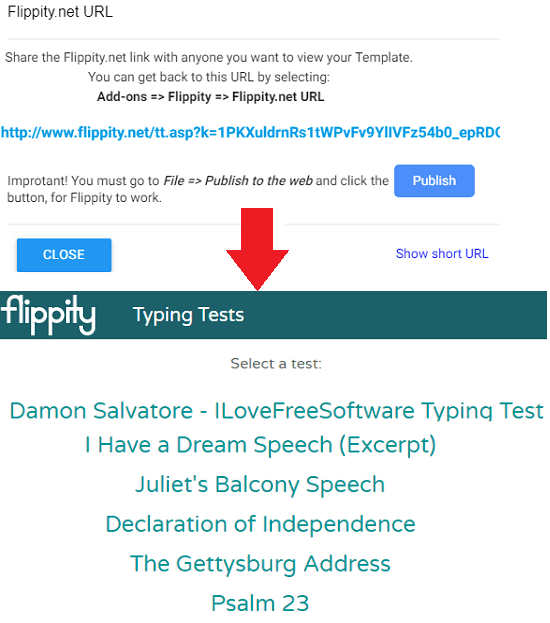
That’s how Flippity works to create, take typing test in Google Sheets. And you need to only set a template to take the typing test. And in the template itself, you can specify the email address on which it will send the result.
Final Words
If you want to create your own typing test then you can try this add-on, Flippity for Google Sheets. You just have to create a desired template and enter any text you wish that you want in the test to appear. So, if you want to try this whole new way of taking typing test, then you can try this method. The tutorial above will help you.