Here is a free autocorrect for Google Docs, Google Sheets, and Google Slides to correct spelling and grammar mistakes. It’s a free service which is named “Mighty Mink“. You can start writing in the document and it will check for errors. Once it finds some spelling or Grammar mistake, it will automatically correct it for you. You just need to share the document with edit rights to this service and it will help you. Later, you can remove editing rights and keep the document private to you, as it is a built in feature of Google Docs, Slides, and Sheets.
Google Docs and Slides already come with the feature to show spelling and Grammar mistakes and also provide suggestions to correct the mistakes using right-click context menu. But, the thing is that doesn’t correct those mistakes for you. Therefore, this service can come in handy. Instead of checking mistakes, you can continue writing with the flow, and it will correct mistakes for you. Later, you can proofread the entire document manually and then keep the document or send anywhere you want.

In the recording above, you can see that mistakes were corrected automatically while working on a Google Docs document.
How to Use Autocorrect for Google Docs, Google Sheets, and Google Slides to Automatically Correct Spelling and Grammar Mistakes?
Step 1: First of all, open a Google Docs/Google Slides/Google Sheets document that you want to correct for spelling and grammar mistakes. After that, use Share button. A pop-up will open in which you need to click on Get shareable link option. When it is done, it will show More… option. Click that option.
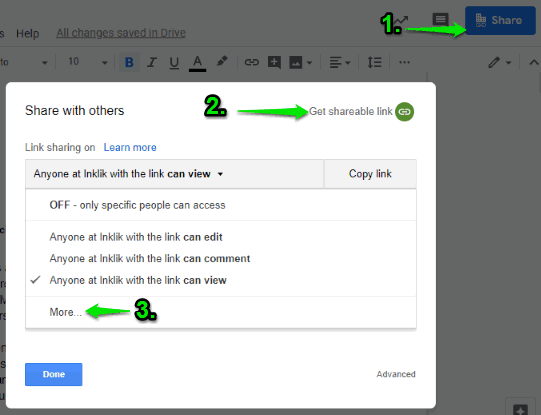
Step 2: Now, select “On- Anyone with the link“. After doing that, select “Can edit” option. That ensures anyone with the document link can edit it without any sign in. Finally, use Save button and then you can copy document link.
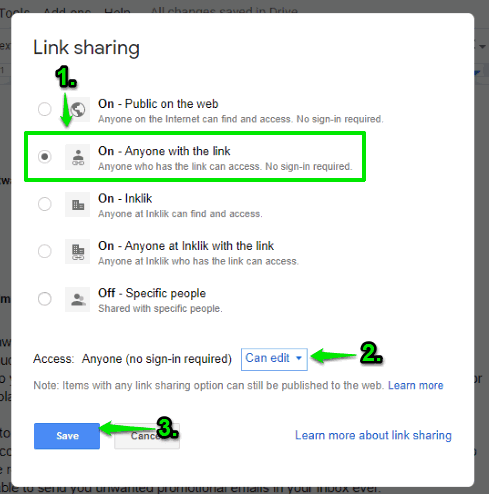
Step 3: Now open the homepage of this service. On the bottom right side, paste the document URL. After that, you can set time (in minutes) for how long you want this service to check spelling and grammar mistakes. The maximum time for access is 25 minutes. Once the time is set, use “Start Mink” button.
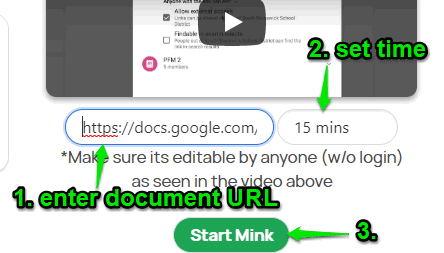
Now this service will start working for your document.
Step 4: You can refresh the document. Now when you will start writing and there will be some mistake (spelling or grammar), this service will automatically correct the mistakes.
Later, you can stop document sharing and keep it to private.
We’ve also covered best grammar checker software for you.
The Conclusion:
This is actually a good service that can save your time. Instead of manually correcting the mistakes, you can use this autocorrect for Google Docs, Slides, and sheets to automatically correct spelling and grammar mistakes. If you think your document is confidential and you shouldn’t share it, then this service might not be useful in that case. Otherwise, you can use it.