Pinokio is a free browser to automatically install and run AI models locally. Since the rise of ChatGPT, we are getting new AI models or AI applications regularly. Some of these AI models have caught us in awe with amazing photo generation, voice cloning, face swapping, and more. There are lots of generative AI applications that anyone can run and try.
As interesting as these AI applications are, they are not for everyone. To run an AI model locally, you need capable hardware. And then you should know how to install that model on your PC. Well, you just need the hardware, Pinokio can take care of the latter. It is an open-source cross-platform tool that can automatically install AI models locally on your PC. It installs all the dependencies of specific AI models so you can run them directly with a few clicks.
If you are a DIY enthusiast then you can check out Local AI to run multiple AI models locally on PC. You can also this Open AI API Cost Calculator for different GPT models.
Pinokio: A Browser for AI Models
To install and run the AI models, first, you have to install the Pinokio on your PC. Follow this link to download Pinokio for your operating system. It is available for Windows, M-series Macs, Intel Macs, and Linux.
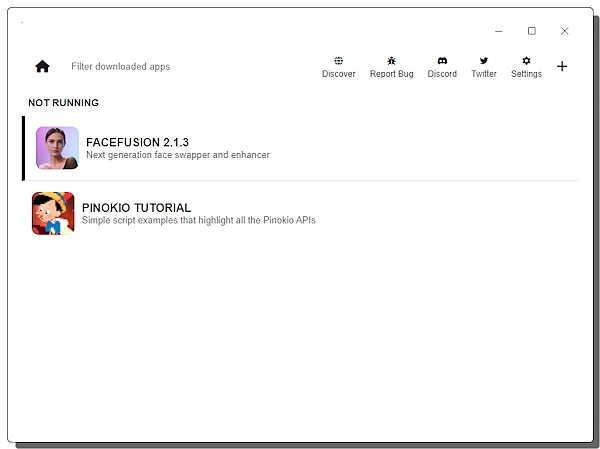
Pinokio has a minimalistic user interface with a dark and a light theme. It starts at home where it lists the AI models that are downloaded on your PC. At the top right corner, it has a Discover section where you can browse the compatible AI models.
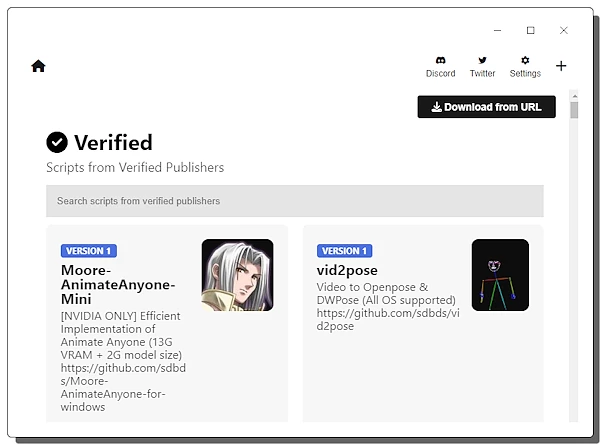
The Discover section lists all the compatible AI models. The compatible models include a Pinkokio script in the code. This script helps Pinokio to automatically install the models in a few clicks. There are dozens of verified publishers there including OpenVoice, vid2pose, Moore-AnimateAnyone, StreamDiffusion, dreamtalk, FaceFusion, StableDiffusion UI, Video2openpose, MagicAnimate, Whisper WebUI, AudioGradio, and more. Apart from the collection, you can also download AI models from URLs.
Install AI Models with Pinokio
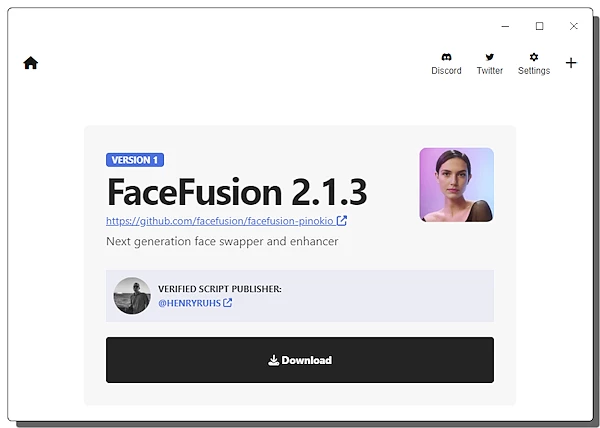
Installing an AI model is like installing an app. Simply select the AI model that you want to install from the Discover section. Just like an app store, it shows a download button alongside the model.
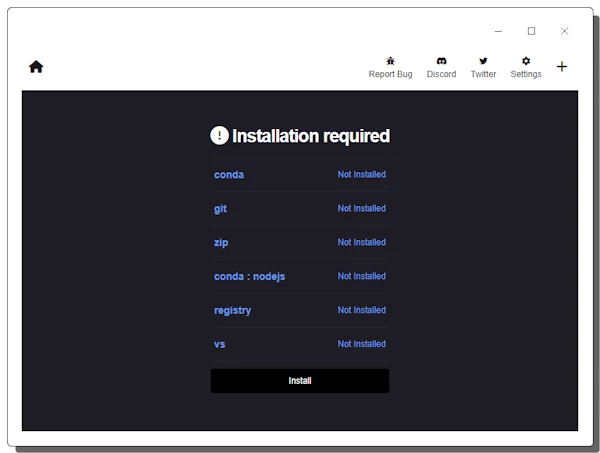
When you click the download button, it lists all the required elements to run the model. It shows which of these elements are already installed on your PC and which ones are not. You simply have to click the install button to install everything including the AI model and dependencies.e
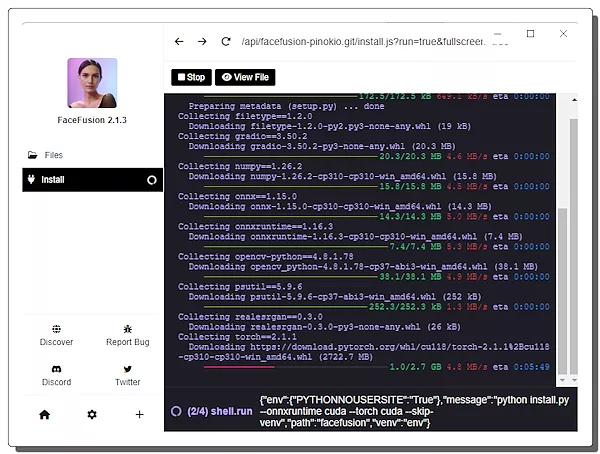
Pinokio automates the entire installation process. You might to have allow a few prompts for Visual Studio installation if that is not already installed on your PC. It takes care of the rest. Once all the required elements are downloaded and installed, you can simply run the AI model on your PC with a click.
You can explore and download Pinokio from here.
Closing Words
Pinokio makes it easy to install AI models locally without any technical knowledge. It is surely like a browser where you can browse and run AI applications with a click of a button. It has lowered the threshold for “non-technical” people to enjoy some of the best and most interesting applications of generative AI.