Hightail is a nifty free online file sharing and storage service. It’s really simple and easy to use, and packs in quite a bunch of useful features. Hightail lets you share files and folders easily and securely with others, and lets you control the level of access they have to the shared content. Hightail is based on the freemium service model. The basic free level accounts lets you send files up to 250 MB in size and gives you 2 GB of storage.
Although there are already a handful of online file sharing services out there (such as Jumpshare), what makes Hightail different is the fact that it has been designed keeping in mind the privacy of your files and as such, has a couple of nice security features. All of your data shared via Hightail is encrypted. Apart from that, you can also verify the identity of the recipient, and request return receipts when sending/sharing files through Hightail. You can even digitally sign documents such as PDFs and Microsoft Office docs. Hightail has native apps for PC, Mac, iOS and Android. Wanna know more? Let’s find out.
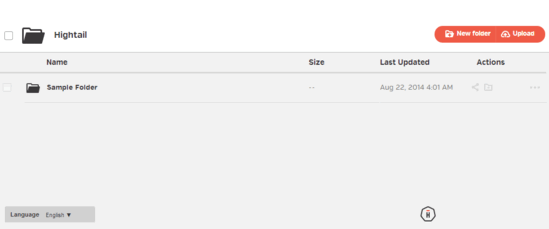
Hightail: Sign Up And User Interface
Before using Hightail to securely share your files with others, you need to create a free account. Creating an account is a routine affair. All you have to do is hit the Sign Up button on the top right corner, enter some general user information (Name, Email address etc.) and you’re all set. Once that’s done, you’re straightaway logged in to your account (Although you can immediately start using your account, some features require validating your account via the activation email sent to your registered email address).
Here’s how the user interface looks like:
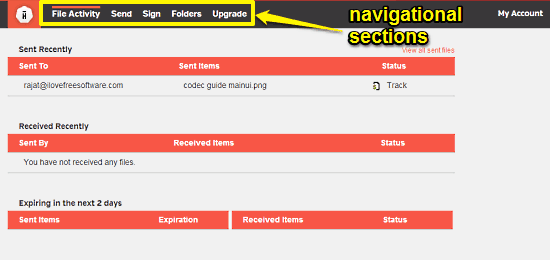
As illustrated by the above screenshot, Hightail features a pretty simple and easy to navigate user interface. It’s divided into a couple of sections. All you have to do to access the options under a specific section is to click its link on the header bar. These sections are briefly mentioned below:
- File Activity: This is the default landing section. It gives a brief summary of your account’s activity, including things such as files received/sent, files expiring soon etc.
- Send: This section lets you securely send/share files (up to 250 MB) with others via the email module. You can configure additional options such as recipient identity verification, and return receipt request.
- Sign: Under this section, you can upload documents such as PDFs, and Microsoft Office docs and digitally sign them.
- Folders: Your created and uploaded folders appear here. They can be shared with others as well.
- My Account: Consists of some general options such as account settings, contacts upload etc.
How To Use This Free Online File Sharing And Storage With Encryption?
Using Hightail to securely share files with others is super easy. If you’ve ever used any online file sharing service, using Hightail shouldn’t be a problem. The following sections briefly illustrate how to get started with Hightail:
Sharing/Sending Files Securely:
Click Send on the header bar to access the built-in file sharing and messaging module. Here, you can specify the email addresses of the people with whom you want to securely share the file (up to 250 MB) with. You can directly upload the files from your computer, or access them from your Hightail cloud storage (2 GB) hosted folders.
Check out the screenshot below:
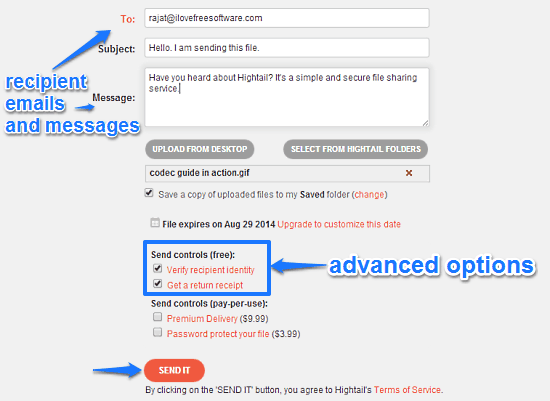
As illustrated by the above screenshot, the file sharing/sending module also has a couple of security options. By default, files shared via Hightail automatically expire after one week (If you have a paid level account, you can customize the file expiration date). You can also specify advanced options such as recipient identity verification (the recipient needs to have a Hightail account to access the shared file) and return receipt (you get an email when the recipient accesses the file). Once you click the Send It button, the file is shared with the specified recipients, via a unique link. All they have to do to access the file (before the expiration date) is click on that link. As simple as that!
Sharing Folders:
Just like individual files, you can also share entire folders saved in your Hightail cloud storage (2 GB) with other users. To do so, click Folders on the header bar to access the folder section. Here, you can see a list of all the folders you currently have in your Hightail account. Use the New Folder and Upload buttons on the right to create folders and upload files to them, respectively: 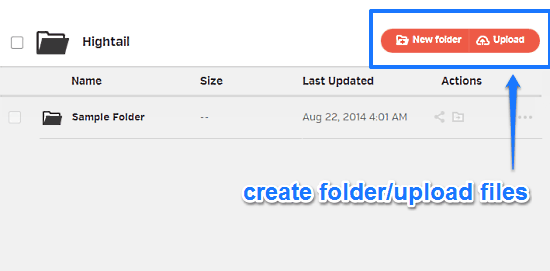
Once you’ve created the folder and uploaded the files to it from your computer, you can share this folder with other users easily. To do so, click the sharing icon under Actions. The following window should pop up. 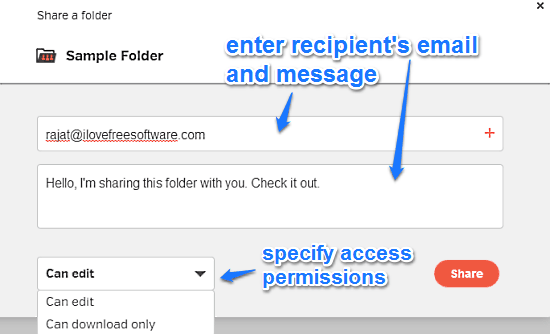
As illustrated by the above screenshot, the folder sharing option lets you easily share folders with other users simply by entering their email addresses. You can also add a custom message with the shared folder if you want. Apart from that, you can even use the drop down menu on the bottom left corner to specify the access permissions for the folder (edit only or download only). How cool is that?
Also See: Online File Sharing Service To Send And Share Large Files
Conclusion
Hightail is a really useful free online file sharing and storage service. It lets you easily share files and even entire folders with others in a hassle free way. Although the 250 MB file size limit is a bit of a bummer, but Hightail more than makes up for it with the security features it provides. Things such as Data encryption, document signing, and availability of native applications across multiple platforms really make Hightail worth trying out. Do give it a shot, you’ll love it.