DocuSeal is a free PDF sign and fill software with multiple field types and is self-hosted. This is a completely open-source software that you can run on your computer or host online under your own domain name. With this, you can make the PDF signing process fast and smooth and it even supports multiple recipients.
No matter if it is a PDF invoice or a contract document, you can send them to your clients from the easy-to-use interface that DocueSeal provides. You can create fillable documents and then send them via email. The recipients will receive a link to the document, they open it, sign it and submit. This is as simple as that.
There is a dashboard on the DocuSeal’s main interface from where you can track all the submissions. You can check the signature and both you and the signers can download the signed document. To sign a document, a signer can use freehand signature, text based signature, and even attach photo by clicking via web camera.
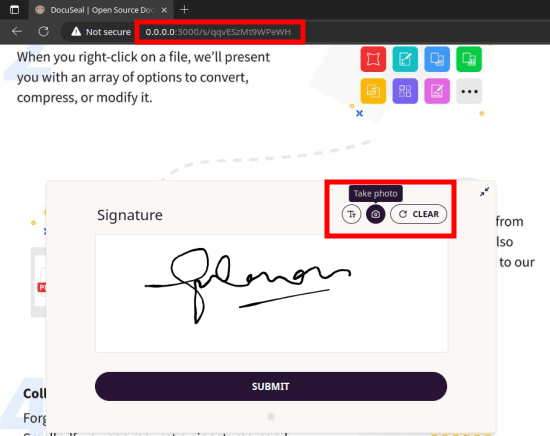
Features Highlight for DocuSeal:
- DocuSeal offers a PDF form fields builder which follows WYSIWYG approach.
- It supports 10 field types such as Signature, Date, File, Checkbox etc.
- You can assign multiple submitters per document by specifying their email address.
- It supports custom SMTP configuration to send automated emails.
- DocuSeal supports multiple file storage types including AWS S3, Google Storage, or Azure. But by default, the local storage is used to save documents and other users data.
- Automatic PDF eSignature.
- PDF signature verification.
- Since DocuSeal is a collaborative platform, you can invite your team and work on various projects.
- It is mobile-optimized and hence users can easily sign documents on mobile and tablet devices.
- Easy to deploy in minutes as it supports 1 click deployment on Railway and Heroku like platform. A single docker installation command is also available.
Installing and Setting up DocuSeal:
The best way to try DocuSeal is by installing locally. And here I will use that. But you can follow the same process for deploying it on your own server under the custom domain. You just have to supply your domain via environment variables.
Alternatively, if you have accounts on Railway and Heroku then there is a 1 click deployment button on the GitHub page of Docuseal. From there, you can also see the instructions on adding custom domain.
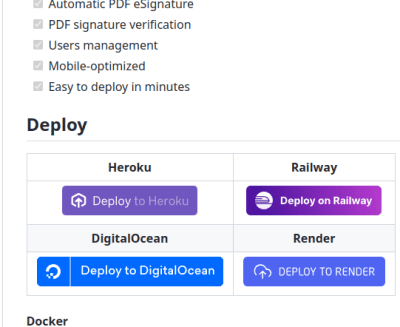
Since in this post, I am going to install locally, so I will need docker and you too. So, make sure that you have docker installed and then issue the following command in the terminal. This will download and configure all the dependencies of DocuSeal.
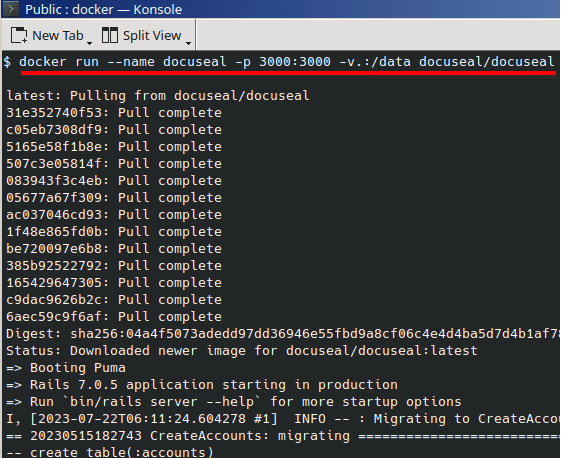
After a few seconds when the following line appears in the terminal, you just open this URL in the browser.
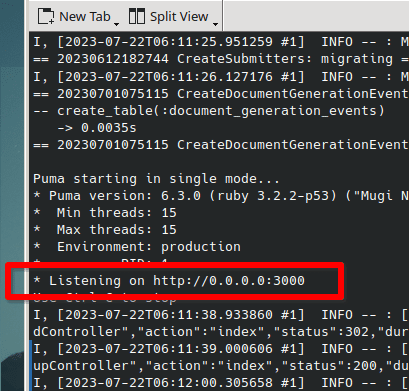
The first configuration page will open where you basically have to create the master account. So, enter all the details that it requires and create an account.
You will now be redirected to the empty dashboard of DocuSeal which looks like this.
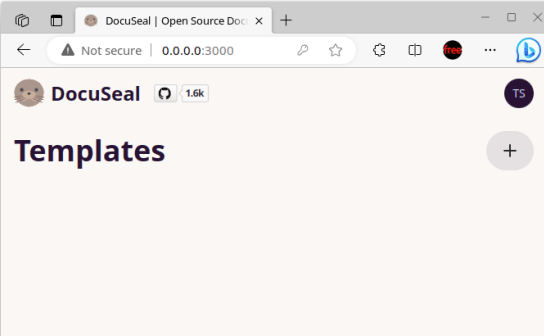
Before doing anything, you have to configure SMTP and storage settings. So, from the settings page, go to the Email section and then set up the SMTP server credentials.
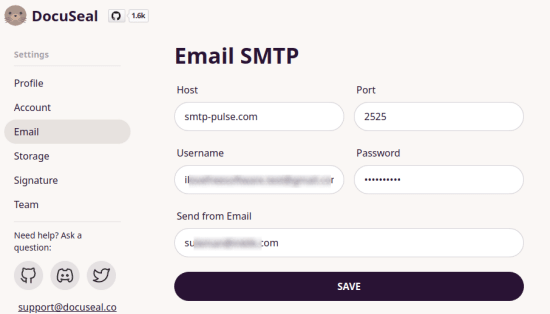
Next, go to the storage and then configure the cloud storage if you want to. But you can also leave it default and use the local storage.
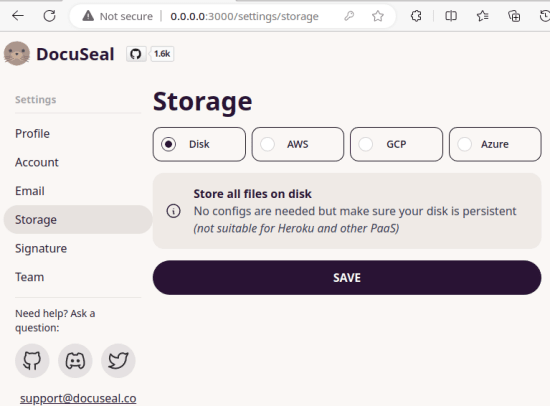
Save all the changes and then you are done. At this point, you have successfully installed and configured DocuSeal. In the next section read about how to use it to sign and send documents.
Using DocuSeal to Sign and Send PDF Documents:
From the dashboard, you have to create a template first. So, create it and then give it a name. After that, in your template, you upload the PDF document that you want others to sign.
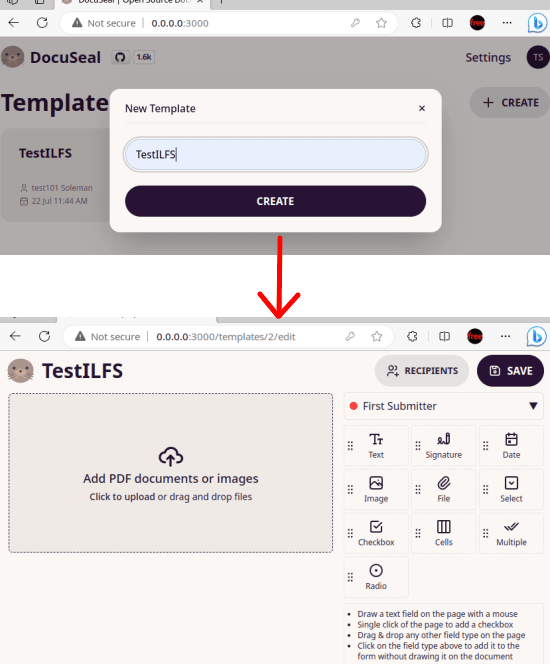
After the PDF has been uploaded, use the tools from the sidebar to mark the position where you want people to sign. You can use various form elements that it offers to create a fillable PDF.
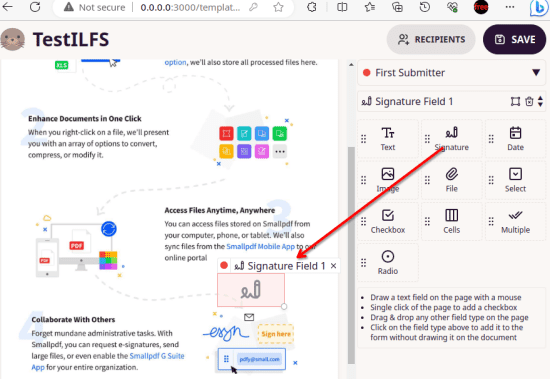
The next step is to add the recipients. So, add them by inserting their email addresses. You can add as many recipients as you want. Also, if you want someone to sign at a specific place in the document then you can do that as well.
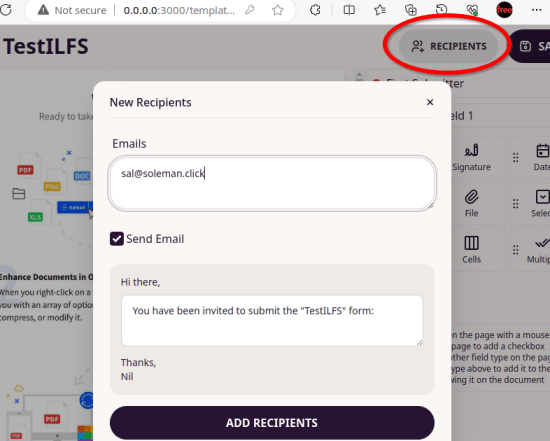
Finally, send the document now and then wait for the others to sign this. They will get an email notification and then link to the document to sign. You can see this in the screenshot below. Or, you can manually copy the link from the dashboard and then send them on some other channel.
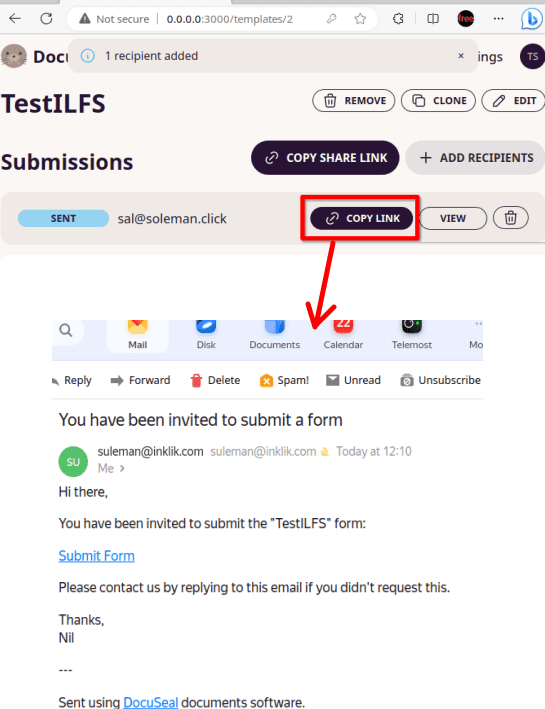
For the end user, it will show like this. A dialog will appear, asking to sign the PDF. The recipient can use muse or touch control to sign and submit. They can also include a picture in the signature if they want to.
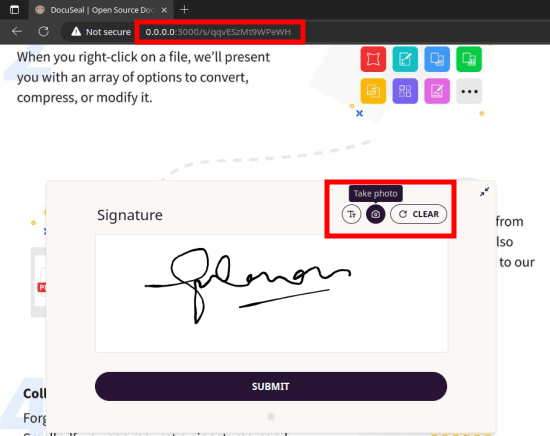
Once the recipients have signed the document, you will get the email notification. Also, the status of the document will change on the dashboard. From there, you can see the signed document and download it. The person on the other end can also download the signed PDF file.
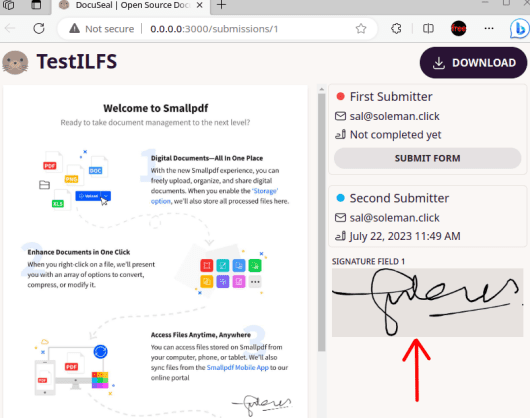
If you want to use DocuSeal with your team then you can do that. In the settings, you can add multiple users and they will be able to send documents from your behalf. It is easy and when not required, you can remove the suers that you added from the page.
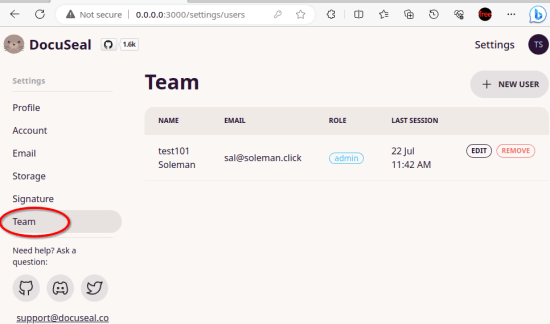
This way, you can keep using this free and open-source PDF e-sign tool as an individual or with your team. It is easy to set up and manage. The UI is very simple and you can use it in the same way I have explained here to send and sign unlimited documents.
Final thoughts:
DocueSal is a very nice and powerful PDF and documents signing platform you can have. You can host it on your own end as an alternative to DocuSign and eSign PDFs effortlessly. You will own the data and you can sign and send unlimited documents here and track the signature submissions from an easy-to-understand dashboard. So, if you are looking for a personal document signing platform for personal use to sign and send confidential documents then you are at the right place. Just give DocuSeal a try and let me know your feedback in the comments.