GistBox is a pretty amazing web service that lets you manage, share and organize Gists, or the code snippets that are stored in your GitHub account. It works seamlessly with GitHub accounts, and boasts of quite a handful of nifty features. GistBox features color coded labels (just like Gmail) that can be applied to multiple Gists in order to organize them better. You can create GistBox groups to share and collaborate on code snippets with other members of your development team, thus building a small social library of Gists. It also has a powerful search that you can use to search through code snippets using different search parameters like description, labels etc. Apart from that, GistBox features ACE, a power-packed code editor with syntax highlighting to let you create and edit Gists and sync them back directly to your GitHub account. Interested to find out more? Head past the break to see what GistBox’s all about.
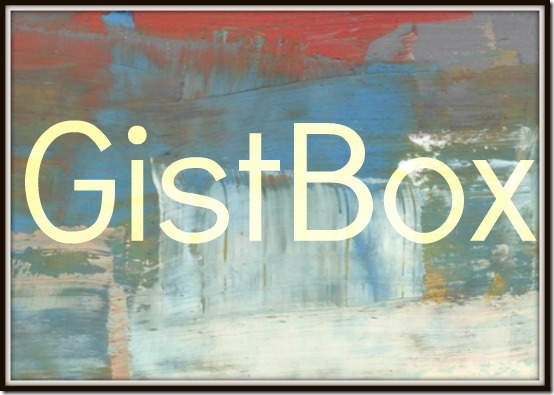
GistBox: Sign Up Login and Primary Web UI
GistBox works seamlessly with your existing GitHub account, so there is no need to create a separate account to use it. To access GistBox, simply go to its homepage and click the big button that says Login with GitHub.
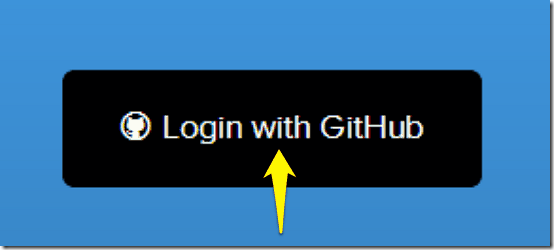
Like most other third party web applications, GistBox requests access to your GitHub account after you login. Once that’s done, GistBox takes a while to fetch your existing Gists from your GitHub account and displays them up in a neat and cool looking User Interface. Check out the screenshots below:
Note: Due to some unavoidable constraints, it’s not possible to show the entire user interface of GistBox in a single screenshot without rendering it obscure. For this purpose, the user interface has ben shown in two different screenshots
GistBox features a nice three pane User Interface. The left pane essentially consists of links that let you navigate through different sections like Starred Gists, Labels etc. It also has a link for creating New Gists. The middle pane consists of a listing of all the Gists stored in your GitHub account. Apart from the listing of the Gists, this pane also displays some essential information about them like time of creation, labels applied to them, and more. You can filter the listing to have GistBox show either just public Gists, private Gists, or all of them. Check out the screenshot below:
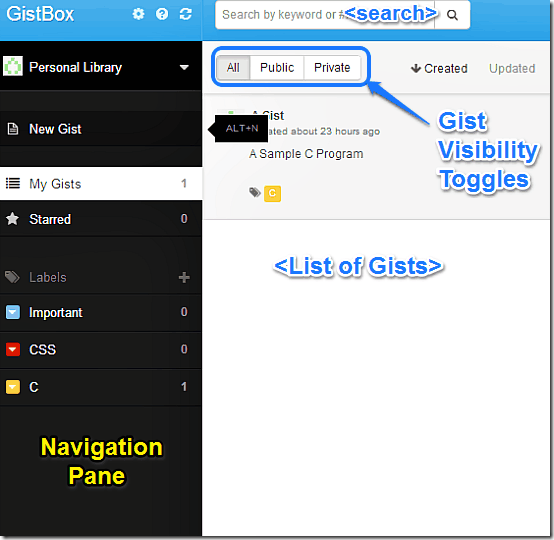
The right pane primarily consists of the Gist preview area, as well as a bunch of option buttons on the Gist Header that let you manage and share your Gist. Here’s a brief mention of what you can do via all these options:
- Edit or Delete a Gist.
- Add Star or Label(s) to a Gist.
- Share a Gist via Email or Twitter.
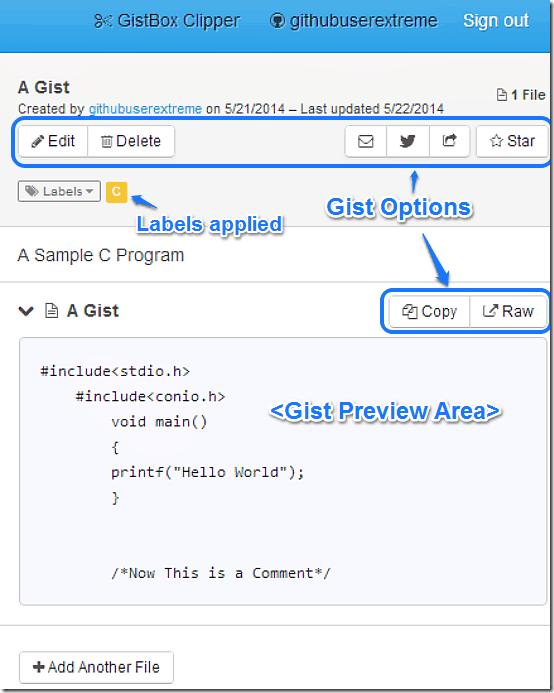
How to Start a GistBox group and invite others for Collaborating on your Gists?
One of the highlight features of GistBox is its collaborative capabilities. Not only it gives you a nice and clean front-end for managing the Gists stored in your GitHub account, GistBox also lets you collaborate with others on code snippets in real time, by creating GistBox groups. Gists shared on GistBox groups thus become a part of a socially shared codebase that you and your collaborators (or development team) can work on together. Here’s how to get this working:
Step 1: From the left navigation pane, click Personal Library, and select New Group from the drop down menu.
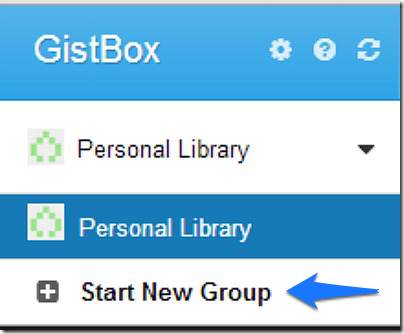
Step 2: Once you do that, the new GistBox group creation dialog box pops up. You can use this dialog box to give your GistBox group a name, a screen-name and a description. You can also invite others to join the group as members via their Email addresses, as well as specify the access rights for members of the group from three given choices: Gist Read-Only access, Gist Read/Write Access and Gist Read/Write Access with rights to invite others (Note that other members need to have GitHub accounts as well, for collaboration to work)
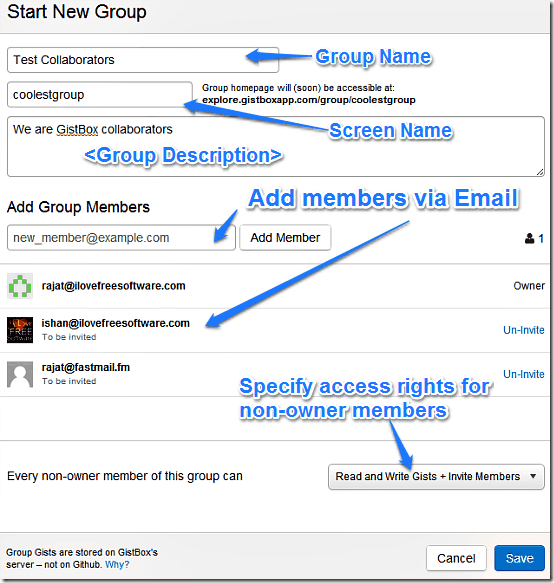
Step 3: Once the invited users accept the Email invitation to become a part of the GistBox group, they can simply log-in to GistBox from their own GitHub accounts, and access the group from the left navigation pane to start collaborating. Whenever a member of a group makes any change to a collaborative Gist, each of them is notified of the same via Email. In addition to that, GistBox also notifies all the collaborators of the change in-app as well. Here’s a little animated graphic, showing a GistBox member making a change to a collaborative Gist, and another member receiving an Email notification regarding the change.
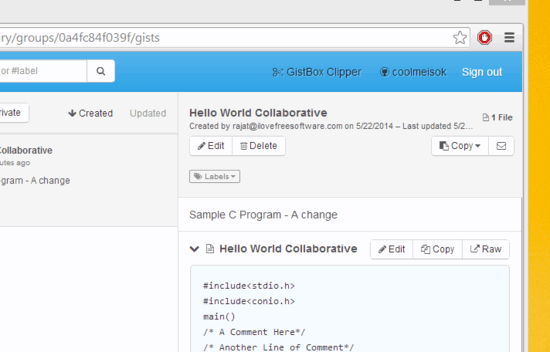
Also see: Gisto: Free Desktop Application to Manage GitHub Gists
How to create a new Gist using GistBox?
GistBox features ACE, a power-packed code editor with syntax highlighting that lets you create your Gists straight from GistBox. All of your Gists created via GistBox are instantly synced to your GitHub accounts. To create a new Gist, simply click the New Gist option from the left navigation pane, type away your code, and save it. You can also choose to make your Gist public or not, as well as apply labels to it. Here’s an animated graphic illustrating the same.
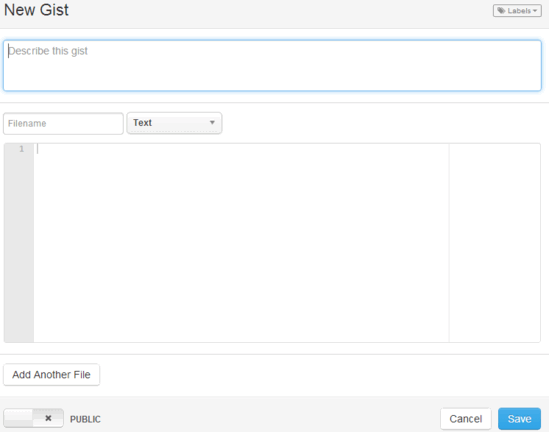
GistBox: Summary of Features
- Seamless Integration with GitHub account and instant syncing of changes.
- Built-in code editor with syntax highlighting.
- Handy collaboration on Gists, with near-instant email notifications.
- Powerful organization of Gists using color coded labels.
- Code snippets can be shared via Email or Twitter.
Conclusion
GistBox is a powerful web based application that makes managing and organizing your GitHub hosted code snippets a breeze. With features like color coded labels, built-in search etc., GistBox is already a great companion for anyone who uses Gists regularly. Add to it, features like a full blown code editor and some really nifty collaboration, and GistBox becomes even more awesome. Basically, the gist of the matter is, do give GistBox a try. You’ll love it.