This tutorial explains a process to automatically withdraw sent connection requests on LinkedIn. Withdrawing unanswered request is a piece of work on social media platforms and LinkedIn is no different from others. To do that, generally, you have to manually visit each person’s profile and remove the request. But LinkedIn has an option to see all the pending requests from where you can remove them yourself. And, here I’ll explain how to automate that so you don’t have to do that yourself.
OnTrack is an online automation tool that can automatically withdraw all your sent connection requests for you. This tool has a track (automation task) which you can run on your LinkedIn account and remove sent requests at once. It removes the requests which are older than 2 weeks. This automation track has a limitation though. It can only withdraw 15 requests per run and you are limited to 100 tasks daily. These limitations are not that bad for a casual LinkedIn user. With that said, let’s check out how it’s done.
Also read: How to Send Connection Invites on LinkedIn in Bulk Based on Keywords
Automatically Withdraw Sent Connection Requests on LinkedIn
OnTrack is an online automation tool which works through a browser extension to automate the tasks. To automate LinkedIn connection request withdrawal, create a free account on OnTrack website and get the extension for your web browser.
Prerequisite
- Install the OnTrack extension to your web browser and log in with your OnTrack account.
- Log in to your LinkedIn account in the same browser where you installed the extension.
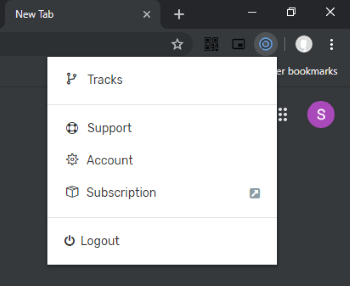
After installing the extension, click it in your web browser and select Tracks option. This will open a list of tracks that you can use to automate various types of tasks with this tool. Browse the tracks list and select “Withdraw sent connection requests in LinkedIn that were not answered”.
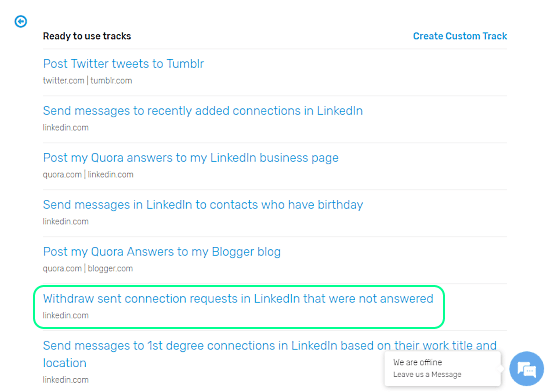
When you select that track, it shows you it’s prerequisites and limitations. From this screen, click the “Create Track” button to add this track to the OnTrack extension. After adding the track, you first have to test run it and then you can use it to withdraw unanswered connection requests.
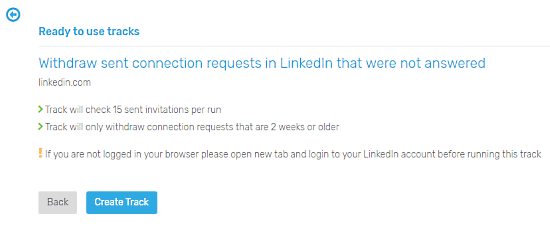
Test Run Track
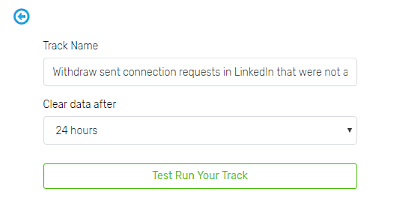
After adding the track to the extension, open it from there. It shows you a screen where you can start the test run. Here you can select after how much time interval you want it to clear the data.
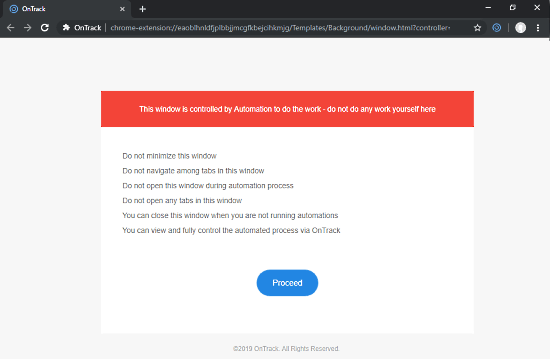
When you start the test run, it opens a new browser window. Now, click the “Proceed” button from that window and leave it there. Do not come back to this window again or disrupt it in any way otherwise, it will halt the track test run. And, without finishing the test run, you can not use this tool for automation.
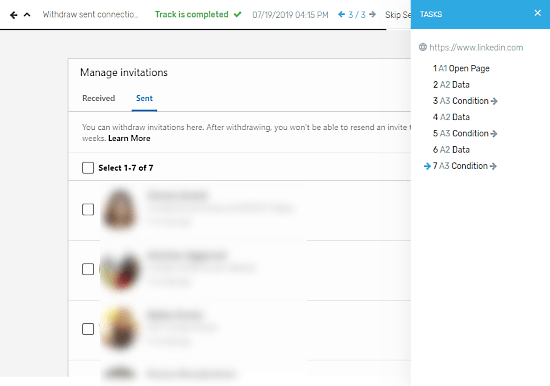
During the track test run, it opens your LinkedIn account and debugs your web browser to make the track work. This process takes a few minutes and notifies you when finished at the top of the LinkedIn window. This is a one time process. After successfully finishing the test run, you can run the track from the extension to automatically withdraw the unanswered requests which are older than 2 weeks.
Withdraw Sent Connection Requests
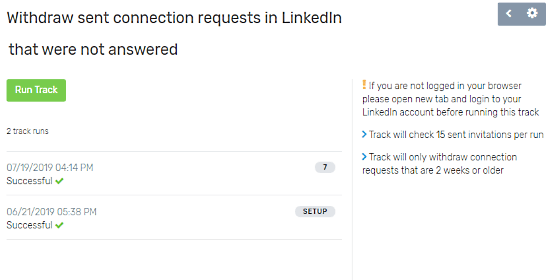
To withdraw sent connection requests simply click the extension and select the track. This shows you the recent stats of the track along with a button to run the track.
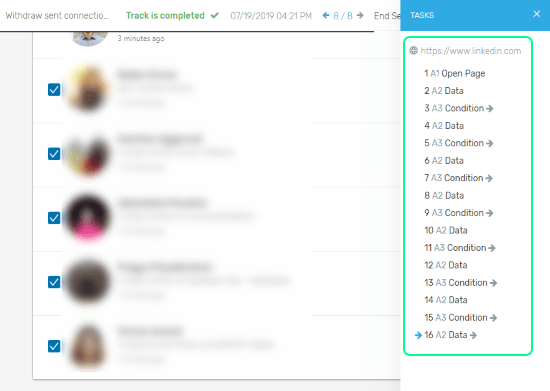
Now, click the “Run Track” button, it will open your LinkedIn profile and start looking for pending requests. It will mark all the requests which are older than 2 weeks and automatically withdraw them for you.
Closing Words
With this OnTrack automation tool, you can automatically withdraw unanswered connection requests which are pending for 2 weeks or more. This way, you no longer have to manually check who didn’t accept your requests. If someone doesn’t respond to your request in 2 weeks, it will withdraw that for you. You can run this automation track in the 2-week cycle to remove the pending requests.