This article talks about a free desktop app to search through all your web services in one place. We use various web services for our day to day work. During this ongoing quarantine, the dependency on web services has increased more than ever. With multiple services in hand, we often have to jump between different services to find a document or file.
Command E is a cross-platform desktop app that lets you instantly search your web services. It is available for Windows and macOS. You can integrate this app with 20+ popular web services and brings all your web services under one roof. The app has a hotkey that you can use to call the search interface and search through all connected web services. You can navigate through your files and open them within a single click.
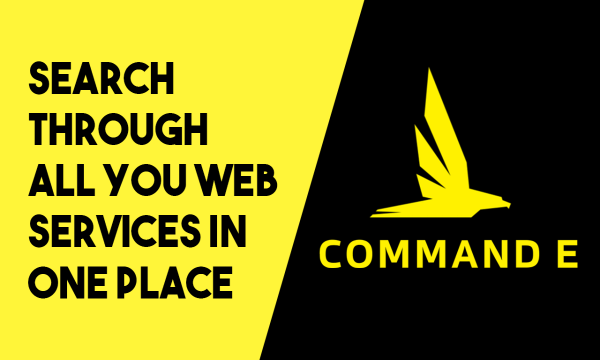
Also read: Free Cross-Platform Desktop App for Google Suit
Search Through All Your Web Services in one Place: Command E
To get started with Command E, visit the website and create an account using your email address, it’s free. After creating the account, log into your account on the website. Doing this generally prompts to open the desktop app (just like Zoom). But, as the desktop app is not installed at this point so it gives us a link to download the app. Follow that link to get the app and install it on your PC. After installing the app, sign in with the account you’re created.
Connect Web Services
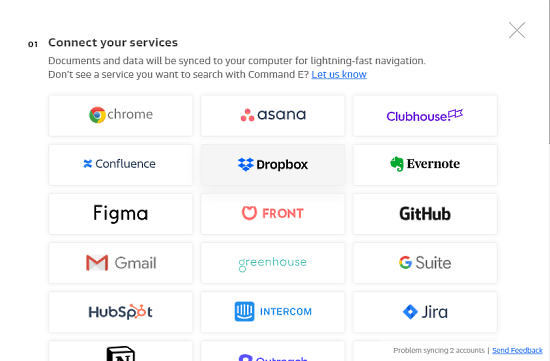
Upon the first login, this app asks you to connect your services. You can connect the following services to Command E:
- Chrome
- Asana
- ClubHouse
- Confluence
- Dropbox
- Evernote
- Figma
- Front
- GitHub
- Gmail
- GreenHouse
- GSuite
- HubSpot
- Intercom
- Jira
- Notion
- OutReach
- SalesForce
- SalesLoft
- Slack
- Superhuman
- Trello
- Zendesk
Simply pick the services that you want to connect and proceed. When you do that, this app prompts you to connect to each selected service one by one.
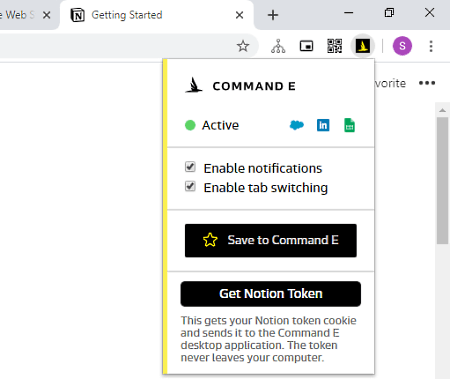
The process of connecting a service happens in the web browser where you log in to the respective service and permit Command E to access your files. While connecting web services, the app prompts you to install the Command E browser extension. Go ahead and install the extension as it makes it easy to connect specific services quickly.
Instant Cloud Search

Once the services are connected, the app is ready to use. All you have to do is press Control and E key together on your keyboard. This opens the app search interface where you can search across all the connected services. Each service has a separate tab as well. You can invite people to have a team, send feedback, and manage services from settings.
Once again, you can access the Command e on any screen using the hotkey, search your files, and click on them to open in the web browser. This is how you can instantly navigate through all your web services in one place.
Keyboard Shortcuts
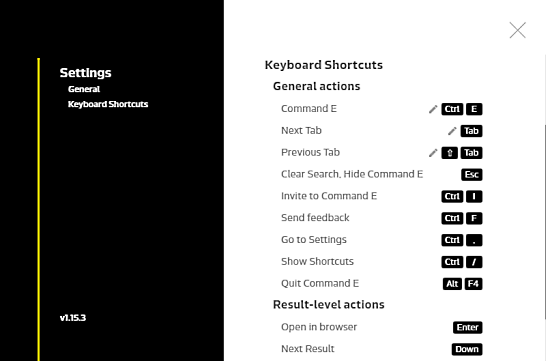
Command E does not stop at searching through web service. This app has a set of keyboard shortcuts that makes it very simple and quick to navigate through the app. You can access those shortcuts from the app settings and configure them accordingly including the main Command E hotkey to open the search interface.
Wrap Up
Command E is a really handy app that makes it easy to search and navigate through all your web services in one place. There are a few more tools that can do this but Command E is definitely the best of them with a polished interface and wide range of supported services. It can decrease the friction of moving from one service to another and saves you a significant amount of time. Give it a try and share your thoughts with us in the comments.