Snappa is a free online application to create images for social media posts. It offers dozens of predefined templates to create stunning images for Facebook posts, Instagram posts, Twitter posts, YouTube thumbnails, Pinterest pins, and LinkedIn posts. To make the social media images more impressive, you can use more than 30000 high-quality predefined backgrounds, patterns, text, graphics (icons, illustrations, etc.), shapes, and more. Apart from that, you can also apply custom effects to the images by adjusting the Color Overlay, Blur, Saturation, Hue, Darken, Brightness, and Contrast.
The predefined templates can also be used to create images for blogging, infographics, social media headers, social media ads, and display ads. After creating an image for social media post, you can either directly post it by connecting your social accounts or download it as a JPG or PNG file.
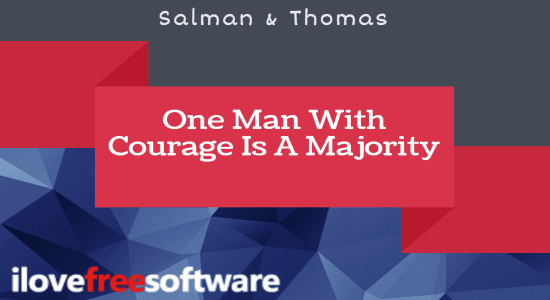
Note: The free version of Snappa is limited to 5 downloads per month, limited predefined templates, 2 social accounts for sharing, no option to save designs online, etc. These limitations can be overcome by purchasing the PRO version of Snappa.
Snappa is an amazing social media graphics maker which stepped into a crowded market dominated by Canva and other Canva alternatives. However, one big limitation of free version of Snappa that could work against it is that you can download only 5 images per month.
How to Create Images for Social Media Posts using Snappa:
You can simply go to the Snappa homepage and then register for your free account. Once you’re in, you can start creating images for your social media posts. To create a new graphic, you need to simply click on the “Create a Graphic” option at the top. As soon as you do that, it will ask you to select a preset size or enter a custom graphic dimension.
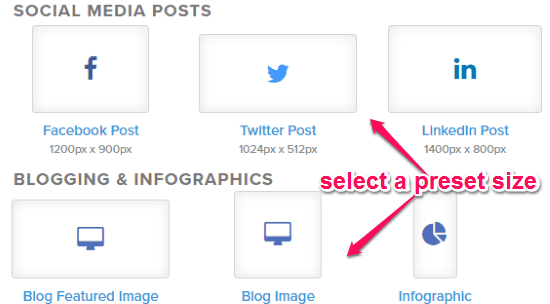
You can select the preset size or predefined size for the Facebook post, Twitter post, Instagram, post, LinkedIn post, Pinterest pin, or YouTube thumbnail. In addition to that, it also lets you select the preset size for blog image, infographic, Facebook cover photo, Twitter header, Email header, etc. If you don’t want to use any predefined size, then you can enter a custom graphic size.
Once you’re done selecting a preset size or custom size, the “Template” screen will appear with dozens of free and paid templates. You can select any of the free templates to create your image or start from scratch.
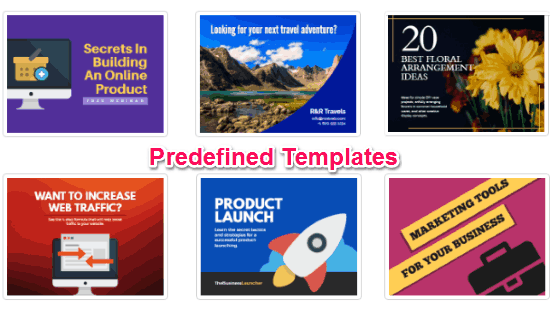
Suppose, you have selected a predefined template, then the editor will open up where you will be able to design the images as you desire. The editing options like effects, graphics, etc. will be visible on the left of the editing canvas.
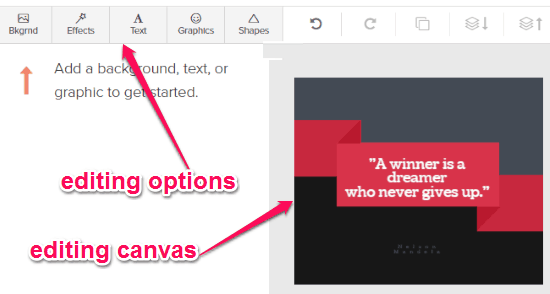
Now, let us see what editing options are offered by Snappa and what you can do using them.
Background:
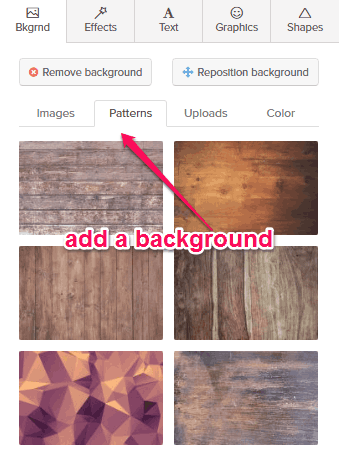
To make your images look great, it offers dozens of predefined backgrounds, including images and patterns which you can apply to your images. It even allows you to choose any solid color for the background if you want to keep it simple. Apart from that, if you would like to use your own background then it also allows you to upload background images from your PC.
Effects:
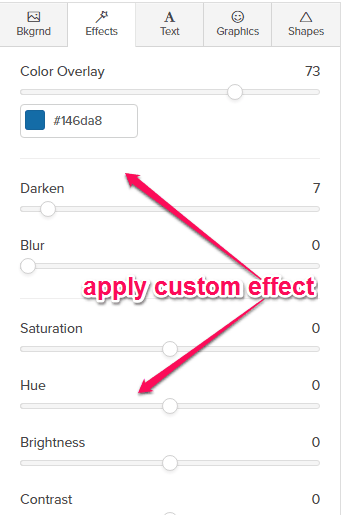
After adding a background, you can proceed to apply custom effects to the image. For this, you can simply select a color first and then start adjusting the Color Overlay, Darken, Blur, Saturation, Hue, Brightness, and Contrast. This will change the color tone of the background and apply a smoothing filter over the image.
Text:
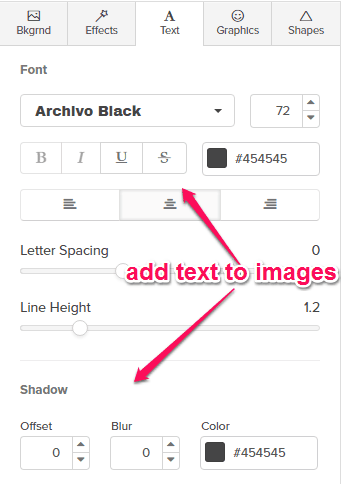
Similar to Canva, this online application also allows you to add stylish typography to your images. You can add a heading text, subheading text, and body text to the images and then customize it. It lets you change the text font, font size, text formatting, color, alignment, letter spacing, line height, shadow, and more to add a beautiful typography.
Graphics:
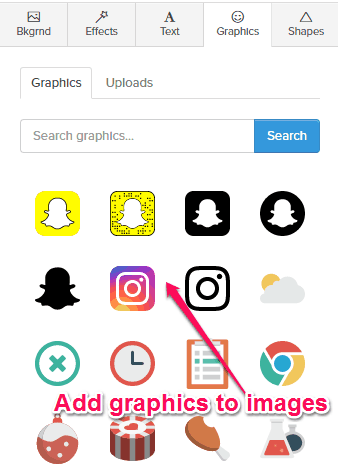
As Canva allows you to add various graphics like icons, illustrations, etc. to the images, Snappa also lets you do the same. It offers tons of predefined graphics which you can add to your social media images. Not only that, it even allows you to upload and use your own graphics from your PC.
Shapes:
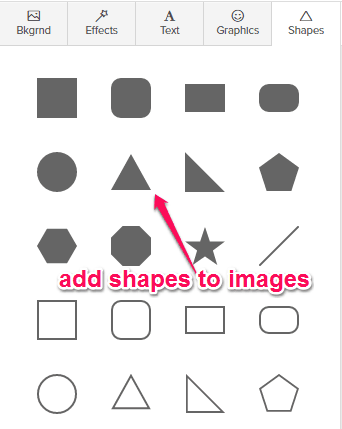
Snappa also lets you add various hollow and filled shapes like circle, rectangle, triangle, and more which you can add to your images. These are all the editing options offered by Snappa.
When you’re creating an image for social media post or any other purpose, you can either share it by connecting your social accounts or download it to your PC. The free version only allows you to add Facebook and Twitter for sharing the images. You can download the resulting image as JPG or PNG file. Remember, the maximum number of downloads is limited to 5 in the free version.
My Final Verdict:
Snappa makes it very easy for you to create stunning images for social media posts, social media headers, blogging, etc. Personally, I think it is a good alternative to Canva, but the limitation that it has imposed of being able to download only 5 images per month is a showstopper for me.