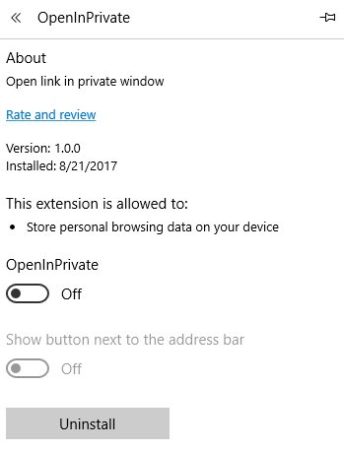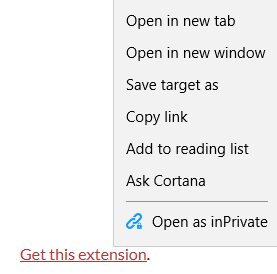OpenInPrivate is a free Windows 10 app which installs as an extension for Microsoft Edge and can open link in private window by just a click. The app once installed to your Microsoft Edge browser will let you open any link given on a page in a private window just by right clicking on it. The great benefit of opening a link in private mode is that you can avoid being tracked by third party websites fishing for your data.
The Windows 10 open link in private extension/app can be downloaded from the Windows 10 store or from the link given at the end of this article. When you install and launch this app, it will open up in Microsoft Edge browser. At the top right corner of the browser you will see a pop up asking for permission to turn on this browser extension. Click the turn on button and that is all you need to do to activate this extension.
As you can see in the screenshot above, this is the extension as seen in the browser once it is installed. Turn the extension on and you will get a pop up window asking you to confirm the turning on of this extension. If you want the icon of the extension to show up in the address bar then you have to turn this option on as well.
Once the extension is activated, you will be able to right click on any link and open it in private browser window. This can be seen in the screenshot below.
When you right click on a link, the right click context menu will open up. In this menu you will be able to see an option for open as inPrivate. Click on this option and the link will open up in a new private browser window.
The settings option or when you click the icon of this extension on address bar, it will give you a option to open the private browser window always on top of other windows. You can select this option if you want the private window to open on top always, and uncheck the option if you want the private link to open in the background.
Features of this open link in private extension/app:
- Extension for Microsoft Edge browser.
- Open any link in a new private browser window.
- Icon of the extension appears in address bar.
- Right click on a link and select open inPrivate option.
- You can choose the private window to always open on top of other windows.
Conclusion:
OpenInPrivate is a nice Windows 10 app/ extension. It is easily installed in Microsoft Edge browser and after installing all you have to do is right click on a link to open it up in a private window. The advantage of opening a link in a private window is that your activities on that page will not be recorded in your browser history. So the third party websites keeping track on your data would not be able to track any details you enter using the private window.
Check out OpenInPrivate for Windows 10 here.