Here is a free software to remove Windows 10 built-in apps, OneDrive, disable Cortana, disable showing internet search results in Start menu, etc. The software is named as “Chemo“. All you need to do is select these options available on its interface and then it will help you remove and disable the items selected by you. Apart from that, it also lets you do other things. For example, you can disable internet search results from displaying in Windows 10 Start menu, set system clock to UTC, and force enable Ctrl+Alt+Del at sign in. You can also disable force reboot after Windows update and deprovision Microsoft Store packages (to prevent Store apps from reappearing when you create a new user).
Though there are many tools that let you disable Cortana, remove built-in apps, remove OneDrive, etc., you will need separate tools to serve all these purposes. This software, on the other hand, is better to use.
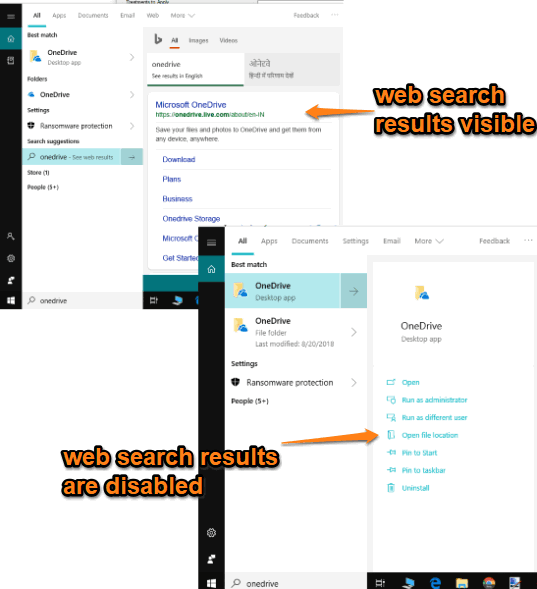
In the screenshot above, you can see that earlier web search results were visible in Start menu but later web search results are disabled. This is just an example which I did using this software.
Note: This is a very powerful software which works perfectly. So, before using this software, you must create system restore point, backup system or your important data to overcome from any problem (if occurs). Also, the software is handy to remove most of the built-in Microsoft Store apps and not all apps.
How To Remove Windows 10 Built-in Apps, OneDrive, Disable Cortana, Etc., At Once Using This Free Software?
Download the zip file of this software. I have added download link for its zip file at the end of this review. Extract the downloaded zip and execute “Chemo.exe” file.
On its interface, you will see all the options provided by this software. You will see options like remove Microsoft Store apps, disable Cortana, remove OneDrive, disable web search results, etc. All these options are visible on the left section.
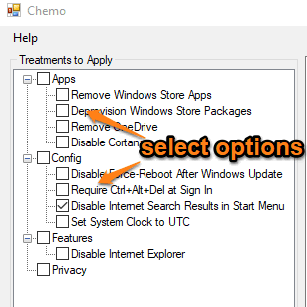
By default, all options are selected. You can check/uncheck options of your choice and press “Initiate Treatment” button.
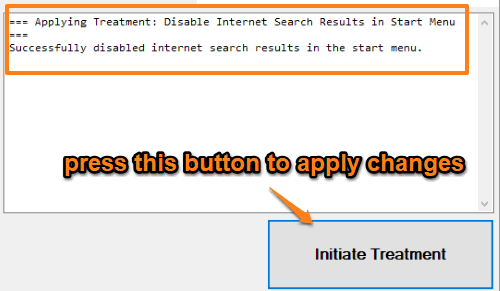
As soon as you select option(s) and initiate the process, then changes are added immediately. No PC/File Explorer restart or sign out is needed for that.
The Conclusion:
If you are one of those users who want to get rid of built-in apps of Windows 10, disable Cortana, remove OneDrive, etc., with ease but without using separate tools, this software is a very good option. You just need to check items that you want to remove/disable and press a single button. The rest of the work is done by this software automatically.