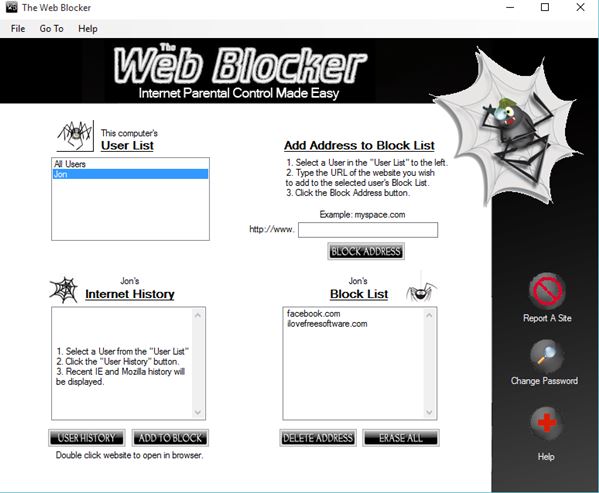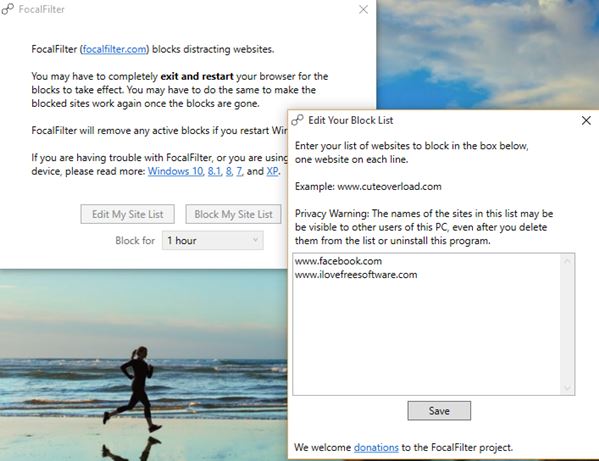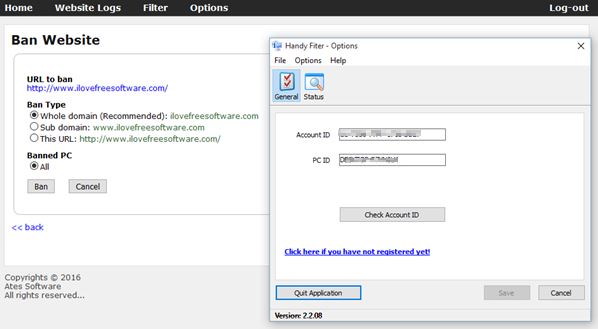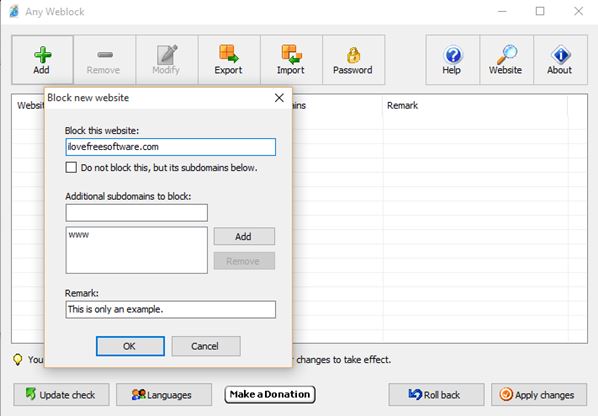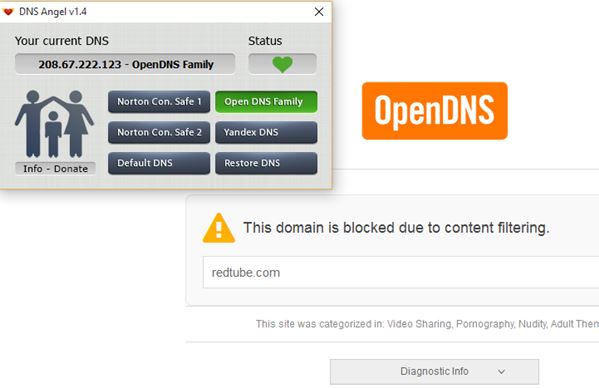Here’s a list of 5 website blocker software for Windows 10 which you can use to block access to unwanted websites. These can be websites that you don’t want your kids to see, or that you don’t want to be distracted by. Applications from the list down below use different methods of website blocking, Windows “hosts” file method, DNS changing or setting browser specific restricted sites. Let’s have a look at what exactly is available.
The Web Blocker
The Web Blocker is a website blocker software for Windows 10 which is very useful for manually blacklisting websites. It’s recommended that you use limited system accounts with The Web Blocker so that changes it does to the systems can’t be easily circumvented.
The Web Blocker blocks access to websites by changing the “hosts” Windows file. This file basically has the power to re-route web addresses to somewhere else. In this case, they get re-routed to a custom message that the website is blocked. Adding a website to the blacklist is pretty straightforward. First select the user account for which you would like to apply the website block. After doing that, use the “Add Address to Block List” section to add the websites to the blacklist. List itself can be seen down below. Browsers have to be restarted for the block to start working.
Get The Web Blocker.
FocalFilter
FocalFiler is a website blocker software for Windows 10 that operates similarly to how The Web Blocker operates. Websites are blocked using the same “hosts” file. FocalFilter however does have a couple of tricks up its sleeve.
For starters, instead of setting up continuous website blocks, it can be used to set website blocks on a timer, for up to 12 hours at a time. Multiple websites can be blocked at once. Select the “Edit My Site List” button to edit the list of blacklisted websites. Once you’ve done that, click “Save” and go back to the main application window. Set the time period during which the websites are going to be blocked and click the “Block My Site List” to start blocking websites.
Get FocalFilter.
Also have a look at Freeware For Temporarily Blocking Distracting Websites: FocalFilter.
Handy Filter – free website blocker software for Windows 10
Handy Filter is a website blocker software that brings yet another unique feature to block websites. It includes remote control, via a web account, which helps you control not just which websites are blocked, but also which websites were visited.
First step during setup would be registering an account with the Handy Filter website. Next you’ll be given an ID and a client application. Client application has to be installed on the computer that you’re controlling (kids PC at home) and your ID needs to be typed into the client application. Entire client UI is password protected, to prevent tampering. User account without admin privileges is also a must. Once the client software is active, connected with the ID, you should be seeing every website visited on the client computer (kids back home), from the web interface. There you can also handle blocks, by simply clicking on the “Ban” button.
Get Handy Filter.
Any Weblock
I like Any Weblock because it is a website blocker software with a much better management of the blacklisted websites. As you can see from the screenshot above, you get a more advanced control panel, where websites can be blacklisted one by one, or they can be imported/exported using XML/TXT.
Entire control panel is password protected. That’s actually the first thing you need to setup after launching the application. Like most of the applications from this list, this application blocks websites using the “hosts” file in Windows. Make sure to setup a limited user account, to prevent circumventing blocks using the tricks and hacks.
Get Any Weblock.
Also have a look at Any Weblock: Block Any Website.
DNS Angel
DNS Angel is the perfect website blocker software for all those who can’t be bothered to find all the “bad” websites out there. This application does not use the “hosts” file to block websites, but rather changes DNS servers to third party DNS servers that maintain lists of family safe websites.
DNS services that are used include Norton DNS, Open DNS Family, and Yandex DNS. People behind these DNS services have blacklisted websites with adult content, drugs, crime, and anything else that might be harmful to children. DNS Angel is perfect for those who want just a 1 click setup, because that’s what you basically need to do in order to setup website blocks.
Get DNS Angel.
Conclusion
All 5 of the website blocker software for Windows 10 worked great, and each one of them brings something unique to the table. I like the remote control functionality of Handy Filter and the advanced functionality of Any Weblock. DNS Angel on the other hand I love because of its simplicity. Let me know what you think in the comments down below.