This is a quick tutorial to explain how to set any video as desktop wallpaper in Windows 10. In this article, I will talk about a free software called AnimaPaper to do the same. AnimaPaper is a very nice software that can set almost any type of video or GIF as a desktop background. It is extremely lightweight software which can set a video as wallpaper and can also play its corresponding audio. It supports a wide variety of formats to set desktop background, including GIF, MP4, AVI, MKV, and many more.
AnimaPaper comes as a portable software and you can use this software without making any changes to your PC. The software takes a video or GIF file as an input and then plays it. You can see the live video at the desktop background. You can see it in action in below GIF. Also, all the desktop icons remain intact and are displayed above the video.
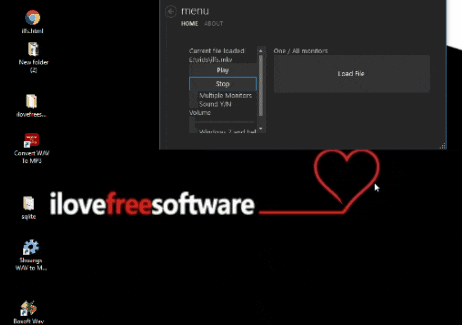
We have also covered some other interesting desktop enhancement topics like automatically change desktop wallpaper, hide wallpaper temporarily, set Instagram photo as wallpaper, etc. And now I will talk about how to set any video as desktop wallpaper in Windows 10 in the same context.
How to Set Any Video as Desktop Wallpaper in Windows 10?
AnimaPaper freeware makes it pretty easy to set any type of video as desktop wallpaper. And the good thing about this software is that, it even lets you play the sound of the video, if it has any. You can think of this software as a unique borderless video player that plays video on the desktop screen.
These are the steps to set video as desktop wallpaper in Windows 10:
Step 1: Grab the executable file of the AnimaPaper from its GitHub’s page. After that, run the “AnimaPaper.exe” file. The interface of the software will pop-up.
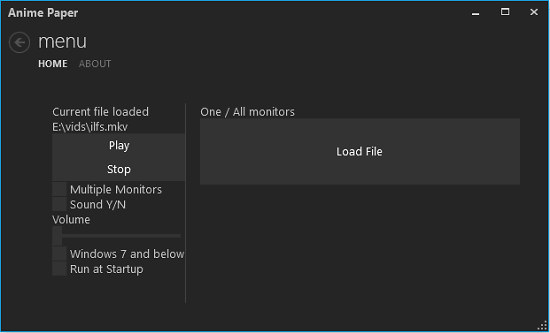
Step 2: Use the Load file button to locate the video of GIF file that you want to set as desktop background.
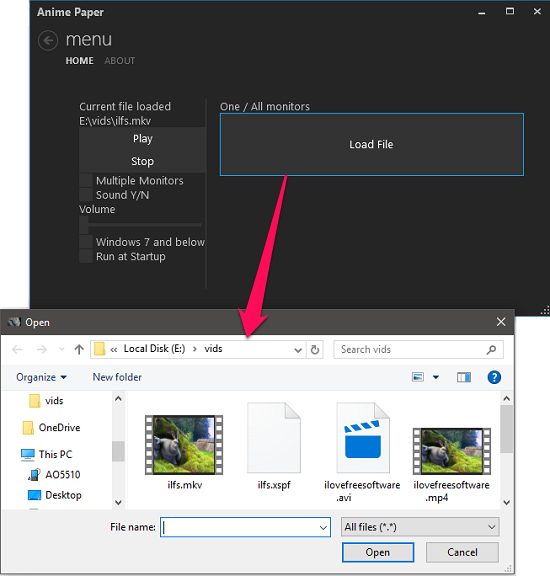
Step 3: When the file has loaded, click on the play button to play the video. You will notice it running on the desktop background.
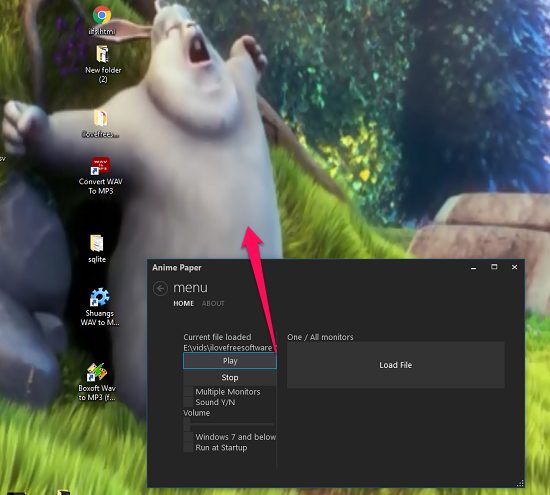
In this way, you can easily set any video as desktop wallpaper in Windows 10. And AnimaPaper freeware makes it pretty to do that. Set animated GIF or a movie as desktop background and also play its audio and control volume, etc.
Conclusion
In this tutorial, I have demonstrated how to set any video as desktop wallpaper. And I have used a freeware tool called AnimaPaper to do the same. I really like the fact about this software that it not only lets you set a video as wallpaper, but also allows you to play its audio. And you can control the volume of the video. So, if you like desktop enhancement utilities, then AnimaPaper is worth a shot.