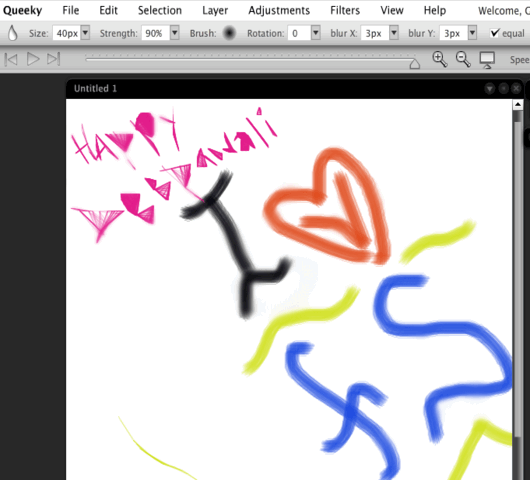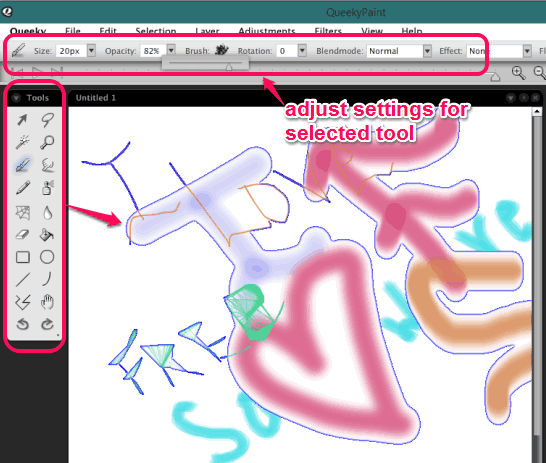QueekyPaint is a free software to create drawing and play recap of steps. That means, once after completing the drawing, or in between the drawing, you can use play button to see how you have made that particular drawing. It looks really cool to play the drawing and this feature is quite rare to find in a drawing software.
You can save your drawing session and load it whenever required. Not only this, drawing can also be saved as animated gif, png, or as jpg image.
There are multiple interesting tools available for drawing, such as: web tool, blur tool, lasso tool (to cut a particular part from drawing in free hand), airbrush, polygon, square, etc.
In above screen recording, you can see recap of steps played by me using this free drawing making software.
You might also be interested to check these 5 best free vector graphics editors covered by us.
Key Features:
- You can use this drawing making software to edit your photos. You can open any png or jpg image on its interface and can edit it with available tools. For example, using lasso tool, you can select any area of image in free hand shape, and cut it from that area.
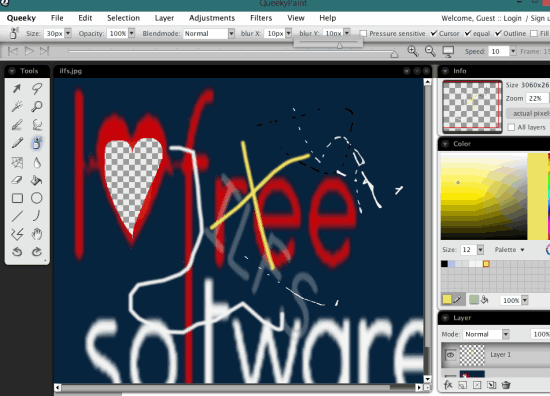
Some filters, like blur filter, drop shadow, etc. can also be used to enhance your image. Some of the tools won’t work while editing the image, but all tools can be used for creating the drawing. - It also helps to import image from webcam and edit it with tools.
- Size of each tool (say brush tool), opacity, and color can also be changed by you easily.
- Autosave feature is also available to save your drawing automatically. However, this feature didn’t work when tested.
- You can also create a free Queeky account to post your drawings on your account as jpg image.
How To Create Drawing and Play Recap of Steps With This Freeware?
Download this software by clicking on the link present at the end of this review. Start the installation to use this software. C++ library must be installed in your PC to use this software without any problem.
Open its interface and start whatever you want to draw. Toolbox will be available to use from which you can select any tool to draw, like magicwand tool, pencil, rectangle, ellipse, polygon, loupe tool (to zoom in selected area), etc.. For example, you can use airbrush tool to draw on white sheet with your favorite color. Apart from this, you can also set brush size, opacity, brush effect, etc.
In between the drawing progress, or after completing your drawing, you can preview how you have made the drawing. Simply use Play button and step by step drawing making process will be in front of you. You can also adjust playing speed, if needed.
Finally, you can save the drawing as animated gif to post on social networks, or as still image in png or jpg format.
Conclusion:
I really liked feature to play recap of drawing steps in this drawing maker. Apart from this, multiple handy tools are available that can give a beautiful shape to your drawing. You should try it once.