This blog-post talks about 5 best incremental backup software for Windows 10. Our computers are used to store all kinds of important files and documents these days, so it’s extremely important to ensure that all this data is backed up regularly. Probably this is the reason that there’s no shortage of excellent backup software out there. However, backing up everything again and again is not only time consuming, but also leads to data and bandwidth overages, especially if only a few files (and folders) are changed regularly.
Not a problem, as there are a number of incremental backup applications out there to help. These not only let you incrementally backup your important data, but also include features like backup scheduling, encryption, support for backup to cloud storage services, and then some more. All hyped up? Let’s run down the listing of 5 best incremental backup software for Windows 10.
Duplicati
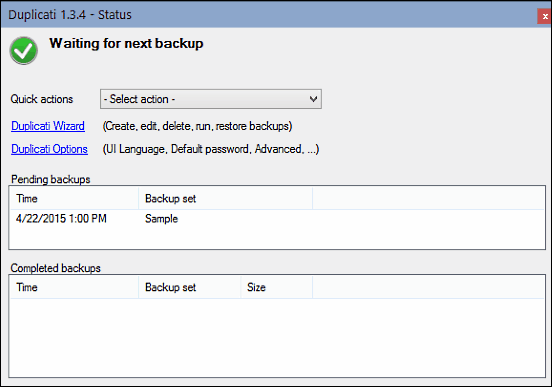
Bursting at the seams with all kinds of features, Duplicati is a fully loaded incremental backup application. The program makes it incredibly easy to automatically create and store incremental compressed backup directly to a multitude of cloud storage services such as Google Drive, OneDrive, and Rackspace Cloud Files. Not only that, Duplicati can upload backups to remote file servers as well, and supports protocols like WebDAV and FTP. You can also choose to have the backups secured with built-in AES 256 encryption, and password protection. Then there are goodies like filters, deletion rules, bandwidth throttling, automatic backup scheduler, and a heck of a lot more. To read about it in detail, visit this link.
AOMEI Backupper
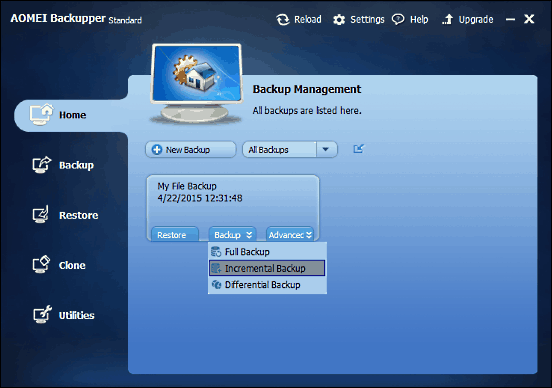
Want a robust application that can take care of all your backup needs? Look no further than AOMEI Backupper. It’s a powerful software program that includes a slew of tools for all-round backup management of important files and folders. Using AOMEI Backupper is fairly simple. To start off, you need to create a full backup of the content that you want to keep incrementally backed up. This could be anything, from a few files and folders to an entire disk partition. Once this is done, you can simply use the Incremental Backup option from the Home subsection of the program to update the already backed up files incrementally. And that’s just the beginning. From full system backup to partition cloning, AOMEI Backupper lets you do all. You can even use it to create bootable rescue disks. Find more here.
EaseUS Todo Backup
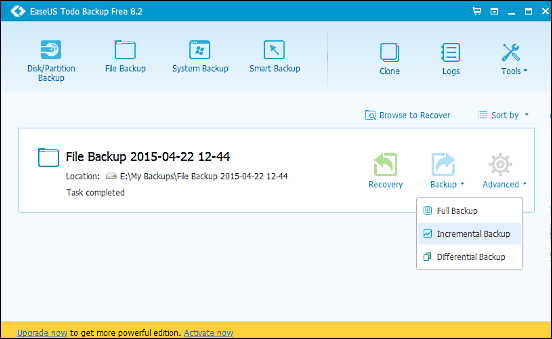
There are a number of goodies that make EaseUS Todo Backup one of the most capable (incremental) backup utilities out there for Windows 10, and the awesome looking UI just sweetens the deal further. Whether you want to backup selected files and folder, a disk partition, or the entire system, EaseUS Todo Backup has got your back. For all of these backup operations, you can configure a variety of options, such as compression, automatic splitting, task priority, and network transfer speed. What’s more, backups can be even be encrypted via user specified passwords. Getting started with EaseUS Todo Backup is easy. Once you’ve successfully completed the initial backup, all you need to do is hit the Incremental Backup option via the Backup button. You can clone disk partitions and view backup logs as well. Read more here.
Iperius Backup
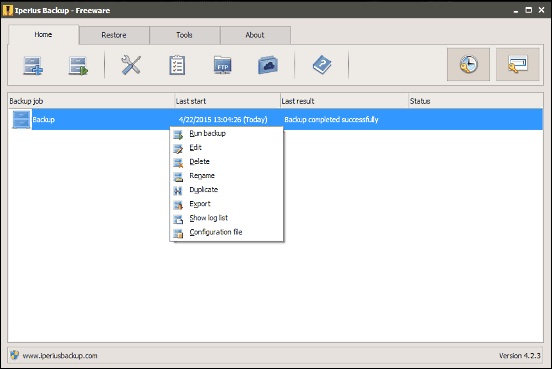
With the truckload of goodness it offers, it’s hard to believe that Iperius Backup is free. No seriously, it’s a powerhouse backup application for Windows 10 that includes more features than you’ll probably ever use. Having a minimal yet gorgeous interface, Iperius Backup lets you create extensively customizable backups (called backup jobs). While creating backup jobs, you can specify a plethora of options such as creation of log files, zip compression, error warnings, and automatic system shutdown. Not only that, you can also schedule backups granularly, and configure them weekly, monthly, or at regular day/time intervals. Once the backup operation is done, Iperius Backup can also send email notifications to the configured email account. Heck, it can even run a user specified program/file both before, and after the backup operation. The incremental update operation is easily configurable too. Click here to know more.
Freebyte Backup
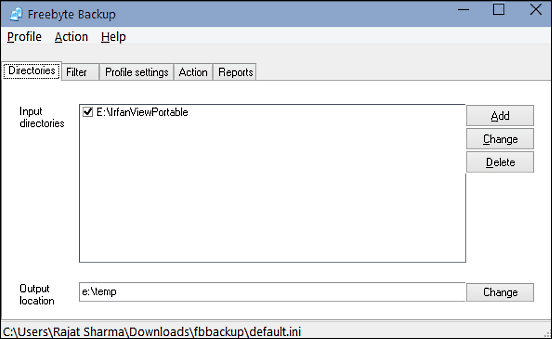
While the programs discussed so far are all incredibly good, they can prove to be a little too much for those who like to keep things simple. If that’s the case with you, Freebyte Backup is exactly what you need. Incredibly lightweight and a pleasure to use, Freebyte Backup is a straightforward (incremental) backup application for Windows 10 that doesn’t bombard you with a hundred thousand options and settings. It has an ultra simplistic user interface, and major program options are spread across different tabs. To start off, all you have to do is specify the files and directories to be backed up, configure the output directory, check the Incremental Backup option under the “Profile Settings” tab, and click Action > Start. That’s all it takes. In addition, you can also use the Filter tab to specify advanced backup options.
Wrapping Up
Incrementally backing up data not only saves time and bandwidth, but also reduces the chances of data redundancy. And the software applications discussed above for Windows 10 are just what you need for the job. Take them for a spin, and howl out your thoughts in the comments.