CSV Buddy is a free software to edit CSV files and export them to other formats. This lightweight yet powerful application lets you load up all kinds of CSV (Comma Separated Values) files, edit their structural fields using a variety of editing options, and then save them into popular formats, such as fixed width, XML and HTML. It supports almost all major CSV formats (single line, multi line etc.). The size of the CSV files is not a limiting factor either, with CSV buddy being able to handle files well over 100 MB in size easily. Using CSV Buddy, you can conveniently apply operations, such as reorder, edit, delete to individual entries. You can even specify whether to export all of the entries in a CSV file, or only some of them. Bet you’re already excited, aren’t you? So let’s find out more.
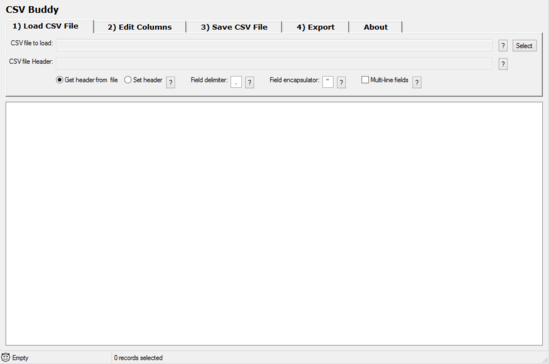
How To Use CSV Buddy To Edit CSV Files And Export Them To Other Formats?
CSV Buddy is available as a standalone portable application and at under 2 MB, is quite lightweight. As is the case with all portable applications, there isn’t any installation involved. And once you’ve downloaded the zipped application, you know what to do.
Here’s how CSV Buddy looks like:
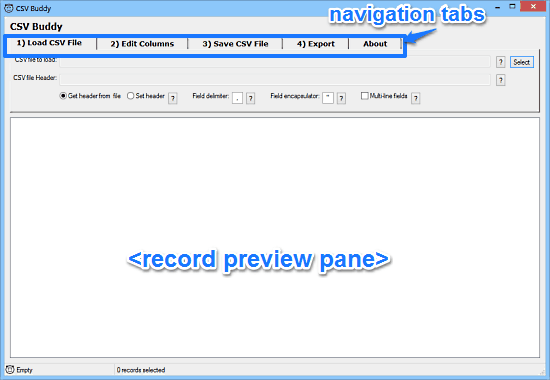
As illustrated by the above screenshot, CSV Buddy features an extremely simple and intuitive tabbed user interface. The application itself primarily involves editing, saving, and exporting CSV files, and these operations are carried out in a sequence, with each tab having options to perform some specific operation(s). These are briefly mentioned below:
- Load CSV File: Pretty much self explanatory, this is first and default tabbed section. Here you can load the CSV files that you want to edit, preview the records they are comprised of, specify field delimiters and encapsulators, and things like that.
- Edit Columns: Under this section, you can rename the CSV files’ constituent fields, change their order, and more.
- Save CSV File: Once you’ve made the changes to the CSV files, you can save them under this tabbed section. You can choose to save with/without headers, as well as specify whether you want to save as a single line or multi line CSV files.
- Export: This is the section where you can export your edited CSV file to popular formats, such as HTML, XML, or fixed width.
Using CSV Buddy to edit CSV files and save/export them to other formats is a piece of cake. The numbered and tabbed interface makes the whole process even easier. In any case, the steps mentioned below should easily get you started with CSV Buddy:
Step 1: On the first tab, load the CSV file to be edited via the Select button. Once you do that, the records contained in the CSV would be displayed in the preview pane, along with their fields. You can also specify a custom header, as well as field delimiters and encapsulators.
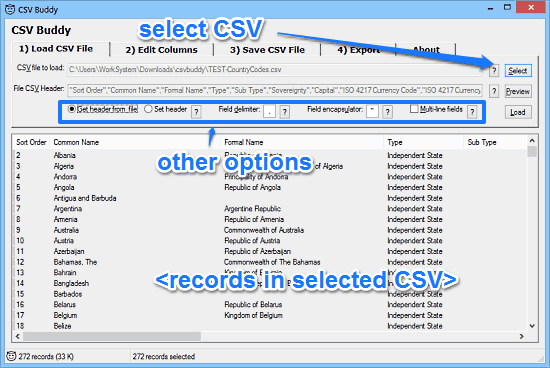
Step 2: Move on to the next tab to edit the columns. Here, you can rename the default fields, as well as change their order. You can even specify which fields to be included in the new CSV file and which not. Once the changes have been made, head over to the Save tab to save your CSV file. As mentioned before, you can choose whether to save as a single line or multi line, and specify a couple of other options as well.
Step 3: Finally, head over to the Export tab to export your edited CSV file in formats such as HTML, XML, single width etc. You can also specify the default width of the fields. Once done with the tweaking, hit the Export button. Simple and easy, right?
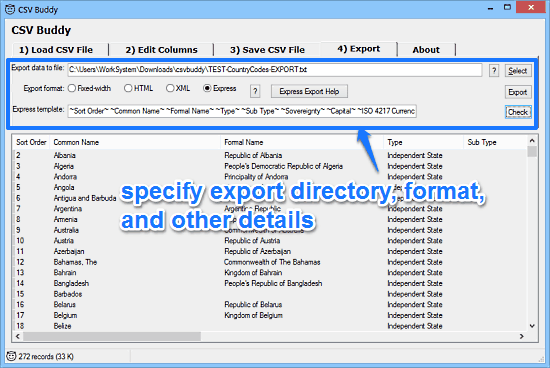
Also See: 5 Free CSV File Reader Software For Windows
Conclusion
CSV Buddy is a useful and easy to use free software to edit CSV files and export them to other formats. It provides a hassle free way to edit your CSV files and save them to a variety of popular formats. With features like a simple tabbed interface, ability to handle extremely heavy CSV files (over 100 MB), and direct previews via Notepad, CSV Buddy is quite a solid application overall. Do give it a try, and let me know your thoughts in the comments below.