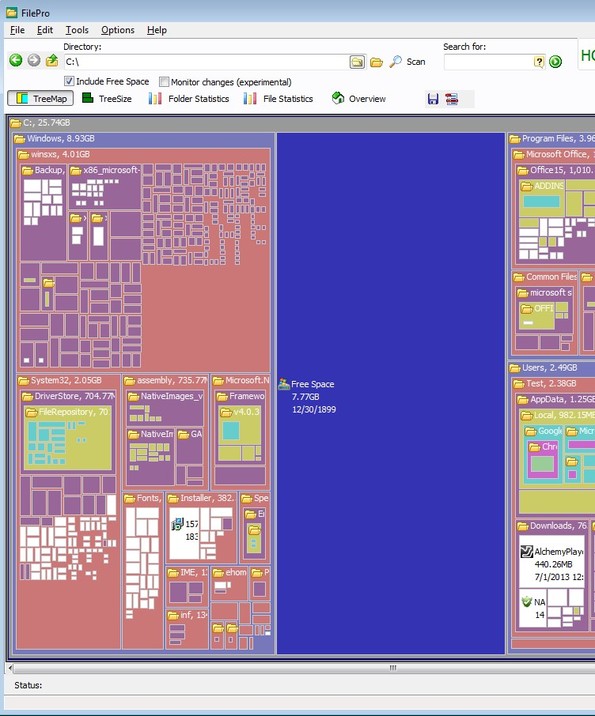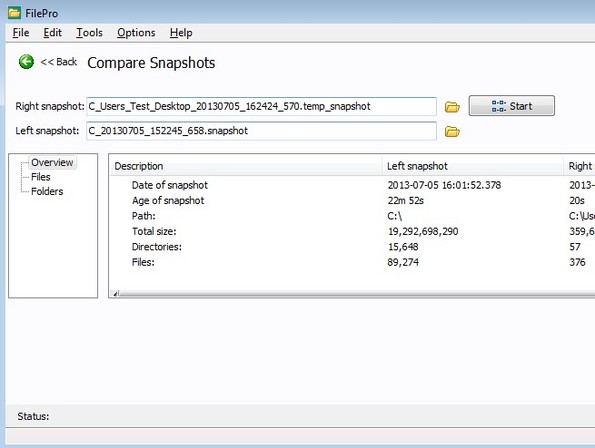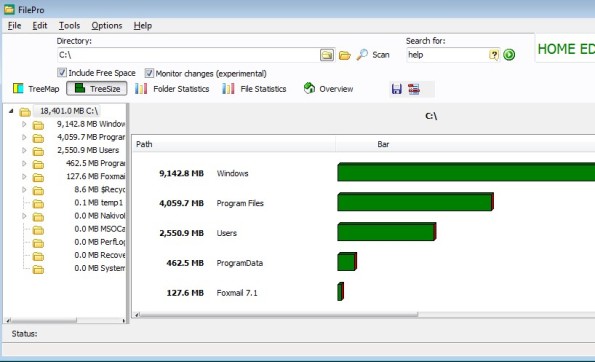FilePro is a free hard disk treemap creator which you can use to create graphical treemaps of both free and occupied space on your hard drive. It’s also gonna show a lot of other useful information about partitions that you have on your hard drive. It will create lists of largest folders and largest files on your hard drive. Hard disk treemap snapshots can be compared to see what kind of changes have been made to the file system, which files were moved, deleted, new ones that were created, etc.
Screenshot down below shows us the interface of FilePro. It scans the system partition, C:, right away after starting it and shows a hard disk treemap for that partition automatically. If you’re unfamiliar what hard disk treemaps are, have a look on the screenshot down below.
Each one of these differently colored boxes represents a folder on your hard drive, except the large blue box, that’s empty space. Using the mouse scroll wheel you can zoom in on a section of the treemap and that way see in detail all the files that exist within a particular directory.
Controls and menus are available at the top, above the treemap. From there you can switch between the created treemaps, folder statistics, file statistics, you can save treemaps, use the built-in search tool, and all the other tools and settings available there.
Key features of FilePro are:
- Small and lightweight: around 1MB in size, quick scan, lightweight
- Creates hard disk treemaps of free/used space on hard disk partitions
- Zoom in browsing: zoom in and browse through your files and folders
- Search tool: powerful search tools help you located files easily
- Treemap comparison: compares two snapshots for changes made to files
- Detailed file and folder statistics, largest files, folders, etc
Similar software: SpaceSniffer, Disk Space Fan, OverDisk.
FilePro is free for personal use only. Corporate users will have to buy a license in order to use it. Live monitoring of hard disk changes is also available, but it’s in experimental development.
How to create hard disk treemaps with FilePro:
If you don’t want to view C: partition (which is opened by default), you can change location for which treemap is generated by selecting the Directory option.
To compare two snapshots and see how much they are different, first save the first one by using the Save button and then select the Compare button to open up the comparison tool where you can load up both the current snapshot and the old one.
Tree size tab from the quick access toolbar allows you to view, using graphical bars, what the biggest folders are inside the selected partition. Directories can also be selected, making this a directory treemap creator, not just hard disk treemap creator.
Conclusion
FilePro makes it very easy for users to view how space on their hard drives is occupied and used. Using the zoom tool you can quickly navigate between folders, just like you would zoom in on locations in Google Earth for example. It’s very fast, lightweight and it’s free. Give it a try and see how it goes. Free download.