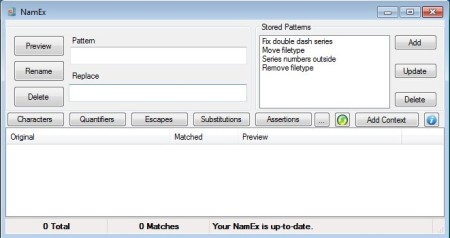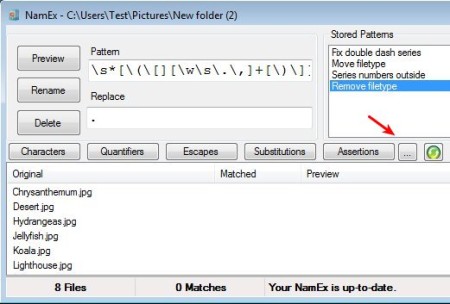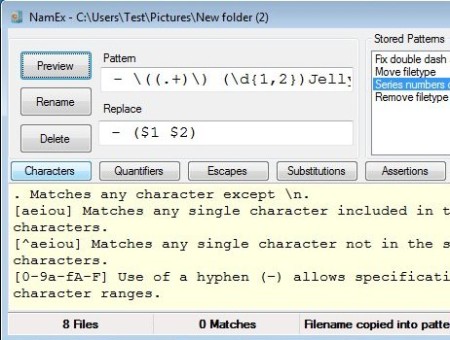NamEx is a free batch file renamer for Windows which you can use in order to rename multiple files at once. The thing that makes NamEx very useful is the fact that it uses regular expressions to rename files.
In order to prevent unwanted changes when using regular expressions to rename files en masse, preview features is also available which of course allow you to see how a certain regular expression will rename the selected group of files.
Similar software: Black, Freename.
NameEx interface is very packed and rich with options. Each one of the files that you decide to rename will be added to the large empty area at the bottom, this is the task list. The entire top section of the interface is riddled with control buttons and setup options. Most important ones would of course be the Pattern and Replace fields, which are pretty much the standard when it comes to Find and Replace tools, only here instead of Find we have the Patter input box where the regular expression that you want to use will be setup. On the right you can some pre-loaded regular expression patterns which you can use and where you can add your own.
Key features of NamEx – free regular expression renamer are:
- Free and very simple to understand: easy to setup and fast work flow
- Batch file renaming: rename unlimited number of files at once
- Rename using regular expression: assign expressions when renaming
- Help for characters, quantifiers, escapes, substitutions, assertions
- Built-in regular expression patterns – for quickly setting up jobs
- Store and add your own regular expression patters to the app
We listed as one of the features that NamEx is very easy to use, which is true, but if you plan on renaming files using regular expressions, you’re gonna have to know the syntax which is used. Like we already mentioned above, some help for understanding the basics of regular expressions is available inside the application, however, you’re gonna have to read up on it a bit additionally if you don’t have experience. Here’s a few pointers to help you get started.
How to rename multiple files at once using regular expressions with NamEx
Load files that you’re interested in renaming by clicking on the dotted button next to Assertions.
Once that the files are added to the list, you’ll need to type out the regular expression that you’re interested in using. Type it inside the Pattern input box. Alternatively you can use some of the built-in expressions from the Stored Pattern list on the right.
When you’re ready click on the Preview button and preview of how the files names are gonna be changed will be shown under the Preview tab. If everything’s in order, click on the Rename buttons and names will be changed. Mouse hover over the remaining buttons in the top part of the window will activate help, see image above.
Conclusion
NamEx is very useful for all those who need to rename large numbers of files using specific pattern. It basically uses the same principle that Find and Replace tool in text editor, only for renaming files. Free download.