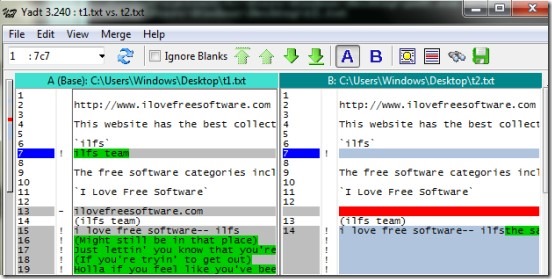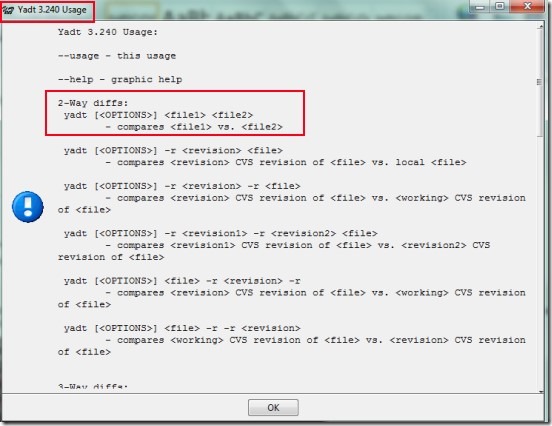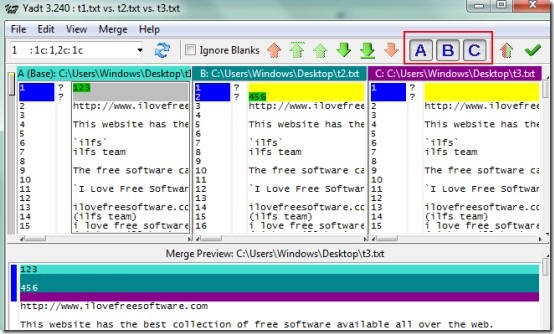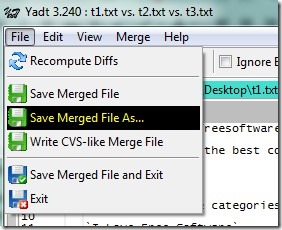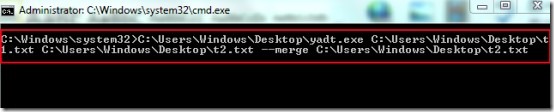YaDT (Yet another Diff Tool) is a free file comparison tool that is used to compare two or three files to find out the differences and provides facility to merge those files. It is basically a command line tool that provides output in GUI (Graphic User Interface) window in which you can see differences highlighted in green color. You can enter the commands (along with paths) of two or three files such as text files, documents, or programming files to know the differences. It is quite useful for programmers, software developers etc. as they can easily identify the differences of source code files without going through manual process.
Moreover, YaDT tool provides facility to merge two files along with the preview facility. It is a useful tool but a bit different from visual file comparison software as it is command based tool. If you have a bit of knowledge about command prompt window usage, then you can easily work with this diff tool.
Screenshot above shows GUI interface of YaDT tool where you will be able to see the differences between two or three files along with line number.
How To Use This File Comparison Tool?
First download YaDT to your PC and then execute its application file from command prompt window. Its download link is present at the end of this article. Open ‘Command Prompt’ window by typing ‘cmd’ in search bar using start button of your PC. After opening it, provide the path of YaDT application file like it is visible in below screenshot:
After this, Usage window of YaDT will open up in front of you where you will find all the commands that you can use to work with YaDT tool.
Use commands according to your requirement. For example, if you want to compare two files, then its command would be like: yadt.exe “path of file1” “path of file2”. See the below screenshot:
Immediately after executing this command, GUI window of YaDT will open up (just like the first screenshot) where you can see the files comparison. After this, you can quickly figure out the differences which can take a lot of your precious time if compared manually.
Moreover, similar command you can use if you want to compare three files. Simply provide path of three files and execute the command and you will be able to compare all those three files.
Merge Files:
Merging process will help you copy contents of all files to create a new merged file. On its interface, A, B, and, C buttons are available that will help you to take (or copy) differences of all the three files.
If you want, you can replace third file with the new one or can simply create a new merged file using File menu.
There are other commands available for you which you can use accordingly. For example, you can see the merge preview of a file in interface of YaDT using command: yadt.exe “path of file1” “path of file2” –-merge “path of file2”.
Note: Executing the above command will by default show the diffs of first file only. You need to select (or take) differences of all the files using Merge Option present in menu bar or use A, B, and C buttons available on YaDT interface. This will let you merge diffs of all the files into a desired file or in a new file.
Some Features of YaDT:
- A helpful tool that lets you quickly find out the differences between two (or three) files.
- You don’t need to compare files manually which can take much time. It simply highlights the differences.
- You can also merge files and can save it as a new merged file which will have contents of all files.
- You can also identify the differences between two different versions of same file.
- It is a portable tool. Run it using command prompt window.
- Free of cost available for everyone.
- Lightweight tool with just 2.06 mb total size.
Conclusion:
YaDT is a useful tool but a bit complex if you don’t have much knowledge about command line window. For programmers, it can be an effective diff tool that compares at most three files along with facility to merge all files. If you are not familiar with command based tool, then you can try these free visual file comparison tools: DiffMerge, KDiff3, and Code compare. Or else, try YaDT tool and compare files.