Renphoric is a free batch file renamer software. It’s a lightweight yet powerful application that lets you rename thousands of files at a time. Renphoric can automatically scan multiple levels of nested folders and detect the files in all of them. It also includes a built-in powerful search capability that can be used to search (and rename) only a specific sub-set of files out of all the files. You can use Renphoric to execute tedious tasks such as correcting spelling errors in multiple files, adding prefixes or suffixes to thousands of files in a folder etc. in just a few clicks. One of the interesting features of Renphoric is that it gives you a live preview of how the renamed files would look, but doesn’t commit the changes until you hit Save. It even includes support for regular expressions to give you more control over the renaming process. Excited? Let’s see what this thing’s all about.
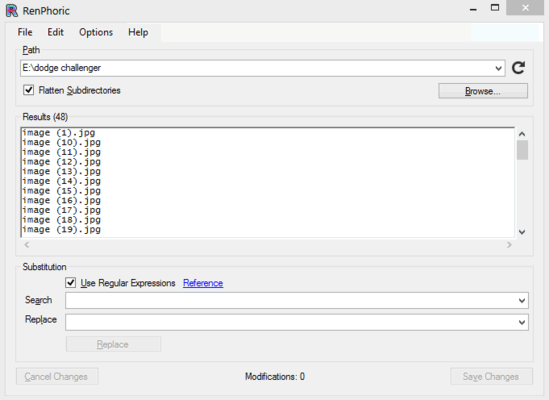
How To Use Renphoric Free Batch File Renamer Software?
Before getting started with Renphoric, the first step is to obviously get this thing installed on your computer. At under 500 KB in size, Renphoric is extremely lightweight and as such, installation is a simple affair. Download, install, and you’re all set to roll. Here’s how Renphoric looks like, once you run it for the first time:
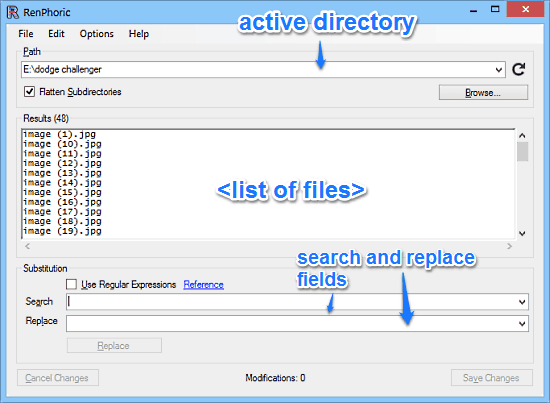
As illustrated by the above screenshot, Renphoric sports a fairly minimal and intuitive single user interface, roughly divided into three horizontal sections. The top section has a field to browse for, and specify the path of the folder consisting the files that you want to rename. The middle section lists the files found in the selected folder, and also acts as the preview area. To round things off, the bottom section is comprised of two text fields: a Search field that lets you search the files that you want to rename via their filenames, and a Replace field to specify the text to rename the files to. Apart from that, there are also buttons to effect the renaming operations, as well as to commit/roll-back changes. Pretty standard stuff!
Using Renphoric to rename multiple files detected in a folder (and its sub-folders) is extremely simple, and takes just a few clicks. Here’s a little step by step tutorial, illustrating how to get it done:
Step 1: Use the Browse button to select the folder containing the files that you want to rename. Once you do that, Renphoric should automatically detect all the files in the folder, and display them in the results window.
Step 2: Next up, head over to the bottom Substitution section. Use the Search text field to filter the file listing to display only the ones you want to rename (you can also select the Regular Expressions checkbox to use them). The list keeps on getting filtered as the search phrase is entered.
Step 3: Now use the Replace text field to specify the text that you want to rename the files to. You can either change the complete filenames or add a prefix/suffix to the existing names. When done, hit the Replace button for the effects to take place. Check out the screenshot below:
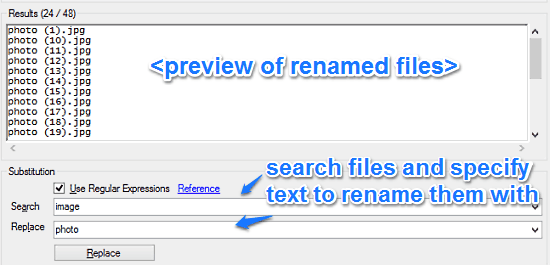
That’s it! Once you do that, Renphoric will immediately display a real-time preview of how the files would look after the renaming is done. If you’re satisfied with the changes, hit Save Changes to commit them. Otherwise, click the Cancel Changes button to make edits. I’m not sure whether it can get any more simpler!
Also See: Freeware To Bulk Rename MP3 Files: LuJoSoft MP3 Renamer
Conclusion
Renphoric is a really versatile batch file renamer software. It’s lightweight, powerful and works exactly the way it’s supposed to. The fact that it can automatically detect all the files included in a directory (and its subdirectories) makes it quite a solid application. Add to it features like use of regular expressions, real-time previews, and the ability to commit/roll-back changes, and this thing becomes even better. Do give Renphoric a try, and let me know your thoughts in the comments below.