Bluefire Reader is a free eBook reader software that lets you add and export highlights and bookmarks to an eBook. So when you find something important, you can highlight it with default yellow color. And to add some useful information, you can select a particular text and add the note. The next time you will open the same eBook, it will show all the added notes and highlights separately at the left section. You can also export your notes and highlights as plain text file.
This free eBook reader supports ePUB and PDF files. You can view the thumbnails of all the added books on its main interface and then select any book to read. The software has many beautiful themes and night mode to help you read the book with full concentration. For each individual book, it also shows the reading percentage. So pretty good features come with this software which make it a very good competitor to other similar software.
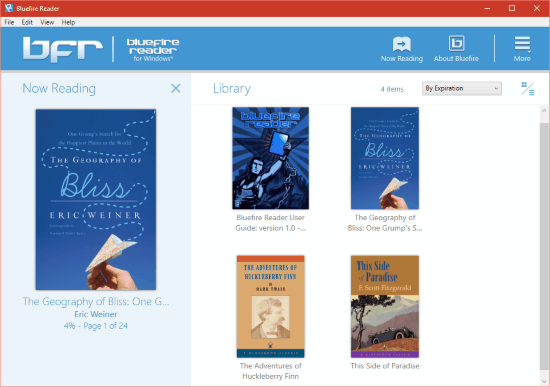
Above you can see its main interface known as Library. Books in the library can be sorted by:
- By Title.
- By Author.
- By Date Added.
- By Expiration.
Note: This software also lets you connect your Adobe ID with it. This is helpful to remember the last read page of all the books across other PCs or devices where you have installed this software.
Using This Free eBook Reader Software:
Open the homepage of this software and download it. After installation, open its UI and you will see a sample book already available in the library.
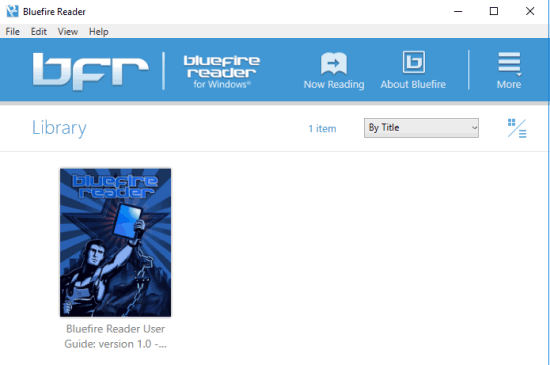
You can add your own PDF and ePub books using File menu. Now start reading your book. You can also enable Contents option to view the table of contents of your eBook at the left section. Now to highlight an important text or add a note, select the text and use right-click context menu options. The added bookmarks and notes will visible at the left section.
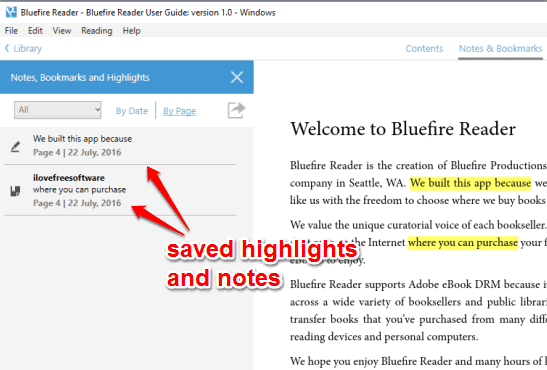
There are two more things you can do with the selected text:
- Define: You can use this feature to search for the selected text on Google in a new window.
- Copy: As the name suggests, this option lets you copy the selected text to the clipboard.
You can Zoom in or Zoom out the eBook whenever needed using Ctrl + + and Ctrl + – hotkeys or from View menu.
The software can also be used in full-screen mode using F11 Key or Full Screen option from View menu. This is handy to read the eBook in distraction free mode. You can make the reading view more optimal by enabling the Night Mode, Text Size, Margin Width, Page Numbers in Margin in Normal Settings mode, etc. Access Settings to use these features.
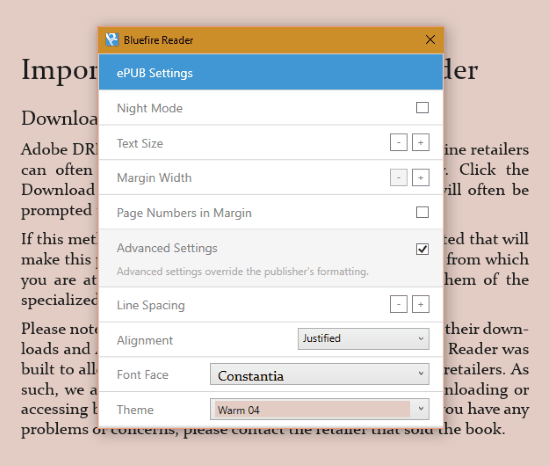
Apart from activating the Night mode, you can also choose from the available beautiful themes. However, do note that to use a theme, you need to deactivate the night mode. Select any theme you like and enjoy reading your eBook.
Conclusion:
This Bluefire Reader software is user-friendly and has many interesting features. Adding and exporting the bookmarks are rare to find features. I really like this software.