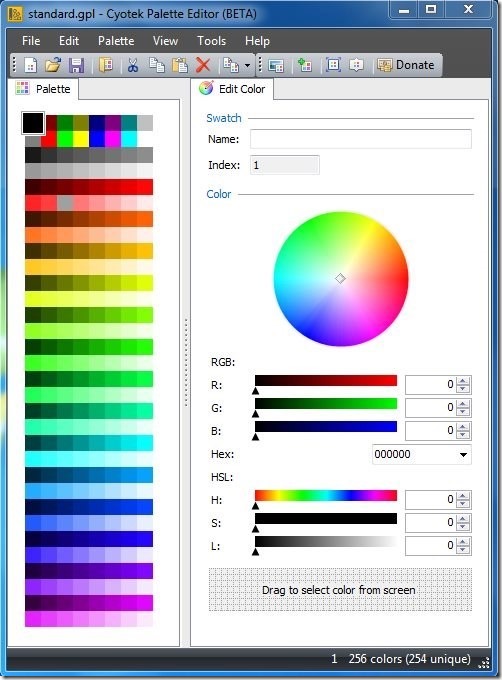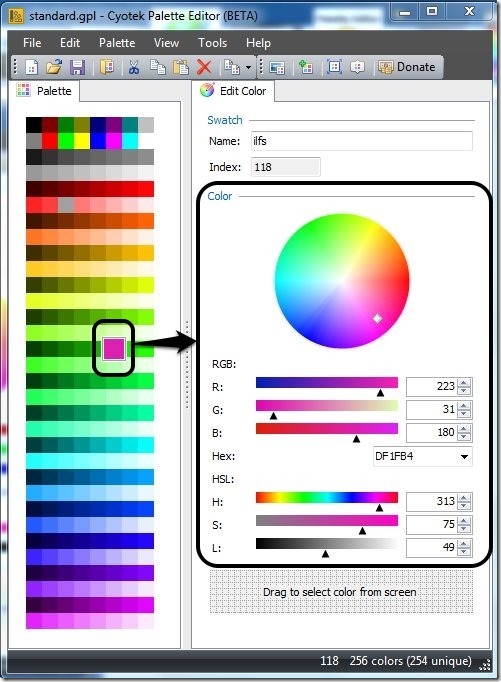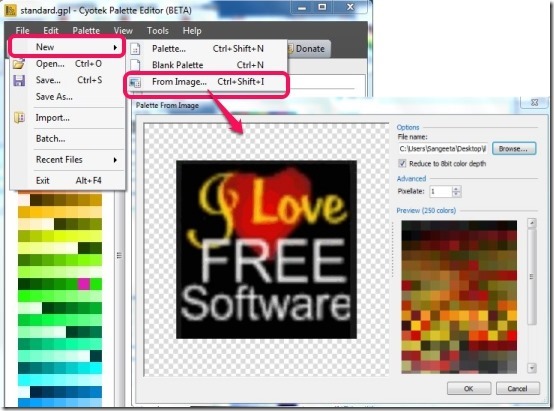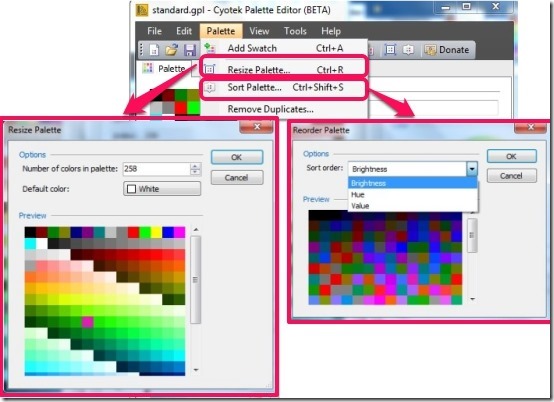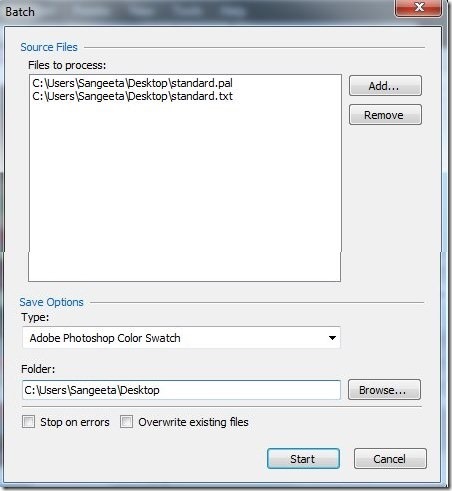Cyotek Palette Editor is a free palette editor that lets you create color palette of your choice in various formats. This free color palette creator lets you create colors using RGB, HEX, and HSL notations. Not only that, you can import your own image to create palettes from scratch by extracting color from images.
This free palette creating software offers batch conversion, which you can use to convert source palette into other formats, like: ACO (Adobe Photoshop Color Swatch Files), GPL (GIMP Palette Files), PAL (JASC Palette Files), TXT (Paint.Net Palette Files), and PAL (Raw Palette Files). In addition, you can drag and drop color swatches to reorder palette. Not only that, you can also sort the order by brightness, hue, or value; and preview the same to finalize your color palette.
It offers you simple and intuitive interface with rich menu options and good format support. This makes this free palette editor better than similar applications that we reviewed earlier.
Another interesting feature of this color selector is that, it displays the RGB value of colors, simply by hovering mouse on the color palette.
This palette editing software is useful for artists and well as web designers, who love design and create and use their own color palettes.
How To Create Color Palette Using This Free Palette Editor?
Cyotek Palette Editor is an intuitive palette manger that can be grabbed from the link provided at the end of this article. It offers you very colorful interface, where all the tools and option are located at the top. It displays the color palette on the left side of the interface and to the right it offers you RGB, HEX, or HSL notations, so as to create custom color palette.
To edit or create color palette of your choice, all you need to do is, simply choose any color from the color palette and customize the notations in such a way that you get your required color. It quickly replaces the previous color with edited one. You can either edit the existing palette or opt to choose a blank palette to create one of your own. You can also import an image to create palette from an image.
All you have to do is simply choose the option “From Image” and browse any image from the computer. It’ll soon extract all the colors available in that image, and create a palette in few seconds.
You can also add color swatch to your palette. If the provided color swatch are too much, and you don’t need that many, you can resize the palette and custom set the number of colors you would like to see in your palette.
You can also reorder palette by simply simply dragging and dropping the color, from one place to another. It also provides you sort order option so that you can sort your color palette by brightness, hue, or value. You can finalize the set of colors or sort palette by real time preview.
One you are done with your color palette, you save the same into various formats: ACO (Adobe Photoshop Color Swatch Files), GPL (GIMP Palette Files), PAL (JASC Palette Files), TXT (Paint.Net Palette Files), and PAL (Raw Palette Files). Support for so many formats is uncommon in many free palette editors.
Batch Conversion Of Color Palette:
This free palette editor also offers batch conversion, which you can use to convert source palette into some other formats. All you have to do is simply add the color palette to the batch process and select the type of format and the destination folder in which you wish to save the palette.
My Verdict About Cyotek Palette Editor:
Cyotek Palette Editor is indeed a very good free palette editor which has support for lots of palette formats. It offers rich features and functions to edit and create custom palette. Artists, web designers, and those who wish to create custom palette can definitely give a try. Try your hands on this free color palette editor, and share your experience in the comments below.