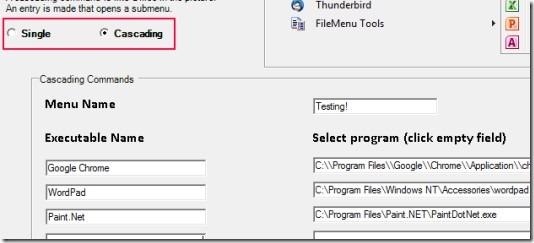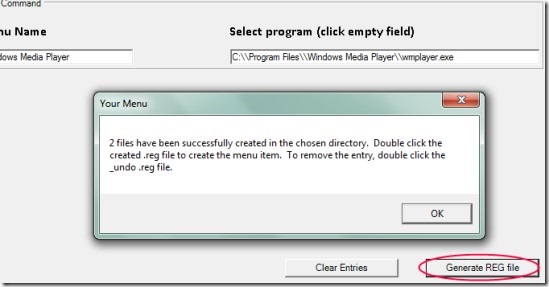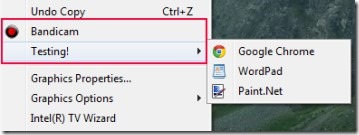Your Menu is a free software designed for Windows 7 that allows you to add items to right-click menu (desktop menu) to fast access applications that you use most. Your Menu helps you to create and add desired executable programs to right-click context menu. It doesn’t edit Windows registry for adding programs rather it lets you create separate REG files which you can delete anytime you want. Thus, your Windows registry will not be affected from Your Menu.
You can provide commands ‘Single and Cascading’ according to your requirement. Single command will let you add a single application to context menu at a single time. Whereas Cascading menu will help you to add sub menus of a main menu. Adding and removing items is an easy process with Your Menu. And you can create applications or programs shortcuts for free with this software.
You can see the below screenshot showing the interface of Your Menu with Single and Cascading options. See below how you can use these options.
How To Add Items To Right-Click Menu Using Your Menu?
For using this software, you need to install it first. You will find the download link in the download part below. After installing it to your computer, you can open its interface that contains two options as mentioned above. Click on Single radio button if you want to create a direct command or else select Cascading radio button for creating sub menus under a main menu. You can give any executable name for desired program that will appear on right-click desktop menu. And at the right side of that program, you can provide its URL by clicking on the available box (see the above screenshot). You can add 6 programs at once in cascading option.
After entering desired programs you can click on Generate REG file option available at bottom right corner on its interface. This will allow you to save REG files (create reg file and undo reg file) of those added programs to the desired destination location.
Once after saving those files, you can double-click on create reg file that will enable the added programs at context menu. After this, you can right-click on your desktop screen to find those programs. See the below given screenshot:
This way you can create single and cascade commands and can add items to right-click menu for your ease. And anytime you want to remove those programs, then you can double-click on undo reg file of those programs.
Get Your Menu For Free:
Click this given link to get Your Menu for free. This link will open a webpage where you will find the download link. You will find zip file as well as portable version of this software. Choose any one of your choice. If you wish to download its zip file, then extract zip file (after downloading) into a folder and then run the installation setup. After completing the setup you can open Your Menu from desktop shortcut.
Similar software: Right Click Menu Creator.
In summary, Your Menu is helpful if you directly want to open mostly used programs without searching them. So if you want, you can try this software. It is available for Windows 7 free of cost.
Also try these free software to get Windows 8 look on Windows 7.