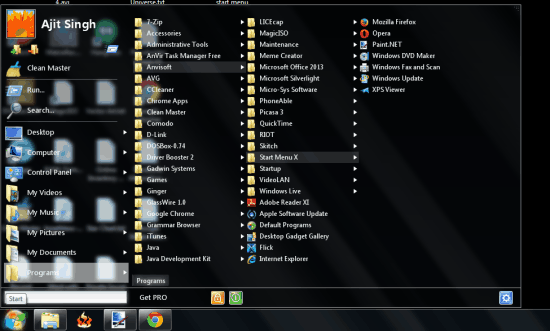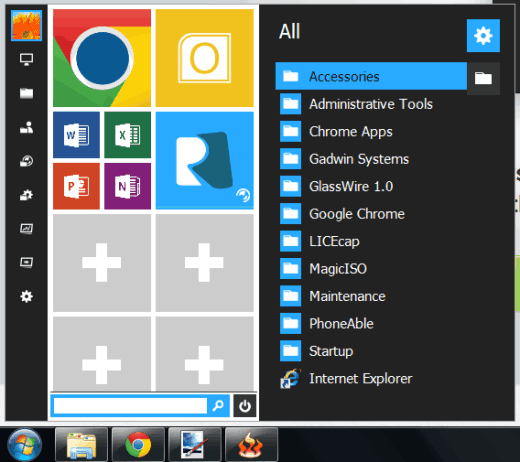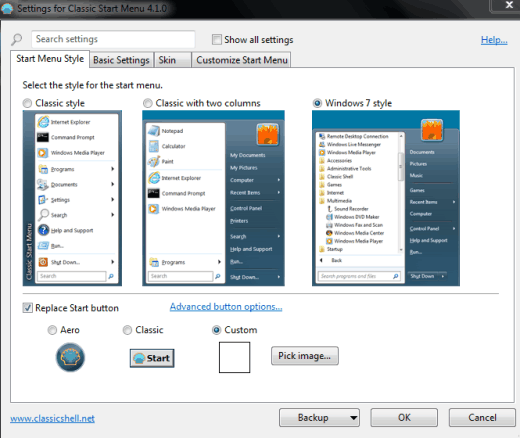Here are 3 free software to customize start menu for Windows 7.
Using these software programs, you will experience a whole new Start menu. These software programs will help to easily access any file or folder by just placing mouse over a particular item. Most of these software are also compatible with Windows 8 and 8.1, so you can use the missing Start menu in Windows 8 and 8.1 as well. These software provide beautiful skins, multiple options to change Start menu items and some other interesting options. For example, you can replace the default start button, add favorite programs for quick access, etc.
Let’s have a look at the free Start menu customizer software one by one.
Start Menu X
Start Menu X (or Start Menu XP) is one of the best start menu customizer software in this list. It changes your Windows 7 start menu with the combination of Windows XP and Vista start menu. This software makes it very easy to access any file available in a particular folder through start menu. You only have to move the mouse cursor and it will automatically expand the contents stored in a particular folder. Apart from this, you can also rearrange the size of start menu to make it full screen or to desired size.
Another useful feature of this software is that you can create multiple virtual groups. With every single virtual group, you can add similar items to easily access those items.
There are many other interesting features that make it a powerful software. You can schedule PC shutdown, hibernate, sleep, etc. You can also change Windows start button with any of the preset icons (angry bird icon, Windows 8 icon, etc.) available in Options window.
Click here for the full review.
Start Menu Reviver
Start Menu Reviver provides a highly optimized Start menu for Windows 7 and 8. As this software is also compatible with Windows 8, so the missing Start menu can be used in Windows 8 using this software. After installing this software, a compact Start menu will be in front of you.
Your new start menu will be divided into three different sections. Left most section will help you to open Settings, My Computer, Network, Task Manager, and other important OS elements. Middle section will help to add items to tiles, edit preset tiles, and delete unwanted tile. This section is helpful to add frequently used programs so that you can access those items quickly. Third section is very useful to access Accessories and other folders of installed programs. You can also sort folders in alphabetical order, reverse alphabetical order, or by type. This section remains hidden, so you have to hover your mouse to make it appear.
Check the full review.
Classic Shell
This is also a good option to change start menu of Windows 7. It lets you use old classic style Start menu on your Windows 7 PC. Moreover, you can also hide, remove or change items available in your Start menu. You can switch to classic style with a single column and classic style with two columns Start menu.
Another interesting feature which comes with this software is that you can replace start button with any image of your choice. You can use JPG or PNG image to change the start button.
It also provides multiple skins to make Start menu more attractive.
You can also check the full review.
Conclusion:
These are my personal favorite Start menu customizer software collected all over the web. When you want to replace start button and use beautiful skins for Start menu, then I can recommend you to try Start Menu Reviver and Classic Shell. However, if you are looking for a modern design Start menu, then Start Menu Reviver could be the best choice.