Storyboarder is a free Storyboard Software for Windows. This amazing software can be used for illustrative story telling for artists or even someone who has less artistic inclination. With the help of various drawing brushes and tools available, you can draw on the canvas. You can add multiple canvas frames and set different time duration for each frame. To make things easier for you, the duplicate feature is available to copy the last frame and add additional drawing on the same. Grid options are provided to aid drawing perfection. Moreover, Photoshop support makes this storytelling software even more incredible. This software for story visualization is available for Windows, Mac, as well as Linux.
Let us checkout this software in more detail.
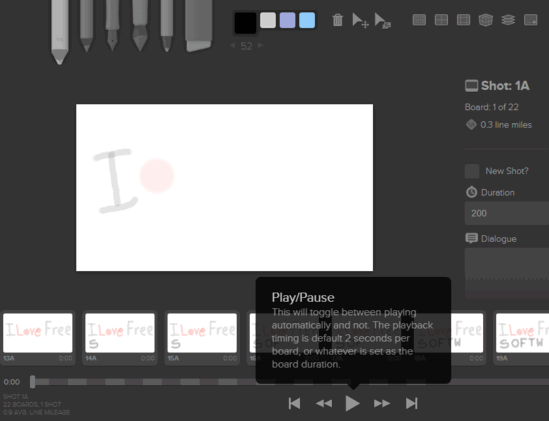
Here, in the above GIF, I have tried to demonstrate the use of this storytelling software with the minimum creative effort I could spare. The actual usage of this software is limitless and artists can create stunning visualization stories using the available tools.
Go here if you want to Create Typographic Posters.
How To Create A Story Visualization Using this Storyboard Software:
You can begin creating a story visualization by creating a blank page canvas.
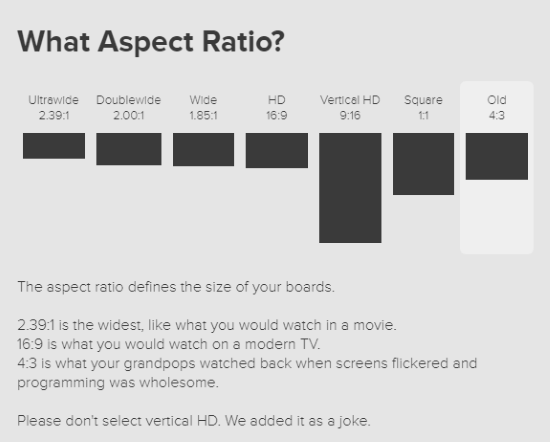
You get options to select a canvas size. Select one according to your choice. After selecting a canvas size, the main interface of the software opens with a blank page.
Drawing Brushes and Colors Available In This Story Telling Software:
You can begin drawing your idea with the help of various drawing brushes available.
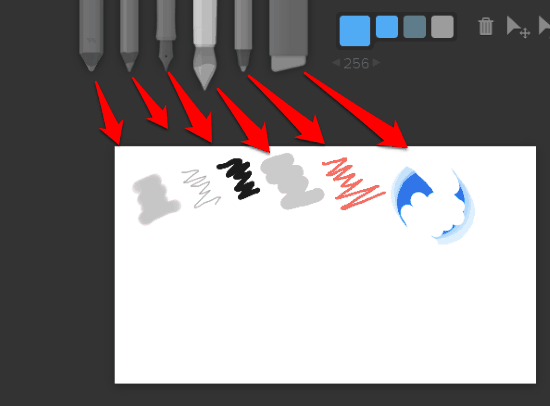
As you can see, there are 6 brushes available, including an eraser. Shortcut keys to select brushes can be used. Hover mouse over brush to view shortcut. Brush sizes can be changed pretty easily from the interface, or you can use respective shortcut to increase or decrease size. ] increases the brush size, while [ decreases it.
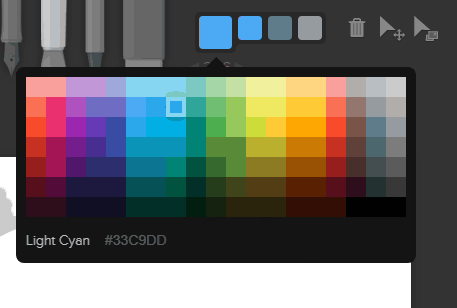
Colors for your brush can be chosen pretty easily. If you want, you can also select a color by entering respective Hex Code.
Other Canvas Options Available In This Story Visualization Software:
There are various options and properties that you can set for a canvas here. Let us check them out.
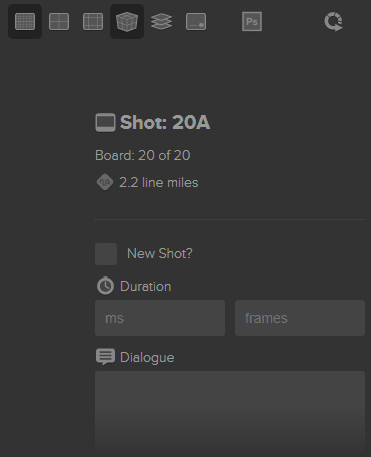
First, begin with the options available at the top of this image. There are various grid options that you can apply on the blank canvas. One of the grid options is to help you with 3D drawing. Just besides the 3D grid option, the Onion Skin option is available, which helps you draw on multiple canvases by providing reference image to last canvas. The Ps option directly exports the story board to Photoshop. The last option on the top right corner is Sketch Sprint. This option runs your drawing work as a time lapse according to the time defined by you.
The options at the bottom lets you set duration and frame property for a grid. You can enter frame duration in milliseconds. You can even add a dialogue to a frame if required.
Additional Frame Options:
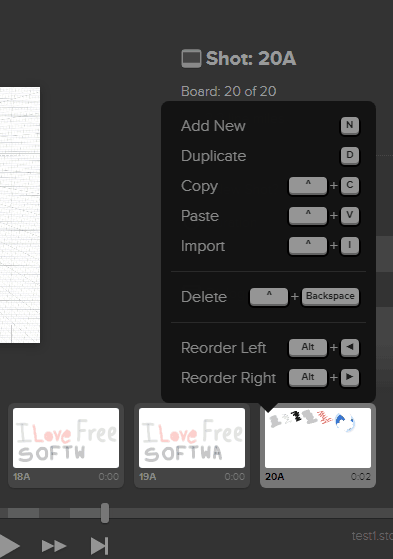
Hover your mouse cursor over a frame to access this options menu. Here, you can add a new frame, duplicate current frame, copy/paste, import image, or delete last action. You can also move to next or previous frame from here. For all the actions, shortcuts have been provided.
Using all the above given options and tools, you can easily create an illustrative story visualization experience.
After you have created your story in multiple frames, you can visualize it by clicking the Play button. You have already seen an example at the beginning of the article.
One of the best features of this software is its Auto save. It saves your work automatically, without you having to worry. Moreover, you can export your work as GIF, or for Final Cut Pro X and Premier. A frame can be saved as an image or as PDF.
Closing Words:
Storyboarder is quite an impressive storyboard software to create stories online. To be honest, this tool has all it takes to be one of the best storyboard software. And all of this comes for free. The interface is intuitive and the software consumes very less RAM. So, you can operate it just fine on a basic computer.