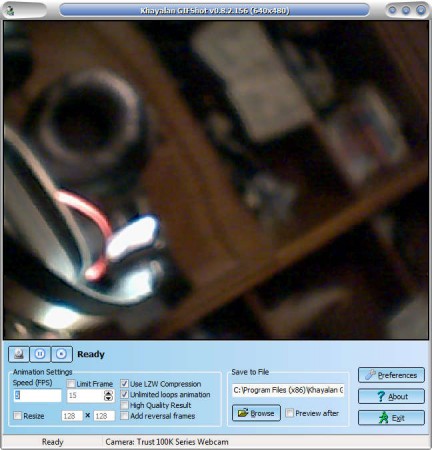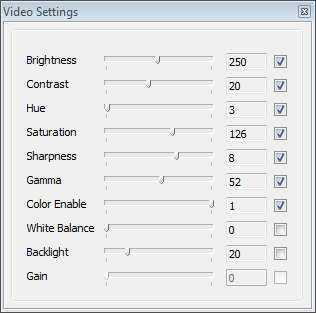Khayalan GIFShot is a free animated GIF creating software which you can use in order to record video with your webcam and turn it into an animated GIF. This free animated GIF creating software will first create a video recording using your web camera, and then it’s gonna turn that recording into an animated GIF, automatically. It’s highly customizable, as you can change different kind of settings for both the web camera and the quality of the saved GIF.
Check out some similar software like: Psykogif and Online GIF Animation Maker reviewed by us.
What you see on the image above is the default interface of Khayalan GIFShot. As you can see next to the options which are available at the bottom, there’s a preview area, large preview area where you can see what is being recorded with the help of the web camera. Options available at the bottom are for setting up the quality of the GIF, and the location where the created GIF animations are gonna be saved. Quality of the video recorded can also be changed, a special window will appear with settings like brightness, contrast, saturation, and so on.
Key Features of this Animated GIF Creating Software:
- Recording direct GIF animations with the help of your web camera.
- Choose frame speed of the animation, as well as the size and other options.
- Pause video during capture and resume when ready.
- Compression of the generated GIF images to save space.
- Video quality settings, there are 10 different settings for changing video quality.
Directly recording and creating GIFs with the help of the web camera is very useful when you for example want to create avatars, or when you need to place short clips somewhere, where you can’t upload videos. With the help of this animated GIF creating software, you also don’t have to use various different video to GIF converters when you want to create GIFs from videos that you record with your camera, as it’s gonna do everything automatically, on its own.
How to Automatically Record and Create GIFs with Web Camera using Khayalan GIFShot:
Before you start Khayalan GIFShot make sure that your webcam is connected, because otherwise it won’t work. When it starts, two windows will appear, the main one which can be seen in the image above, and additional one where you can adjust the quality of the video.
Next move down to the Animation Settings and Save to File options. And there select the frame rate of the animation, size, limit the number of frames, set compression if you want and of course start the recording by clicking on the Record button.
Stop the recording by clicking on the Stop button. Make sure that you don’t record for too long, because long video captures create very big GIF images. Open up the selected destination folder and check the created GIF image.
Conclusion:
Creating GIFs from videos that you capture with the help of you web camera is very easy with the help of Khayalan GIFShot. Everything is done automatically, you just need to enter in the preciously mentioned settings and hit the Record button.