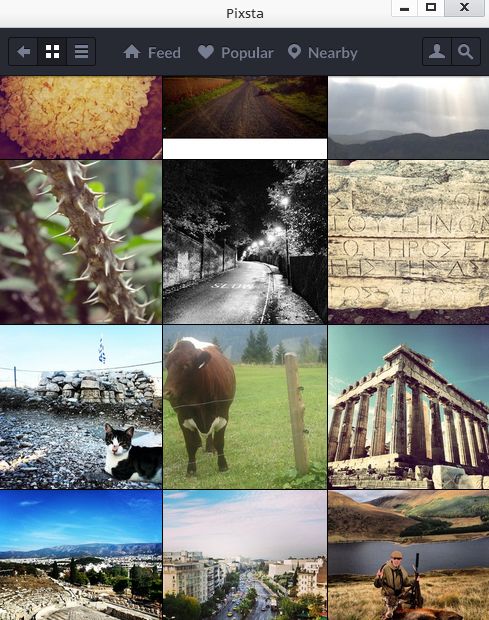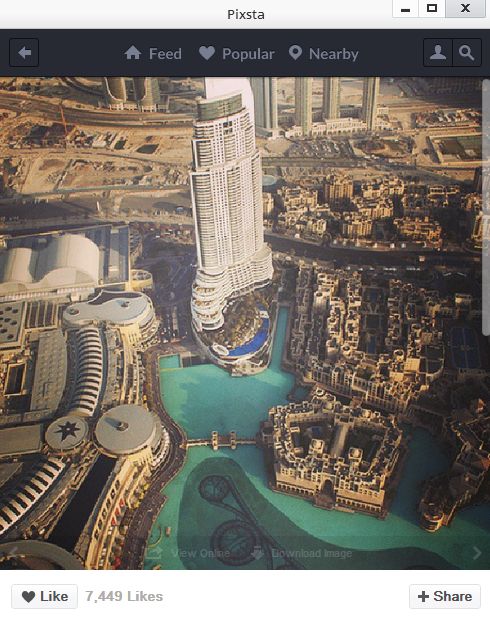Pixsta is a free Instagram desktop client which you can use in order to access and view Intstagram photos on Windows XP, Windows 7 and Windows 8. Pixsta comes as a part of the Pokki app suite, which is a free app store very similar to Android Play Store, only it allows you to run various different apps on Windows instead. It’s also free, just like Pixsta, with which can keep track of your Instagram feed, popular photos and also photos that were posted near you, based on your IP address.
On the image down below you can see the interface of this free Instagram desktop client. It has a very simple interface, without a lot of menus and options. Strip at the top is basically the only thing that could be called a menu. From there you can switch between your own Instagram feed or between the publicly available “popular” and “nearby” categories which display the currently trending Instagram photos and also photos that were posted by people near you.
All the way in the top right corner there’s a button for accessing the search tool, which let’s your search through all the photos available on Instagram. To access the “feed” option you’ll have to login with your Instagram account.
Key features of Pixsta are:
- Free and simple to setup: easily install in just a few mouse clicks
- Allows you to access your Instagram account from Windows desktop
- Comes with a list view and a grid view for viewing images and photos
- Search tool: has a built-in search tool for search through Instagram
- View either your own Instagram feed, popular photos and nearby photos
- Works with Windows: Windows XP, Windows 7 and Windows 8 supported
Similar software: Instagram Downloader, Miligram, Instagrille.
Note that in order to use this free Instagram desktop client you’re also gonna have the Pokki marketplace installed alongside it. Various other apps can be downloaded, next to Pixsta of course. Here’s some tips to help sou get started.
How to keep track of Instagram feed and image updates with Pixsta, free Instagram desktop client for Windows
Install it by clicking on the link that we gave down below. It’s gonna add an entry for itself to the task bar down below. When you click on the icon, you’re gonna be offered to login with your Instagram account.
Click on an icon from the top menu, the one you need, either the feed, popular or nearby category. Use either that, or the search tool in order to find photos that you might be interested in. Click on them from the grid down below and they’re gonna open up fullscreen. Use the bottom strip down below to like and share the photo. Scroll under the photo and you’re gonna see comments that users made.
Conclusion
Pixsta is very easy to use and it does everything as advertised. If you’re a fan of Instagram and would like to use it on your desktop also, then this tool is definitely one of the things that you need to check out. Give it a try and see how it goes.