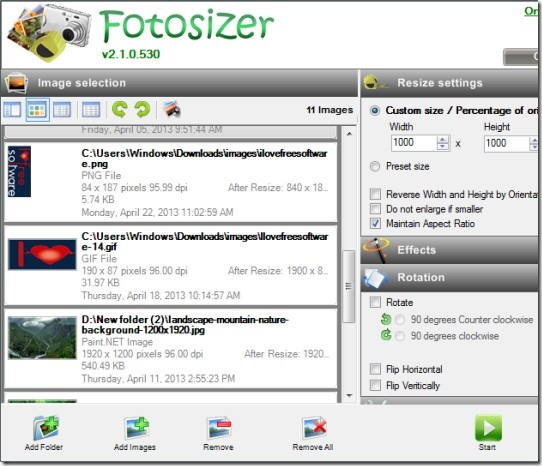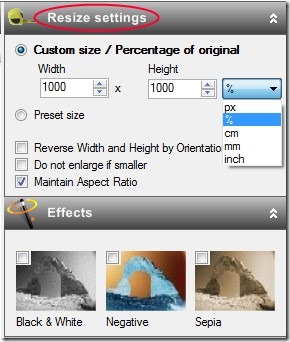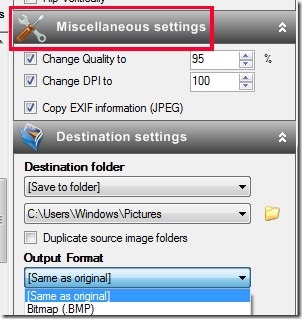Fotosizer is a free batch photo resizing software available for Windows that helps to batch resize photos including some basic effects that you can apply to your photos. You can add bulk images or the whole folder containing your images. It is an easy to use software that supports multiple formats for output images such as tiff, png, bmp, gif, and jpeg. You can resize any image along with maintaining its quality and aspect ratio.
Fotosizer gives an easy solution to resize images in bulk, like other bulk image resizer. However, this free version of Fotosizer lacks the facility of watermarking, color adjustment, round corners of images etc. These features are available in paid version only.
The interface is quite good and separately provides two sections. One section (at left side) shows the added images and the other one (at the right side) provides resize settings, effects you can add to photos and rotation facility for images. In resize settings, you can customize the size of your images (width and height) in percentage, cm, mm or in inches. And in Effects, only basic effects you will be able to add such as black & white, negative, and sepia.
Work With This Batch Resize Photos Software For Free:
As this software is free to use, you can get it without paying a single penny. At the end of this article, you can find its download link. While using this software, you can drag n drop photos to its interface or else you can add images using available button for this. If you want, you can even add a whole image folder from your computer to Fotosizer. This Add Folder button is available at bottom left part of Fotosizer interface.
After you have added desired images for resizing, you can come to right panel that will provide you multiple options such as resize settings, effects etc., as mentioned above. The most important part from all these options is Miscellaneous settings. Using this option, you can change the image quality (in percentage) and even the dpi (dots per inch) for an image. You can also choose if you want to retain EXIF information.
Adjust settings and select the desired destination folder and output format for images. After this, tap on the Start button to batch resize photos. Within a few seconds, all of the added images will be resized and you can find them at destination folder.
Some Key Features Present in Fotosizer:
- Resize batch images along with maintaining aspect ratio, dpi, and quality of images.
- Export resized images list in form of CSV (comma separated values) file.
- Supports multiple output formats like tiff, bmp, gif, png etc.
- Preview facility available to view changes.
- Available in multiple languages such as English, Chinese, Arabic, Italian, Korean, Turkish and more.
- Lightweight software, available free of cost for Windows.
You can continue to use the standard free version of Fotosizer with available settings as mentioned above. However, for more features you need to upgrade to its paid version such as for adding watermark to your images. But if you need to add watermark to your images for free, then you can try ImBatch and Batch Process Images Tool.
In brief, Fotosizer is good to use if there is only need for a simple image resizer including some basic settings. Use following link to get Fotosizer free.