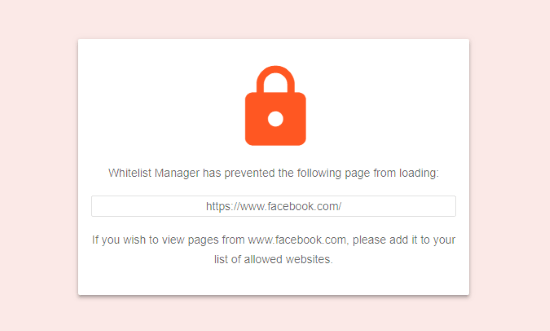This tutorial takes you through a step by step guide on how to allow only specific websites in Google Chrome. Whitelist Manager is a free Google Chrome extension that blocks all the websites except the ones that you selected in your whitelist.
The concept of whitelist is exactly opposite to blacklist. In a blacklist, you can add websites/URLs to block them whereas, in the case of whitelist, everything is blocked by default and you can whitelist specific websites which you don’t want to block. Using this free extension, you can create a whitelist of websites in Google Chrome and block everything else. This extension also has an option to block the website resources. With this option, you can block the images, scripts, etc. from the websites which are not on your list.
Also read: How To Switch Between Recently Active Tabs In Google Chrome
How To Allow Only Specific Websites In Google Chrome?
To allow selected websites in Google Chrome, first, you follow this link and add Whitelist Manager extension to your browser. Once the extension is added, right-click the extension icon from the Chrome toolbar and select “Option”. This opens the extension settings where you can manage your whitelist.
Whitelist Websites
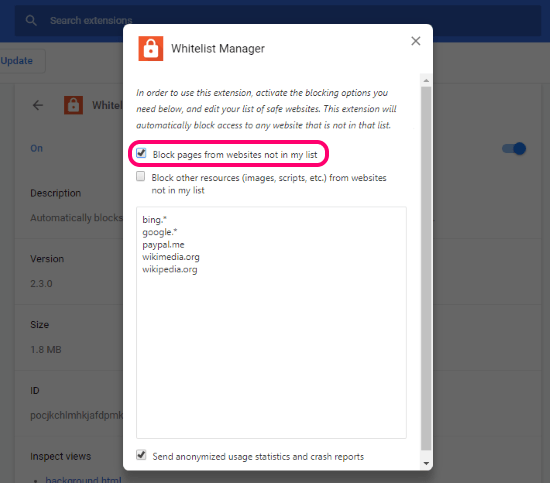
In the extension settings, there are two checkbox options and a list. Simply type the URLs which you want to allow on this list. And then, mark the first checkbox saying “block pages from the websites not in my list”. Enabling this option will only allow the listed websites and block the rest.
Do note that, if you allow a domain, all its sub-domains will also be allowed. For example, if you add “www.google.com” to your list, you can also access “mail.google.com”. And, if you add both, domain and a sub-domain to the list then, only that sub-domain will be allowed,
If you try to access a website that is not on the whitelist, it won’t open and show you a message saying “Whitelist Manager has prevented the following page from loading”.
Block Resources
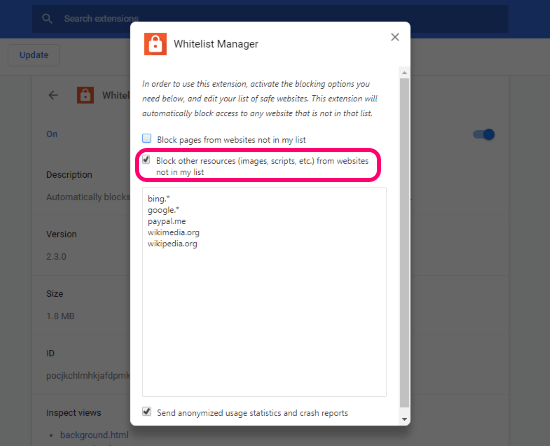
The second checkbox in this extension is for blocking the website resources. Enabling this option will block image, script, etc. from websites which are not on your list. In order to use this option, you have to disable the website blocking otherwise you can even access a website that is not on your list.
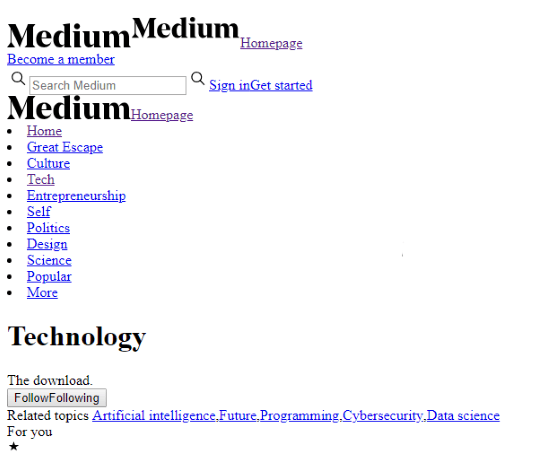
When you block website resources, your browser will load a text version of that website. Above attached is a screenshot of Medium website with website resources blocked.
Add Whitelist Manager to your Google Chrome from here.
Wrap Up:
Whitelist Manager is a useful tool that allows only listed websites in your web browser and blocks the rest. It makes the process of blocking/allowing websites easy and simple. This can be a really good tool for parents to limit the internet access of kids and keep them away from inappropriate content.