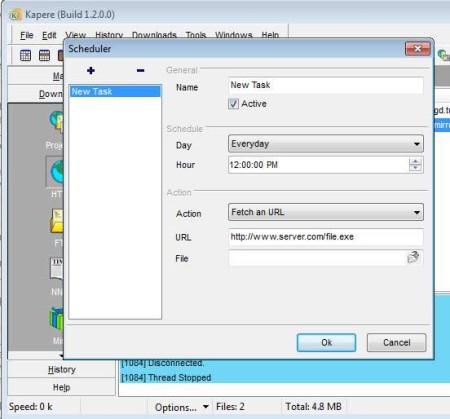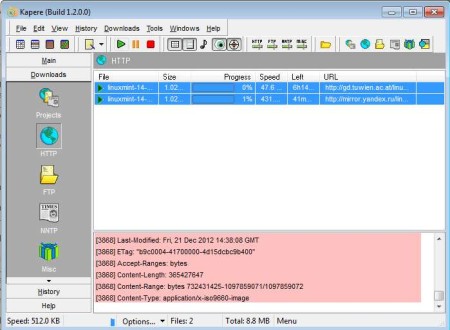Kapere is a free download manager for Windows which supports HTTP, FTP, and NNTP protocols. It offers a full set of tools which you can use in order to not only manage your downloads, but also download speeds, which isn’t something that you can do if you’re for example downloading something with the default download manager of your web browser. Links can be collected directly from the clipboard and automatically loaded onto the download list.
Interface of Kapere can be seen in the image above. Sidebar on the left holds options which are grouped in self-closing drop down menus. Technically speaking these aren’t options, they are categories of downloads based on the protocol that is being used. Top toolbar holds all the options for managing downloads, pause, play, and stop buttons, speed limitations can be imposed and do a lot more things.
Key Features of this Free Download Manager:
- Easy to use interface, as it comes with a simple layout.
- Three download protocols are supported which are HTTP, FTP, NNTP.
- Group downloads based on their type, download protocol, and so on.
- Setup download projects and then schedule downloads.
- Clipboard and web browser integration, collect links automatically.
- History for keeping track of the downloads that you’ve done.
- Download speed can be limited based for each group individually.
Download from web browsers can sometimes be problematic, especially when downloading larger files. People sometimes forget about the download that’s taking place and they turn off the web browser, or when the download completes, they find out that file is corrupt. We’ve all been there at some point, so here’s how you can avoid these types of situations with Kapere.
How to Manage Downloads with Kapere?
There’s a lot of different ways of how you can set up downloads with Kapere. One of the more interesting ones would be with the scheduler.
Open Tools >> Scheduler and you will see the schedule setup window. Click on the plus sign to add a new task. Copy the download URL on the right, to the Action field, set the exact time when the download should start and click OK.
File >> Quick Download allows you to quickly add links to the download ques which are gonna be downloaded right away. Both the scheduled and quick downloads will eventually find their way to the list. To limit download speed use the bar icons located near the middle of the toolbar. When you’re done open the download directory and enjoy your files.
Conclusion:
Kapere is a very good download manager, which offers a lot of interesting features. Scheduler will help out a lot if you need to time your downloads, for example when no one is using the Internet connection. Groups allow you to categorize downloads based on its importance and so on. This free download utility is very lightweight and easy to use. It’s just 6MB in size, so you won’t lose a lot of time try it out. Free download.
You may also try BitSpirit and Down Tango posted by us.