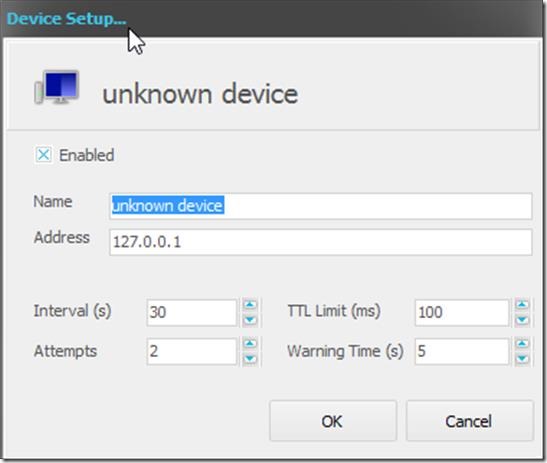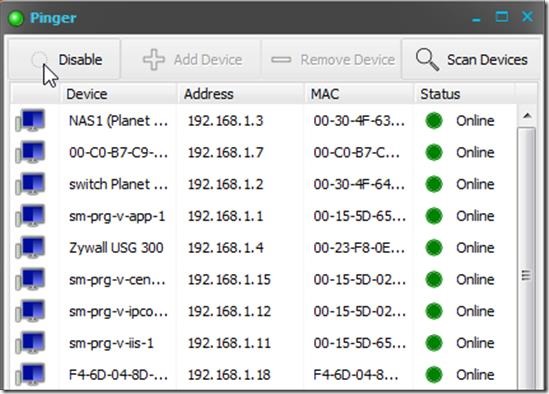Pinger is a network utility tool that checks if networked devices are working properly or not. It uses ARP (Address Resolution Protocol) to scan the network and check for availability of devices. Pinger lets you check for several parameters while checking for any device, the output of which is visually displayed in the form of charts. It is free to download and easy to install and use. Please see the below screenshot.
You can Enable or Disable Pinger by clicking on Enable button at the top. Add your network devices using “+ Add Device” button. It will open up a small window, where you can add some input parameters. It lets you specify Device Name, IP Address, Interval, Attempts, TTL Limit, Warning Time. This way you can add several devices that you want to check.
These devices can be removed as well. You can do that by selecting the device that you want to remove and then clicking on Remove Device button.
After adding all the devices, you can click on Scan Devices, that will check for their availability and will show you their status in list format. It will show if the device is currently online or offline. You can select any particular device and then check their status in Time Chart, Period Chart or Status chart format as well. Time Chart is nothing but it shows “Average ping of Device per hour on Particular date” in Bar Graph format. The same information can be viewed in Line Graph format, called Period Chart. Status Chart will show you same details in Bar graph format.
It shows the detailed log of all the devices. This you can view by selecting any device, Right Click on it, and click on Show Log. This will show you all the details related to that particular device. You can Edit any added device by right clicking on it and selecting Edit Device, or simply by double clicking it.
Key Features of Pinger
- Pinger detects all the devices that are connected to your system on its own, alternatively, it provides an option to add them.
- It is free to download and easy to use.
- It can be Enabled or Disabled with single click.
- You can check the detailed log of any device.
- You can customize the input parameters of Ping, while adding device.
- It lets you view status of device in Bar Graph, Pie Chart and Line Graph format.
- Devices can be removed at any time with one click.
Overall Review
Pinger is a simple and very basic network testing tool which uses ARP protocol to locate devices. It will work great for the devices in your internal or private network only. Pinger can generate statistical reports using various charts for the devices that are used for a prolonged period of time, and this can be viewed against individual device. You can download Pinger from this link.