ChatGPT for Search Engines is a Free Plugin for Mozilla Firefox that provides ChatGPT responses alongside search results from popular search engines such as Bing, Yandex, Google, DuckDuckGo and more. You can use the plugin and access the ChatGPT model directly from the confines of your search engine to ask anything that you desire and get a response.
ChatGPT is a dialogue-based AI chatbot by Open AI that is adept at interpreting natural human language and generating elaborate and almost human-like responses to anything you ask. Follow-up questions are also dealt with very easily by ChatGPT due to its conversational format.
ChatGPT for Search Engines plugin enables you to get responses effortlessly ChatGPT as you are querying for information using the search engines. The following are the features this plugin has to offer:
- Trigger: You can configure the way ChatGPT responses are triggered as per your requirements. The available options are Always, Manually or with a Question mark.
- Popup Window: You can access ChatGPT as a popup window within your browser. This is apart from the responses that are generated along-side automatically as you are querying for information on the search engines.
- Send text to ChatGPT prompt: Once the plugin is installed, you can select any text in the webpage and submit it as a prompt to ChatGPT to get a response.
How it Works:
1. Download and install the Firefox Plugin using the links that we have provided at the end of this article.
2. Click on the Plugin icon towards the right of the address bar to launch the ChatGPT for Search Engines extension. You must login to your free ChatGPT account at OpenAI for the extension to work.
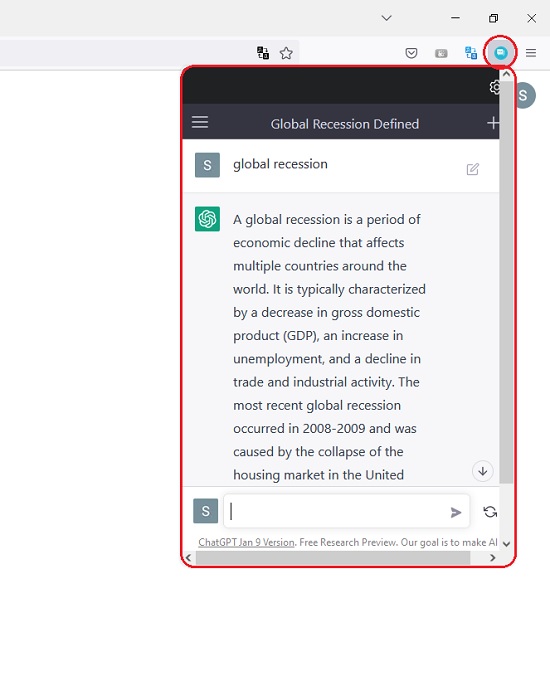
3. To select how you wish to Trigger a ChatGPT response, click on the ‘Settings’ icon at the top right of the popup window and choose ‘Always’ or ‘Manually’. You can also configure it to generate a response when the search query ends with a question mark.
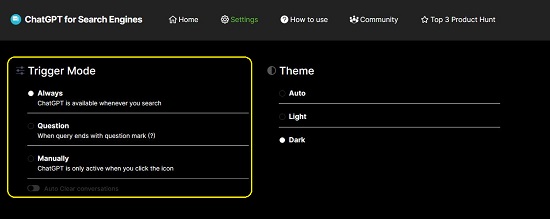
4. If you set it to ‘Always’, ChatGPT automatically responds to any search engine query. If set to ‘Manually, ChatGPT will wait for you to click at a specified location before providing a response. If you choose the option, ‘When query ends with question mark’, ChatGTP will only respond to those search engine queries that end with a question mark.
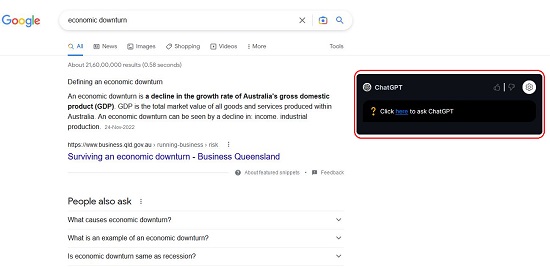
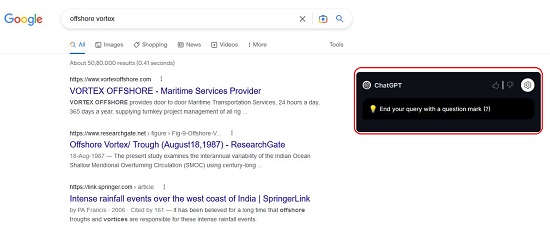
5. Next, open a new Firefox Browser tab, steer to a search engine like Google, Yandex, Bing etc. and search for any information. Based on the Trigger settings that you have configured above, you will be able to view a response from ChatGPT beside the search engine results. The responses will be generated on the same webpage of the search engine that you are using.

6. If you desire to use ChatGPT in a popup window, click on the ChatGPT for Search Engines Plugin icon, type the prompt and press Enter to get the response.
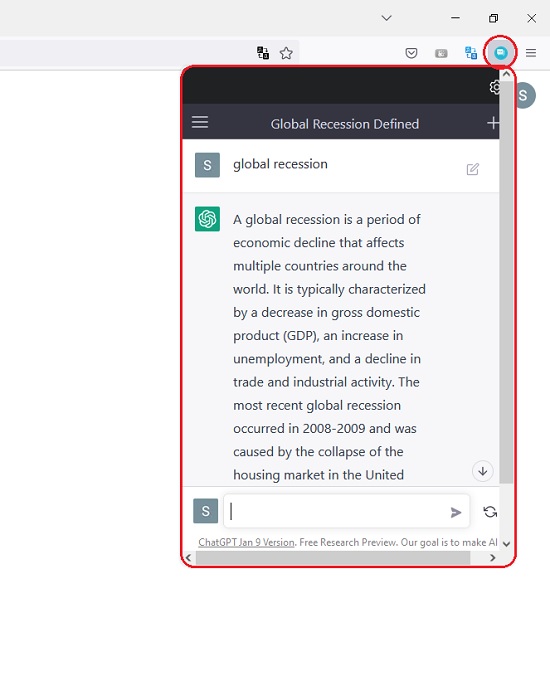
7. If you wish to use any text from any webpage as a ChatGPT prompt, simply select the text, click your right mouse button, and choose ‘Question <selected text>’, This will open a new browser tab and you will be automatically navigated to the ChatGPT website where the selected text will be used as a prompt to obtain a response.
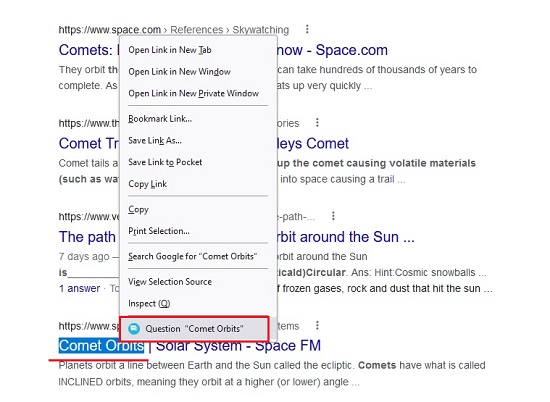
Closing Comments:
ChatGPT for Search Engines is a great Mozilla Firefox plugin that helps you to promptly get ChatGTP responses as you are querying for information on Bing, Google, Yandex, DuckDuckGo etc. By this, it saves a lot of time and effort that you would have taken to manually access ChatGPT and get a response. Sending any selected text on a webpage as a ChatGPT prompt to get a response is also a very handy feature that you can use.
Always remember that ChatGPT is not perfect and may supply flawed responses to your queries. Hence you should be alert and conscious of the potential limitations of this language model and use it responsibly.
Click here to download the ChatGPT for Search Engines plugin for Mozilla Firefox.
Are you tired of conversing and getting responses from ChatGPT by keyboard typing. Well, you can use Promptheus to remove this limitation and converse using voice commands instead, Click here to read more about this Google Chrome Extension.