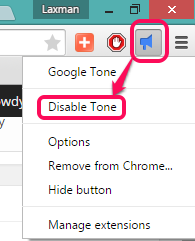This tutorial explains how to share URLs with nearby PCs by just sound!
Normally we use some email services, chat clients, or file sharing websites to share URLs/webpages with each other. But, it is time-consuming and includes multiple steps. To ease this situation, here is a new Google Chrome extension, named as Google Tone.
It lets you share a particular URL with all nearby PCs in a single-click and by generating a particular sound. So basically, you broadcast a message, and all the nearby PCs which can detect the sound generated by this extension can receive the shared URL. Even if PCs are connected with different networks, URL sharing can be done.
Google Tone uses your computer speakers to send the active webpage URL to other PCs. All nearby PCs must install this extension and their Microphones must be turned on to receive the URLs.
Above you can see the promo video of this Google Chrome extension.
This extension comes with a great and unique idea that will catch attention of more and more users for sure. However, this is an experimental extension, and therefore, you could experience some trouble.
Taking my example, when I tested this Google Chrome extension, it successfully sent URLs from my PC to other PC. Pop ups appeared on receiving end that had the URLs shared by me. But when I tried to send a URL from that PC to my PC, it didn’t work. Moreover, for the second time, the extension failed to work from my PC as well. So these are the bugs that you might experience too. Still, I believe you should try it yourself. Below you can see the working part of this Google Chrome Extension.
How To Share or Broadcast a URL to All Nearby PCs via Sound using Google Tone Extension?
To use this extension, here are few points you should keep in mind:
- You should be logged into your Google account. If not, this extension will first prompt you to sign in, so that you can use it.
- There shouldn’t be too much noise in the room, otherwise receiving PCs will fail to detect the sound.
- The PCs with which you want to share the URLs should be close by.
- Receiving PCs must have microphones to detect the sound and receive the shared URL.
Now follow these steps to use this extension:
Step 1: Install this extension on your Google Chrome browser and let your friends or team members do the same. After installation, its extension will appear on top right corner of your Chrome browser.
Step 2: To share URL of a particular webpage, open that webpage, and click this extension’s icon.
Step 3: After clicking that icon, it will produce a sound. All those PCs that have installed this extension will detect the sound and those PCs will receive a pop up. In that pop up, your friends will get the shared URL which they can open in their web browsers. In the same way, any of your friends can share the URL with you.
When you don’t want to send or receive the URLs, you can turn off this extension by right-clicking this extension and using Disable Tone option.
Conclusion:
Google Tone only worked once for me, after which it stopped working. However, the functionality it provides is very promising, and the concept is great as well. I hope it will improve as the development progresses.