This article explains a simple method to group Chrome extensions to enable/disable multiple extensions at once. Google Chrome web browser has the biggest library of extensions covering extensions of popular services, add-ons, utility extensions by third-party developers, and much more. And, if you are power Chrome user, the number of installed extensions on your browser might be near to a dozen, mine is. With so many extensions, it gets hard to keep them organized.
Well, Cloud HQ comes with a solution to this problem. They launched a Chrome Extension Manager that lets you group chrome extensions. This is itself a Chrome extension that helps you keep the extensions organized in groups like shopping, research, utility, etc. You can group similar extensions together and enable/disable multiple extensions at once by enabling/disabling the respective group.
Also read: How to Disable Installing Chrome Extensions in Windows 10?
Group Chrome Extensions to Enable/Disable Multiple Extensions At Once
To keep your Chrome extension organized, install the Chrome Extension Manager extension to your browser. This extension is absolutely free to use without the need for an account.
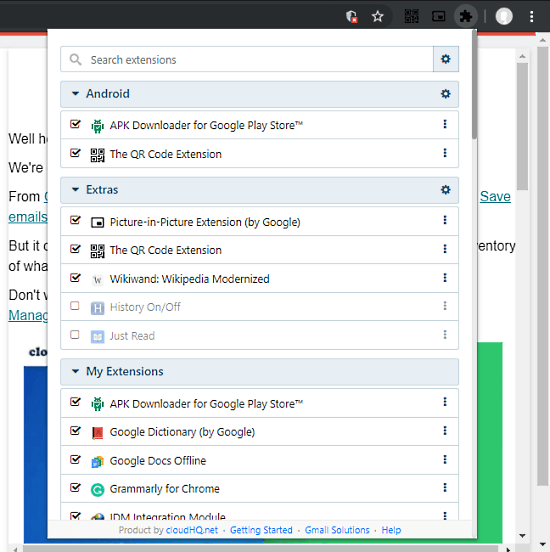
Once installed, this extension lists all the extensions installed on your browsers. It also covers the extensions which are installed but disabled by the user. From the extension list, you can quickly enable/disable any extension and access their settings, uninstall option.
Group Extensions
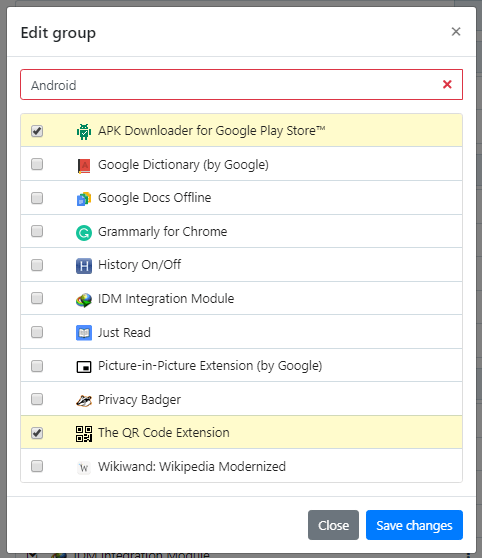
At the top of the extension list, you get a search bar with a gear-shaped icon next to it. This icon gives you the option to create a new group. When you create a new group, it lists all the extensions and you can select the ones that you want to add to the group. After selecting the extension, you can save the changes by giving a name to the group. This way, you can create multiple groups to organize your extensions. And, an extension can be added to multiple groups.
Enable/Disable Multiple Extensions At Once
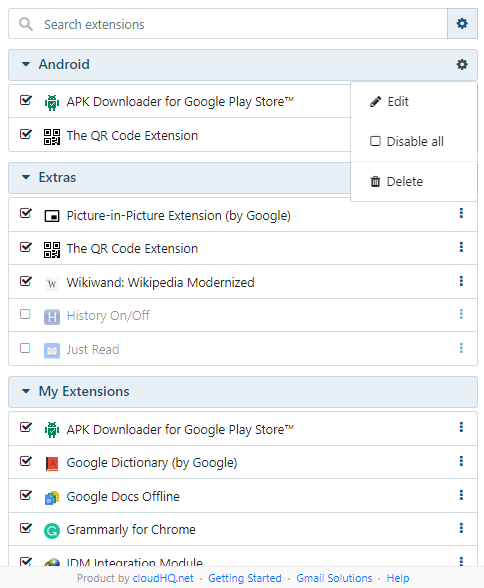
After grouping the extensions, you can enable/disable all the extensions in a group at once. To do that, simply click the gear-shaped icon of the respective group. This gives you an option to enable/disable all extensions in that group along with options to edit and delete the group.
Wrap Up
This Chrome Extension Manager by CloudHQ is a nifty tool to organize and easily manage all the installed extensions on your Google Chrome web browser. It allows you to quickly toggle extensions when needed and keep all the extensions sorted into groups. If you constantly have to enable/disable extensions multiple types a day then this might be a great help to do so.